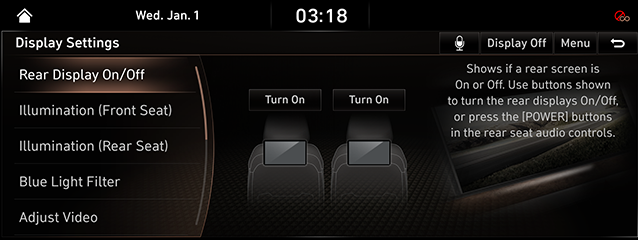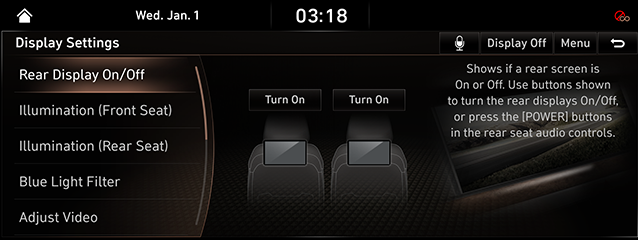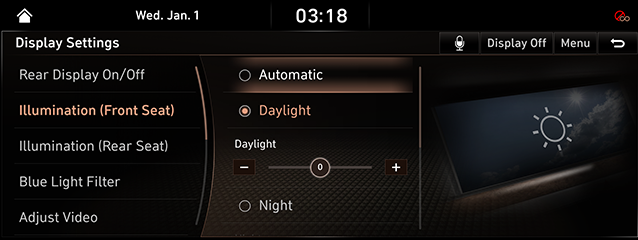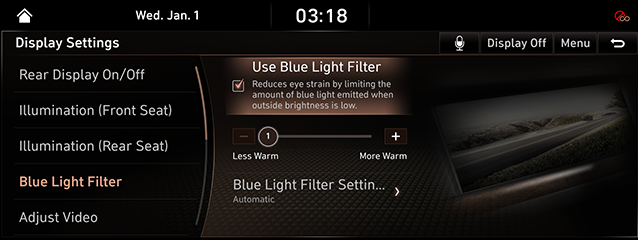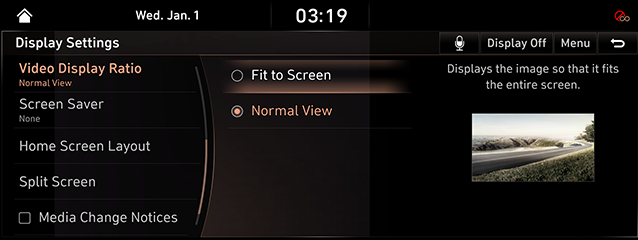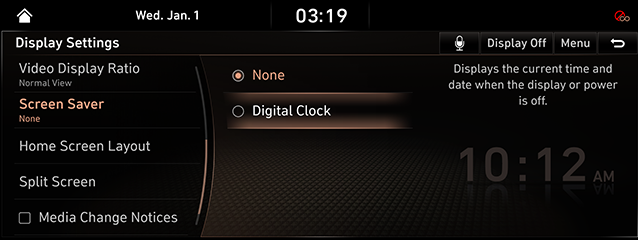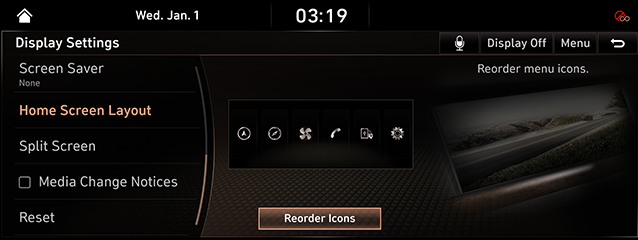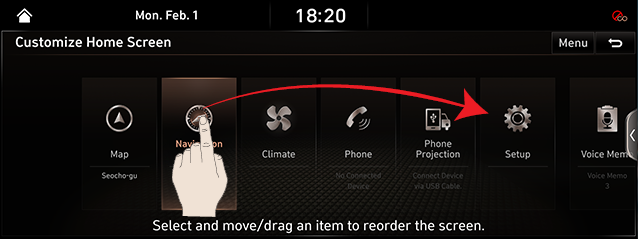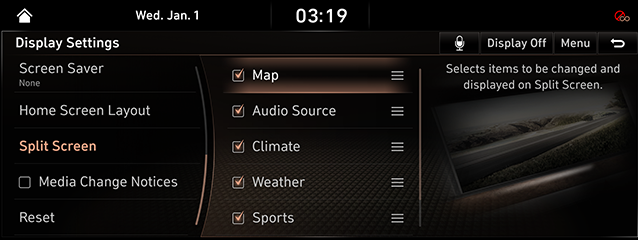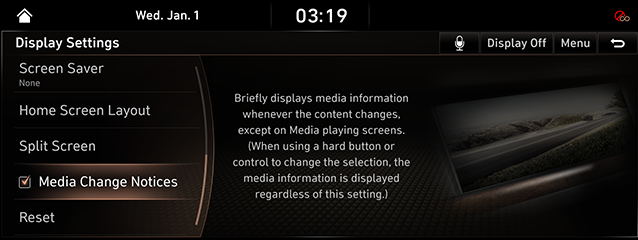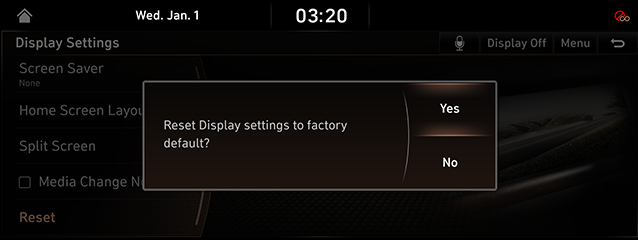Display Settings
The images displayed on this system may differ from actual ones.
Move to display setting screen
Press [Setup] > [Display] on the HOME screen. Display settings screen is displayed.
|
|
To turn off the screen, press [Display Off]. Press the screen to turn on the screen.
Rear Display On/Off
Turns Right/Left Rear Seat Display On/Off.
- Press [Rear Display On/Off] on Display Settings Screen.
|
|
- Press [Turn Off] to turn Right/Left Rear Seat Display off. Press [Turn On] to turn Right/Left Rear Seat Display on.
Illumination (front seat)/(Rear seat)
It sets screen’s brightness.
- Press [Illumination (Front Seat)] or [Illumination (Rear Seat)] on Display Settings Screen.
|
|
- Adjust LCD brightness.
- [Automatic]: Adjusts the brightness automatically according to surrounding brightness.
- [Daylight]: Always maintains the brightness on high regardless of surrounding brightness. Adjust the brightness of this mode manually on the control.
- [Night]: Always maintains the brightness on low regardless of surrounding brightness. Adjust the brightness of this mode manually on the control.
- [Link to Cluster Illumination Control]: If Link to Cluster Illumination Control is selected, according to cluster lighting device adjustment, screen brightness is automatically adjusted.
|
,Reference |
|
Blue Light Filter
Reduces eye strain by limiting the amount of blue light emitted when outside brightness is low.
- In display setting screen, press [Blue Light Filter].
|
|
- Select the desired options.
- [Use Blue Light Filter]: Reduces eye strain by limiting the amount of blue light emitted when outside brightness is low.
- [Blue Light Filter Settings]: Activates the blue light filter according to Automatic setting or scheduled time as set by the user.
ADJuSt video
During video playing, you can set Brightness/Contrast/Saturation.
|
,Reference |
|
You can set [Display Settings] menu only when you moved through video or DMB’s [Menu] > [Display Settings]. |
- During video playing, press [Adjust Video] on the screen Display Setting.
|
|
- Adjust the desired values of Brightness, Contrast and Saturation adequately.
Video Display Ratio
You can select the desired size video screen to enjoy video with sense of realism.
- In display setting screen, press [Video Display Ratio].
|
|
- Press desired mode.
- [Fit to screen]: It sets video to entire screen.
- [Normal View]: Black strip appears at the top/bottom of the screen, and it is set to 4:3 ratio.
Screen Saver
It is the function to set to display image set by user in case of system power OFF.
- In Display setting screen, press [Screen Saver].
|
|
- Press the desired display method.
- [None]: It displays the screen as OFF state.
- [Digital Clock]: It displays digital clock screen.
Home screen layout
Sets the order of the menu icons.
- On the Display Settings screen, press [Home Screen Layout].
|
|
- Press [Reorder Icons]. To set the order of the menu icons, press and hold the desired item and drag left/right to change the position.
|
|
- After setting the icons, press the [g].
Split Screen
This menu is used to set the item to be displayed on the split screen on the right side of the screen.
- In display setting screen, press [Split Screen].
|
|
- Press the desired item.
Media Change Notices
If the media content is changed while it is not on the media screen, the media information is briefly displayed at the top of the screen.
- On the Display Settings screen, press [Media Change Notices].
|
|
- When checked square boxes in the [Media Change Notices],Media notifications can be used. When reselected [Media Change Notices], the setting is disabled.
Resets Display Settings
You can reset user designated screen related setting values.
- In display setting screen, press [Reset].
|
|
- To reset all screen setting related settings, press [Yes].
If you do not want to reset screen setting status, press [No].