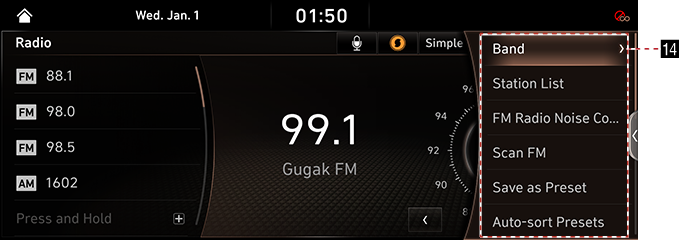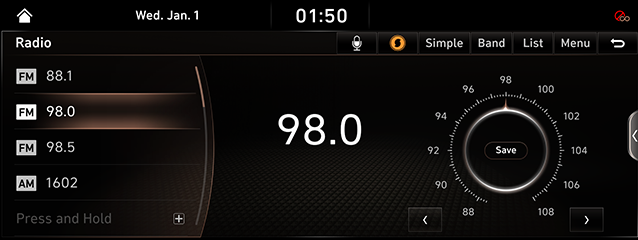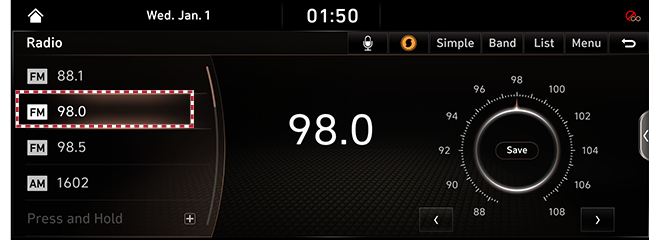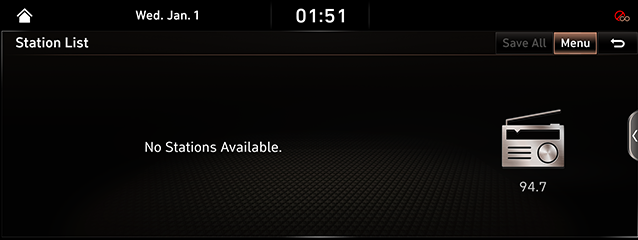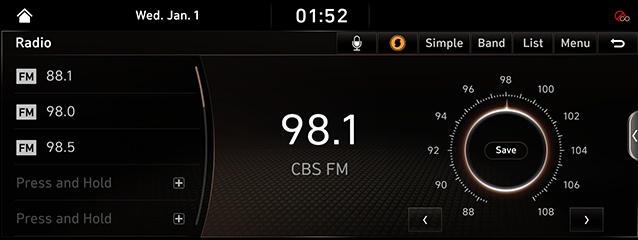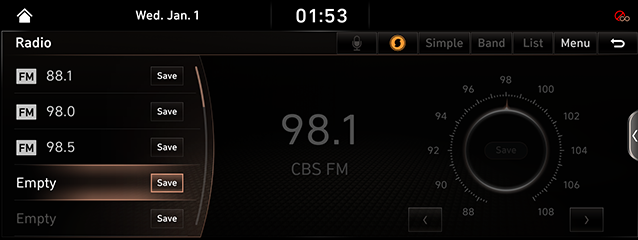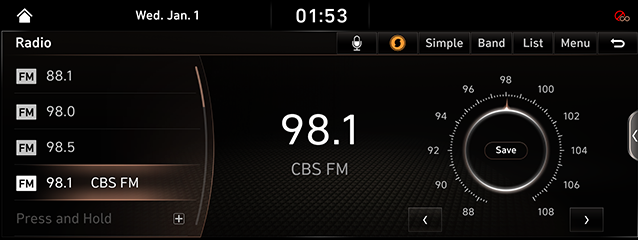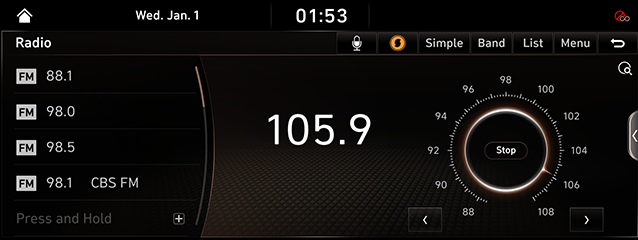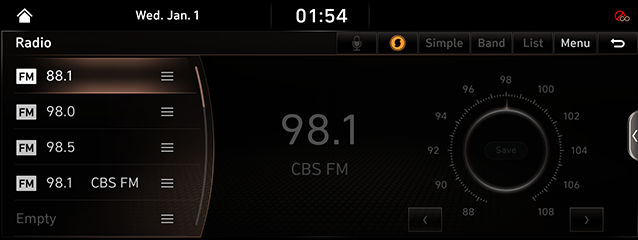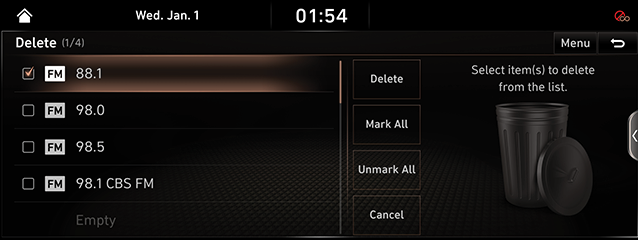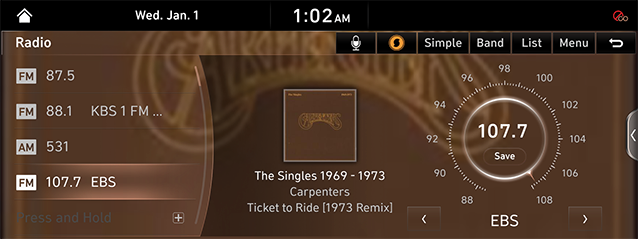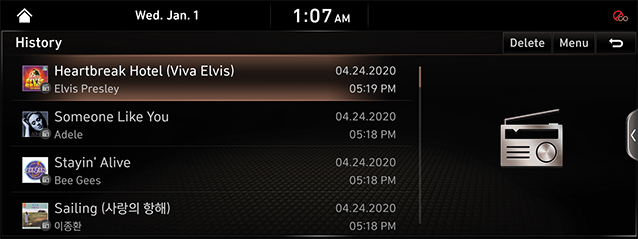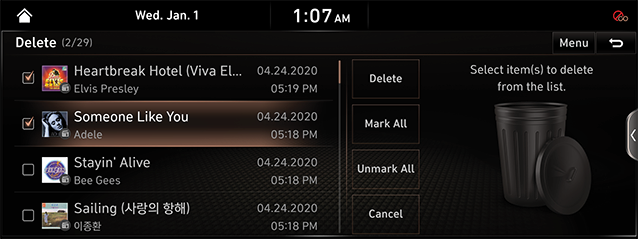Activating Radio
FM/AM Mode Screen Composition
|
|
|
|
1

Moves to HOME Screen.
2 Mode Display
Shows the mode currently in play.
3 Frequency
Shows the frequency of currently tuned station.
4 P
Moves to Voice Recognition Screen.
5 Station name
Shows the name of currently tuned station.
6 E (Sound Hound)
Searches for the information of currently playing music.
7 Simple/Normal
Switches to Simple/Normal Mode.
8 BAND
Select FM/AM.
9 BAND
Select FM/AM.
10 Menu
Shows Radio Menu.
11 g
Moves to HOME Screen or the previous screen.
12 Frequency bar
Shows the frequency bar of currently tuned station.
13 Radio scan
Scan the radio frequencies to clockwise or anticlockwise.
14 BAND
Select FM/AM.
Station List
Moves to Station List Screen.
Scan FM/AM
Each channel of good reception is received for 5 seconds.
Save as Preset
Saves the current frequency in a desired Preset List.
Auto-sort Presets
Sort broadcasts stored in the preset list in order.
Reorder Presets
Changes Channels saved in Preset List in a desired sequence.
Delete Presets
Delete Channels saved in Preset List.
Set Number of Presets
Sets the number of preset displays.
SoundHound History
Switchs to music list screen that was recently viewed by the sound hound.
Simple/Normal Mode
Switches to Simple/Normal Mode.
Sound Settings
Moves to Sound Setting Screen.
Web Manual
Displays the QR code for the manual of corresponding function.
Split Screen
Displays Split Screen Selection Menu.
Activating FM/AM Mode
- Press [RADIO] button on the head unit. Or press [Radio] on the Home Screen.
The last listened mode among FM/AM plays.
- Each pressing on [RADIO] button on the head unit switches the mode in sequence of FM>AM>FM. Or press [BAND] > [FM]/[AM] on Radio Screen to select a desired mode.
- Select a radio frequency and listen to the radio.
Switching to Simple/normal Mode
Press [Simple Mode] on Screen. Simple Mode Screen opens.
Press [Normal] to switch to Normal Mode from Simple Mode.
|
,Reference |
|
Screen is switched by selecting [Menu] > [Simple Mode] or [Normal Mode]. |
Selecting a Radio Frequency
Manually Selecting a Frequency
Direct selection of a radio frequency is available. Frequency is Up or Down by one level (FM: 0.1 MHz, AM: 9 KHz).
- Rotate "TUNE/FILE" knob on the AVN keyboard to left/right to select a frequency in FM or AM mode.
|
|
|
,Reference |
|
When listening the radio in FM/AM while the other screen is on, Rotating “TUNE/FILE” knob on the AVN keyboard to left/right shows decreasing or increasing the frequency on the top of the screen. |
Automatically Selecting a Frequency
Automatic selection of a radio frequency is available. In FM, AM mode, releasing after pressing and holding [S/W] button of Steering Wheel Remote Control tunes to stations of good receptions by increasing/decreasing the frequency.
Selecting Frequency with Preset List
Listening the radio is available by selecting a station saved in Preset List. In each mode, up to 40 stations can be saved in a Preset List.
In FM, AM mode, Press the Preset List (specified by the dotted lines) where the desired station is saved or press [S/W] button of Steering Wheel Remote Control to listen the desired station.
|
|
Selecting a Frequency with Voice Recognition
If you change the language displayed on the system to English, the Voice Recognition feature is not supported. Change the system language to 한국어. For more details, refer to the "Language" part.
- Press [P] in FM/AM mode. In case of FM, "FM 주파수 또는 라디오 방송국명을 말씀해주세요."or in case of AM, "AM 주파수 또는 라디오 방송국명을 말씀해주세요."will be played.
|
|
- If the top phrase disappears with Beep alert, speak the desired voice command. (ex: 구십일 점 구)
Viewing Station List
May play a desired station by searching the list.
- Press [List] on the screen. The list is displayed on the screen.
|
|
- Select a desired station from the list screen.
|
,Reference |
|
List Screen is also displayed by selecting [Station List] after selecting [Menu]. |
Saving Radio Frequency in Preset List
Saves the current frequency in a desired Preset List.
- Select a frequency desired to save on Frequency Display Screen.
|
|
- Press [Menu] > [Save as Preset].
- Select a desired Preset List.
|
|
- Saves the frequency in a desired Preset List.
|
|
|
,Reference |
|
Scanning Radio Frequency
Each of frequencies of good receptions is received for 5 seconds and incremented.
- Press [Menu] in FM, AM mode.
- Press [Scan FM]/[Scan AM].
|
|
|
,Reference |
|
Pressing [Stop] during scanning, the radio of the frequency selected when the scanning stopped is played. |
Editing Preset Sequence
Changes stations saved in Preset List in a desired sequence.
- Press [Menu] > [Reorder Presets] in FM, AM mode.
|
|
- After Long Press a station in a Preset List and move the station into a desired Preset List.
Deleting Presets
- Press [Menu] > [Delete Presets] in FM, AM mode.
|
|
- After selecting a desired item, press [Delete] > [Yes].
- To select the entire items, press [Mark All].
- To cancel the entire items, press [Unmark All].
- To cancel deletion, press [Cancel].
SOUNDHOUND
Offers title, artist and album information of the music being played on the radio.
Searches for the information of currently playing music.
Press [E] in FM/AM mode.
|
|
|
,Reference |
|
To use Sound Hound Function, Genesis Connected Services Activation required. Please contact the Genesis Customer Center:080-700-6000. |
SoundHound History
Switchs to music list screen that was recently viewed by the sound hound.
Press [Menu] > [SoundHound History] in FM, AM Mode.
|
|
Deleting SoundHound History
- Press [Menu] > [Delete] in SoundHound history screen.
|
|
- After selecting a item to delete, Press [Delete] > [Yes].
- To select the entire items, press [Mark All].
- To cancel the entire item selections, press [Unmark All].
- To cancel deletion, press [Cancel].
Sound Settings
- Press [Menu] > [Sound Settings] in FM, AM mode.
- For more details, refer to the "Sound Settings" part.