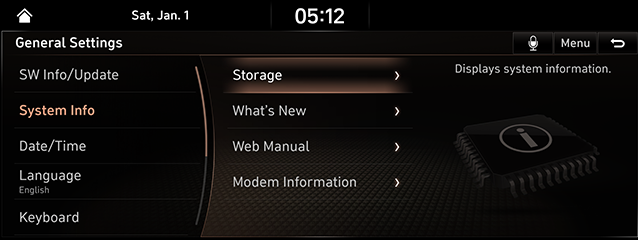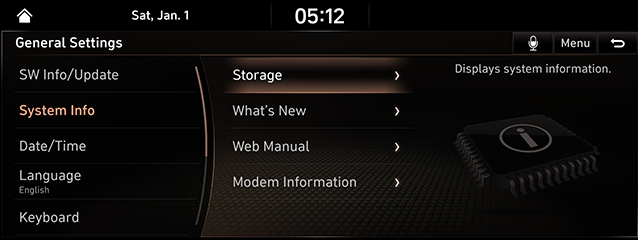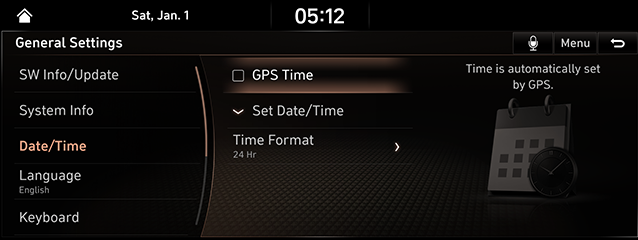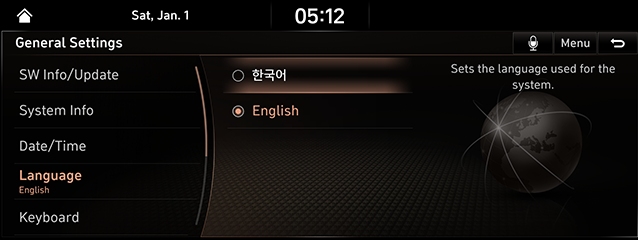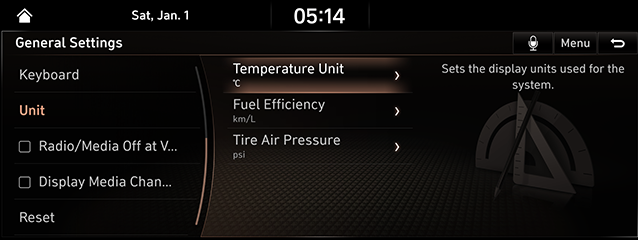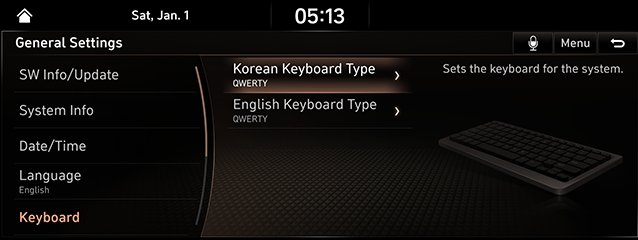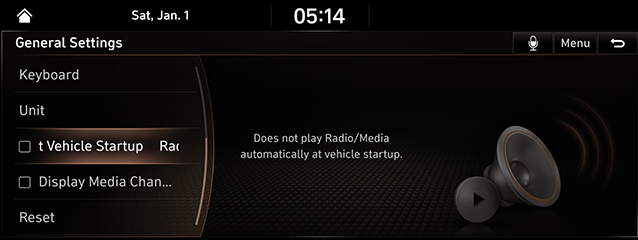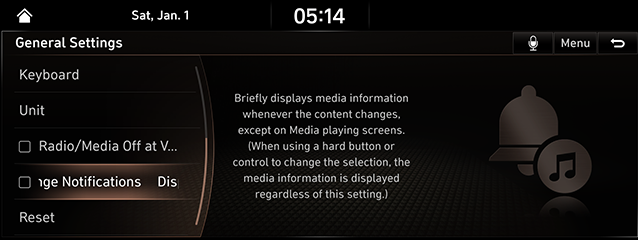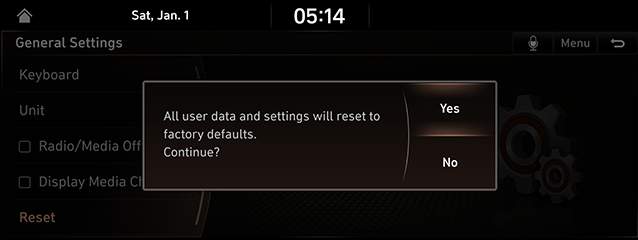General settings
The images displayed on this system may differ from actual ones.
Move to general setting screen
Press [Setup] > [General] on the HOME screen. General Settings screen is displayed.
|
|
SW Info/Update
You can see S/W version, FIRMWARE version, NAVI APP version, and MAP version information.
In General setting screen, press [SW Info/Update].
|
,Reference |
|
Software information is applied differently according to the system update time point. |
Update
For supplementation of system software, addition of new functions, and renewal of map, update is needed.
You can update latest map and software by downloading file from internet site (https://www.genesis.com) and through USB.
For details on update, check from internet site and carry out.
- Insert latest file downloaded USB to USB connector at front seat.
- On the general settings screen, press [SW Info/Update] > [Update].
- Update is in progress. After completion, system automatically reboots.
|
,Reference |
|
System Info
- On the general settings screen, press [System Info].
|
|
- Press a desired item.
- [Storage]: Displays the storage space of the voice memo currently in use.
- [What's New]: Checks update history.
- [Web Manual]: Checks web manual from the QR code.
- [Modem Information]: Checks modem number/USIM/IMEI/VIN related information.
|
,Reference |
|
Wireless updates to the latest versions of navigation and software are available via Genesis Connected Services. |
Date/Time
- On the general settings screen, press [Date/Time].
|
|
- Press a desired item.
- [GPS Time]: Time is automatically set by GPS.
- [Set Date/Time]: Sets time applied to the system.
- [Time Format]: Sets the time format.
|
,Reference |
|
To manually set the time, use it after changing [GPS Time] setting to off. |
Language
You can set the system’s display language to Korean or English.
- On the general settings screen, press [Language].
|
|
- Press the desired language.
|
,Reference |
|
When you set system language to English, voice recognition function is not supported. |
Unit
You can set the temperature unit, mileage unit, and tire air pressure unit type used in the system.
- On the general settings screen, press [Unit].
|
|
- Set the desired unit.
Keyboard
You can set type of keyboard used in the system.
- 1. On the general settings screen, press [Keyboard].
|
|
- Press the desired keyboard type.
Radio/Media Off at Vehicle Startup
Does not play radio/media automatically at vehicle startup.
On the general settings screen, turn [Radio/Media Off at Vehicle Startup] on or off.
|
|
Display Media Change Notifications
A brief notification for media changes will be displayed whenever media content changes except on media playing screen.
On the general settings screen, turn [Display Media Change Notifications] on or off.
|
|
Reset
You can reset user designated settings.
- On the general settings screen, press [Reset].
|
|
- Press [Yes].