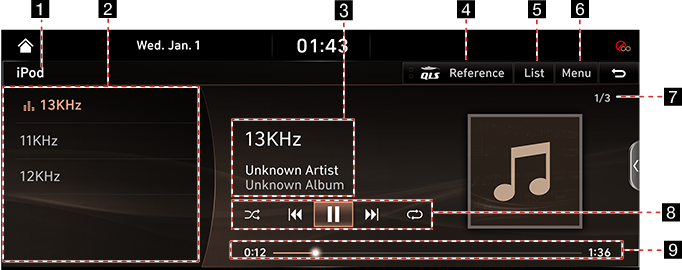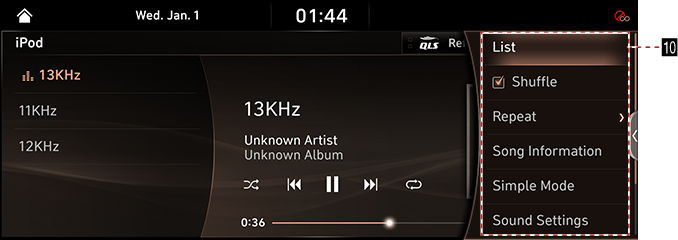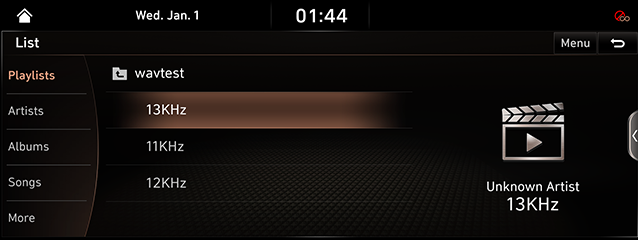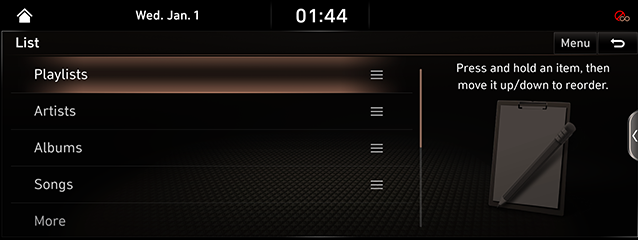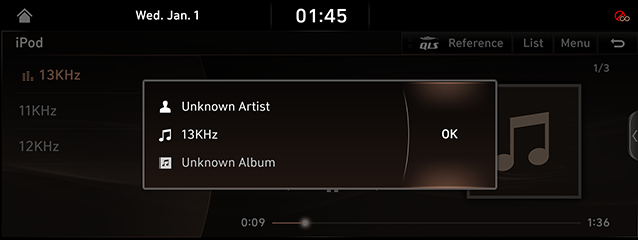Playing iPod
Depending on the iPod device, some functions may not be supported.
iPod Screen Composition
|
|
|
|
1 Mode Display
It displays the currently running mode. (If there is a rear seat USB connector, it will be displayed as "iPod (Front)" or "iPod (Rear)", and if there is no rear seat USB connector, it will be displayed as "iPod".)
2 Play List
Displays the play list.
3 Playback Song Information
Shows the artist, name of music and the cover art.
4 QLS(Quantum Logic Surround)
Shows menu of the Quantum Logic Surround selection.
5 List
Switches to List Screen.
6 Menu
Displays iPod Music Menu.
7 File Index
Shows the current / entire number of file.
8 Control Panel
Controls Play, Pause and Search.
q/r
Activates/Clears Random Play.
 /
/![]() /
/
Activates/Clears Repat Play.
9 Play Time
Displays the play time and the total play time.
Switches to Simple Mode.
10 List
Switches to List Screen.
Shuffle
Activates/Clears Random Play.
Repeat
Activates/Clears Repat Play.
Song Information
Displays the information of currently playing music (the artist, the music title and the album title).
Simple Mode
Switches to Simple Mode.
Sound Settings
Moves to Sound Settings Screen.
Web Manual
Displays the QR code for the manual of corresponding function.
Split Screen
Displays Split Screen Selection Menu.
Playing iPod
- Connect iPod to USB Connection Terminal using iPod connection cable.
- Press [
 ] or [HOME] > [Media] > [iPod], [iPod (Front)] or [iPod (Rear)]. Activates iPod Mode.
] or [HOME] > [Media] > [iPod], [iPod (Front)] or [iPod (Rear)]. Activates iPod Mode.
Pause/Play
Pause/Play the current music.
|
Location |
Details |
|
Front Screen |
|
|
Controller |
|
Play Previous/Next Music
Plays the Previous/Next File.
|
Location |
Details |
|
Front Screen |
|
|
Rear Seat control key |
|
Forward/Reverse Search
Rapidly searches the current music in play.
|
Location |
Details |
|
Front Screen |
After touching on [C/V] for a long time and release the finger at the desired spot, the music starts from that spot. |
|
Rear Seat control key |
After Long Press [A SEEK D] button and release the button at the desired spot, the music starts from that spot. |
Search Previous/Next Music
Searches the Previous/Next music. During searching, the music title is highlighted in orange color. When the desired music title is displayed, press "TUNE/FILE" to play the music.
|
Location |
Details |
|
Head unit |
Rotate "TUNE/FILE" knob to Left/Right.And when the desired music is displayed press the button. |
|
Controller |
Rotate Controller to Left/Right. And when the desired music is displayed press Controller. |
Viewing List
May play a desired music by searching the list. In List Menu, selecting of Category Sequence Editing is available while playing music.
Playing Music by Searching List
- Press [List] on Play Screen.
|
|
- A selected content from the play list or a category of artist, album, songs, iTunesU, Podcast, audio book, composer, genre or iTunes Radio (In case of supported device) is played.
|
,Reference |
|
List Screen is displayed by selecting [Menu] on the basic mode screen and selecting [List] as well. |
Editing Category Sequence
- Press [Menu] on List Screen.
- Press [Reorder Categories].
|
|
- Select a category and change its position by moving up or down.
Random
Plays the entire music in a random order.
- Press [Menu] during Play.
|
|
- Check on the box left to [Shuffle] to set Random Play. To cancel Random Play, clear the check on the box left to [Shuffle] button.
|
,Reference |
|
Random Play is set/canceled also by selecting [q/r] on the Screen. |
Repeat
A file plays repeatedly.
- Press [Menu] on Play Screen.
|
|
- Press [Repeat] repeatedly to select a desired play mode.
- [k]: Repeats the entire music.
- [n]: Repeats the music currently in play.
- [o]: Clears the Repeat.
|
,Reference |
|
Selecting [k]/[n]/[o] on the screen also activates/clears Repeat. |
Song Information
Shows the artist, name of music and the album title.
- Press [Menu] on Play Screen.
- Press [Song Information].
|
|
- To close the song information screen, press [OK].
Simple Mode
Displays the playback screen on the entire screen.
Press [Menu] > [Simple Mode].
|
,Reference |
|
Press [Menu] > [Normal] to switch to Normal Mode. |
Sound Settings
- Press [Menu] on the screen during play.
- Press [Sound Settings].
- For more details, refer to the "Sound Settings" part.