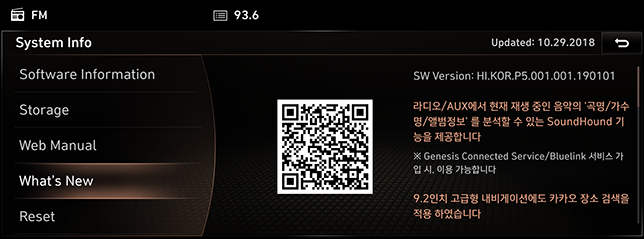Wireless Update
Downloads and installs the latest map and software automatically through wireless update.
After update, you can check the result by scanning QR code.
The images displayed on the screen can be differ from the actual one.
If you have signed up for GENESIS CONNECTED SERVICES, the system is updated automatically when turning on the engine whenever there is a latest version.
- When turning on the engine, the update file is downloaded and the download icon is displayed in top right of the screen.
|
|
- After finishing download, software and navigation are updated and the update icon is displayed in top right of the screen.
|
|
- After update, a message turns up for the last step.
|
|
- The last step of update is performed when turning off the engine. If you turn on the engine again during the last step of update, the screen below is displayed and you can use the system after booting. Navigation and rear camera are unavailable during the last step.
|
|
- Update complete massage is displayed after update. You can find update record [General] > [System Info] > [What's New] in Setup menu.
|
|
|
,Reference |
|
_E_fmt.png)
_E_fmt.png)
_E_fmt.png)
_E_fmt.png)