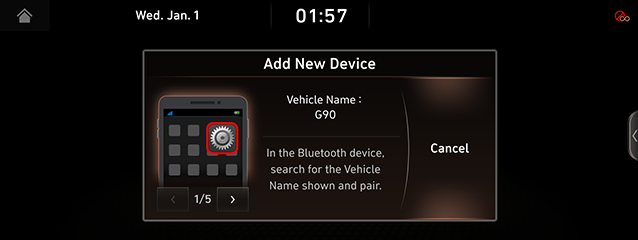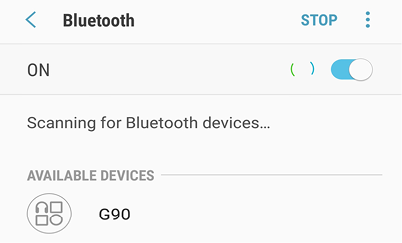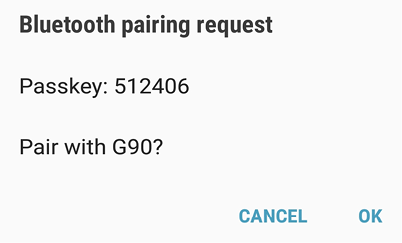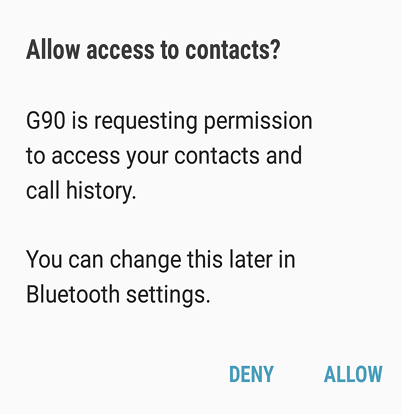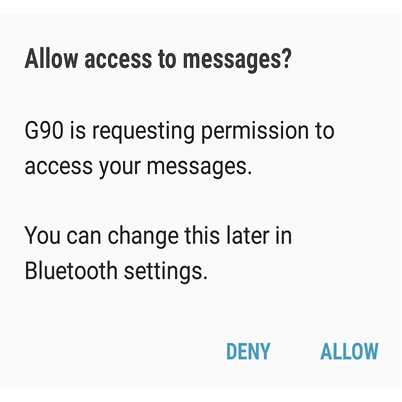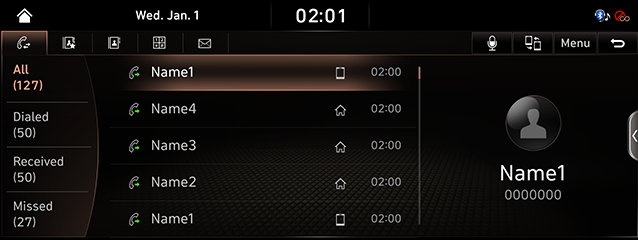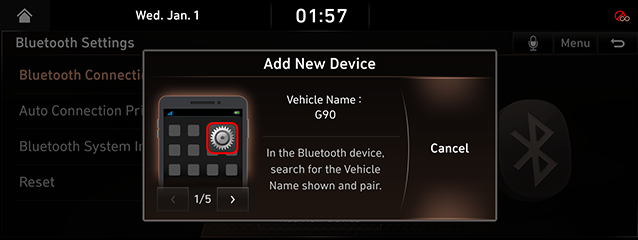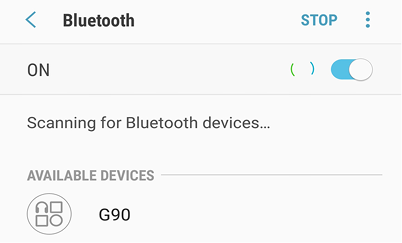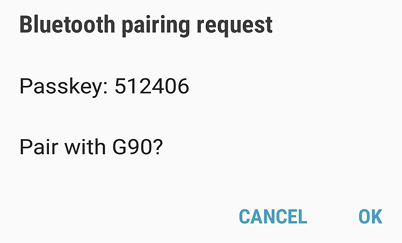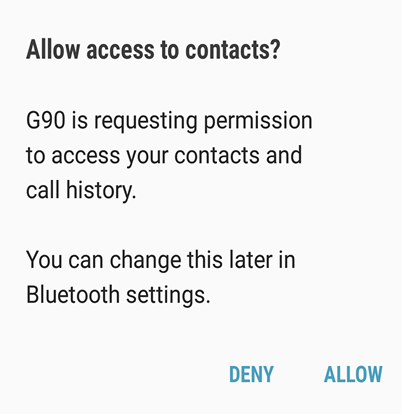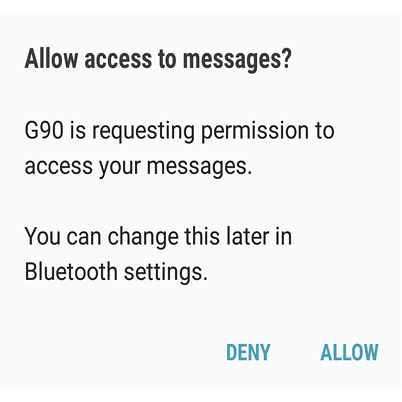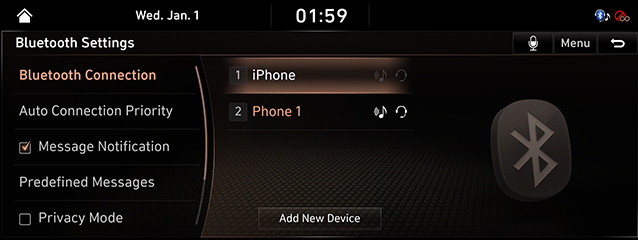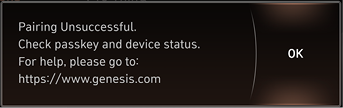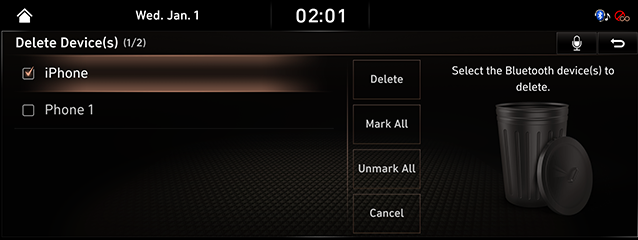Bluetooth
What is Bluetooth?
- Bluetooth is a near-field wireless networking technology that uses 2.45 GHz frequency to connect various devices in wireless in a certain distance.
- Bluetooth hands-free is a feature that enables convenient phone calls using a mobile phone with Bluetooth via the AV or navigation system installed in the vehicle.
- Some mobile phone models may not support Hands-free feature. Reference website (https://www.genesis.com) for the list of supporting mobile devices.
- It performs making a phone call, changing Bluetooth device searching a destination and adding way point using voice command.
- It reads out the message you get via connected smartphone with an alarm.
Precautions for Safe Driving
- Neglected front views due to excessive control actions during driving may cause traffic accidents. Therefore, Do NOT control devices excessively during driving.
- Bluetooth Hands-free is a feature that aids the driver's safe driving enabling convenient phone calls and management of contacts through the head unit installed in the vehicle connected to the mobile phone via Bluetooth.
- Long view on the screen may cause an accident. Therefore, what the screen only for a short period of time.
Precautions on Connecting Bluetooth Phone
- Before connecting Bluetooth Hands-free Head Unit and a mobile phone, Check if the phone supports Bluetooth.
- The connection with Head Unit may fail even for a phone supporting Bluetooth of the phone's connection mode is locked. Connect a phone to the Head Unit after unlocking the connection mode.
Registering and Connecting Bluetooth Device
In case of No Previous Registration (New Registration)
- Press [W] button of Steering Wheel Remote Control or [Phone] on the HOME Screen.
|
|
Press [Cancel] if desire Not to Register a new device.
- Search and select the Vehicle name on Bluetooth Device Registration Waiting Screen.
|
<Example of Bluetooth Device Screen> |
- If SSP (Secure Simple Pairing) is supported, authorize the registration on the Bluetooth Device.
|
<Example of Bluetooth Device Screen> |
- A message that approves the access request to the contacts and the call record of the Bluetooth device opens.
|
<Example of Bluetooth Device Screen> |
- A message that request for the access to messages of the Bluetooth device opens.
|
<Example of Bluetooth Device Screen> |
|
,Reference |
|
- When the connection is completed, the recent call screen opens.
|
|
|
,Reference |
|
If your phone accepts the Allow access to Contacts and Calls history, try to download the contacts and recent calls list. |
If a device is registered
- Press [Setup] > [Bluetooth] > [Bluetooth Connection] on the HOME Screen. Bluetooth Setting Screen opens.
-
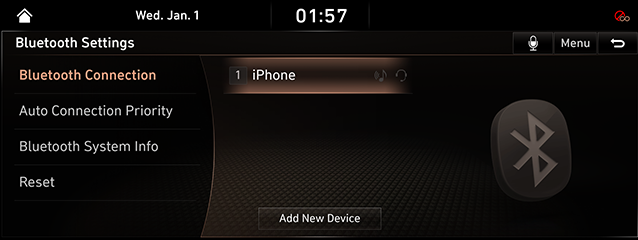
- Press the name of device to connect. If the device to connect is not found, register the Bluetooth device by selecting [Add New Device].
|
|
- Search and select the Vehicle name on Bluetooth Device Registration Waiting Screen.
|
<Example of Bluetooth Device Screen> |
- If SSP (Secure Simple Pairing) is supported, authorize the registration on the Bluetooth Device.
|
<Example of Bluetooth Device Screen> |
- A message that approves the access request to the contacts and the call record of the Bluetooth device opens.
|
<Example of Bluetooth Device Screen> |
- A message that request for the access to messages of the Bluetooth device opens.
|
<Example of Bluetooth Device Screen> |
- When the connection is completed, the name of connected Bluetooth device appears on the screen.
|
|
|
,Reference |
|
|
|
Change Device
You can change connected Bluetooth device to another Bluetooth device already paired.
- Press [Menu] > [Change Device] on the phone screen.
- Press the desired Bluetooth device on the pop-up.
|
,Note |
|
You can use the Change Device function by pressing [ |
Cancelling Device Connection
- Press [Setup] > [Bluetooth] > [Bluetooth Connection] on the HOME Screen. Bluetooth Setting Screen opens.
- If you want to disconnect the paired device, press the currently connected device.
|
,Reference |
|
Pressing [a] on the Dial Pad also opens Bluetooth Setting Screen. |
Deleting Device
- Press [Setup] > [Bluetooth] > [Bluetooth Connection] on the HOME Screen. Bluetooth Setting Screen opens.
- Press [Menu] > [Delete].
|
|
- After selecting a item to delete, press [Delete] > [Yes].
- To select the entire items, press [Mark All].
- To cancel the entire items, press [Unmark All].
- To cancel deletion, press [Cancel].
|
,Reference |
|