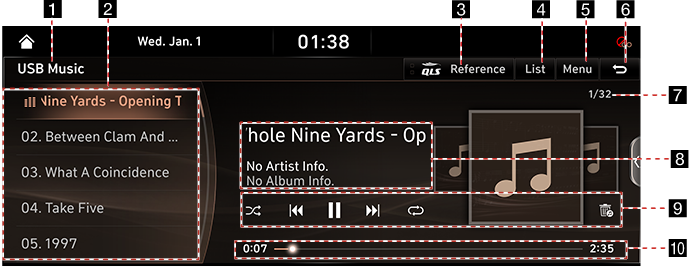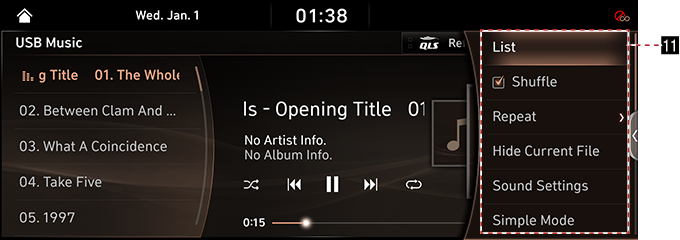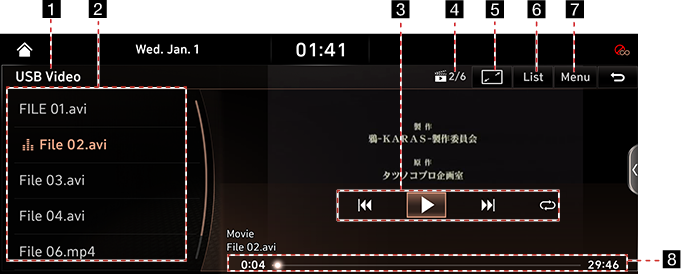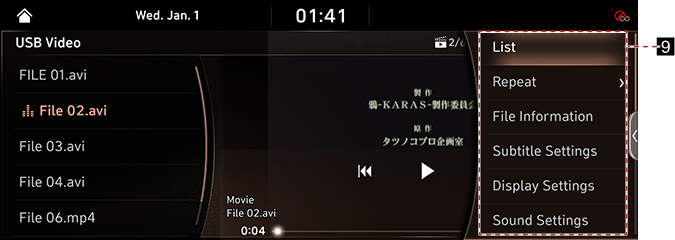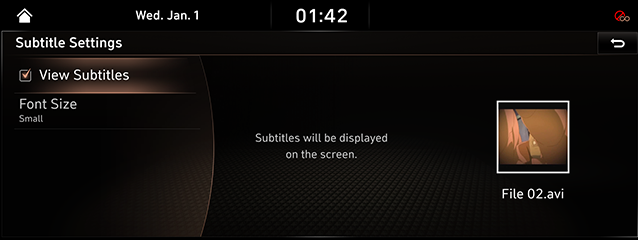Playing USB
USB Music Screen Composition
|
|
|
|
1 Mode Display
It displays the currently running mode. (If there is a rear seat USB connector, it will be displayed as "USB Music (Front)" or "USB Music (Rear)", and if there is no rear seat USB connector, it will be displayed as "USB Music".)
2 Play List
Displays the play list.
3 QLS(Quantum Logic Surround)
Shows menu of the Quantum Logic Surround selection.
4 List
Switches to List Screen.
5 Menu
Displays USB Music Menu.
6 g
Switches to HOME or the previous screen.
7 File Index
Shows the entire number of files.
8 Playback File Information
Shows the artist, the music title and the album.
9 Control Panel
Controls Play, Pause and Search.
q/r
Activates/Clears Random Play.
k/n/l/m
Activates/Clears Repat Play.
G
Moves the currently played music to Hidden_Folder and sets Hide on the music.
10 Play Time
Displays the play time and the total play time.
11 List
Switches to List Screen.
Shuffle
Activates/Clears Random Play.
Repeat
Activates/Clears Repat Play.
Hide Current File
Moves the currently played music to Hidden_Folder and sets Hide on the music.
Sound Settings
Moves to Sound Settings Screen.
Simple Mode
Switches to Simple Mode.
Songs for This Artist
Moves to current artist's song list screen.
Songs for This Album
Moves to current album's song list screen.
Web Manual
Displays the QR code for the manual of corresponding function.
Split Screen
Displays Split Screen Selection Menu.
Playing USB Music
Connect a USB Memory to USB Connection Terminal.
When the memory is connected, USB Mode automatically starts.
|
,Reference |
|
To play USB Music from the connected USB device while the other media is in play, press [ |
Pause/Play
Pause/Play a file.
|
Location |
Details |
|
Front Screen |
|
|
Controller |
|
Play Previous/Next Music
Plays the Previous/Next Music.
|
Location |
Details |
|
Front Screen |
Touch [C/V]. |
|
Rear Seat control key |
|
Forward/Reverse Search
Rapidly searches the file in play.
|
Location |
Details |
|
Front Screen |
After touching on [C/V] for a long time and release the finger at the desired spot, the music starts from that spot. |
|
Rear Seat control key |
After pressing and holding [A SEEK D] button and releasing the button at the desired spot, the music starts from that spot. |
|
,Reference |
|
When pressing [C/V] for 5 seconds or longer, the play speed changes as 4X > 20X. |
Search Previous/Next Music
Plays the Previous/Next Music. During searching, the file name is highlighted in orange color. When the desired file name is displayed, press "TUNE/FILE" knob to play the file.
|
Location |
Details |
|
Head unit |
Rotate "TUNE/FILE" button to Left/Right. And when the desired music is displayed press the button |
|
Controller |
Rotate Controller to Left/Right. And when the desired music is displayed press Controller. |
Viewing List
May play a desired file by searching the list.
- Press [List] on Play Screen.
|
|
- In List Screen, search a desired file by Folders, Songs or Album Title, Artist, or Recently Added. When the desired file found from the search is selected, the file plays.
|
,Reference |
|
Random
Play the entire files in a random order.
- Press [Menu] during Play.
|
|
- Check on the box left to [Shuffle] to set Random Play.
To cancel Random Play, clear the check on the box left to [Shuffle] button.
|
,Reference |
|
Random Play is set/canceled also by selecting [q/r] on the Screen. |
Repeat
A file plays repeatedly.
- Press [Menu] > [Repeat] during Play.
|
|
- Press a desired Repeat Mode.
- [Repeat All]: Repeats all files. Displayed as [Repeat Album] or [Repeat Artist] during playback from the [Albums] or [Artists] category.
- [Repeat Folder]: The entire files saved in the folder play repeatedly.
- [Repeat One]: The file currently in play is repeated.
|
,Reference |
|
Selecting [k]/[m]/[l]/[n] on the screen also activates Repeat.
|
Hide Current File
Moves the music currently in play to Hidden_Folder. The moved music is not shown in Play List and not available for play.
- Press [Menu] on Play Screen.
- Press [Hide Current File].
|
|
- Press [Yes].
|
,Reference |
|
Selecting [G] on the screen to implement Hide Current File. |
Sound Settings
- Press [Menu] on Play Screen.
- Press [Sound Settings].
- For more details, refer to the "Sound Settings" part.
Simple Mode
Displays the playback screen on the entire screen.
Press [Menu] > [Simple Mode].
|
,Reference |
|
Press [Menu] > [Normal] to switch to Normal Mode. |
Songs for This Artist
Moves the artist list of the current song.
Press [Menu] > [Songs for This Artist].
|
,Reference |
|
You can go to the list by pressing artist on the playing screen. |
Songs for This Album
Moves the album list of the current song.
Press [Menu] > [Songs for This Album].
|
,Reference |
|
You can go to the list by pressing album art on the playing screen. |
USB Video Screen
|
|
|
|
1 Mode Display
It displays the currently running mode. (If there is a rear seat USB connector, it will be displayed as "USB Video (Front)" or "USB Video (Rear)", and if there is no rear seat USB connector, it will be displayed as "USB Video".)
2 Play List
Displays the play list.
3 Control Panel
Controls Play, Pause and Search.
k/n/l
Activates/Clears Repat Play.
4 File Index
Shows the current / entire number of file.
5 O
Displays the video on the full screen.
6 List
Switches to List Screen.
7 Menu
Shows USB Video Menu.
8 Play Time
Shows the play time information.
9 List
Switches to List Screen.
Repeat
Activates/Clears Repat Play.
File Information
Displays the file name, the resolution and the total time.
Subtitle Settings
Sets the subtitle.
Display Settings
Moves to Display Settings Screen.
Sound Settings
Moves to Sound Settings Screen.
Voice Settings
Sets the voice.
Full Screen
Video is played on the full screen.
Web Manual
Displays the QR code for the manual of corresponding function.
Split Screen
Displays Split Screen Selection Menu.
Playing USB Video
Connect a USB Memory to USB Connection Terminal.
When the memory is connected, USB Mode automatically starts.
|
,Reference |
|
Pause/Play
Pause/Play a file.
|
Location |
Details |
|
Front Screen |
|
|
Controller |
|
Switching USB Display Screen (Basic Mode Screen/Entire Screen)
|
Location |
Details |
|
Front Screen |
Touch the screen. |
|
Controller |
When Controller is dragged to up or down or pressed on the entire screen, Basic Mode Screen opens. |
|
,Reference |
|
Play Previous/Next File
Plays the Previous/Next Music.
|
Location |
Details |
|
Front Screen |
|
|
Rear Seat control key |
|
Forward/Reverse Search
Rapidly searches the file in play.
|
Location |
Details |
|
Front Screen |
After touching on [C/V] for a long time and release the finger at the desired spot, the music starts from that spot. |
|
Rear Seat control key |
After pressing and holding [A SEEK D] button and releasing the button at the desired spot, the music starts from that spot. |
|
,Reference |
|
No audio is on during Forward/Reverse Searching. |
Searching Previous/Next File
Plays the Previous/Next Music. During searching, the file is highlighted in orange color. When the desired file name is displayed, press "TUNE/FILE" knob and controller to play the file.
|
Location |
Details |
|
Head unit |
Rotate "TUNE/FILE" knob to Left/Right. And when the desired music is displayed press the button. |
Viewing List
May play a desired file by searching the list.
- Press [List] on Play Screen.
|
|
- Selecting a desired file in List Screen starts playing the file.
|
,Reference |
|
Repeat
A file plays repeatedly.
- Press [Menu] on Play Screen.
- Press [Repeat].
|
|
- Press a desired Repeat Mode.
- [Repeat All]: The entire files play repeatedly.
- [Repeat Folder]: The entire files saved in the folder play repeatedly.
- [Repeat One]: The file currently in play is repeated.
|
,Reference |
|
Selecting [k]/[l]/[n] on the screen also activates Repeat.
|
Viewing Music Information
Shows the information on the name, size and play time of the file currently in play.
- Press [Menu] on Play Screen.
- Press [File Information].
|
|
- Press [OK].
Subtitle Settings
Available to use for a file supporting multiple-subtitles. Selects the subtitle displayed on the screen.
- Press [Menu] on Play Screen.
- Press [Subtitle Settings].
|
|
- Selecting a desired menu.
- [View Subtitles]: Activates/Clears the Subtitle display.
- [Font Size]: Sets the font size for the subtitle displayed on the screen.
Voice Settings
Available to use for a file supporting multiple-voices.
- Press [Menu] on Basic Mode Screen.
- Press [Voice Settings].
- Select a desired voice.
Display Settings
Adjusts Brightness/Contrast/Saturation for video play.
- Press [Menu] on Play Screen.
- Press [Display Settings].
- For more details, refer to the "Display Settings" part.
Sound Settings
- Press [Menu] on Play Screen.
- Press [Sound Settings].
- For more details, refer to the "Sound Settings" part.