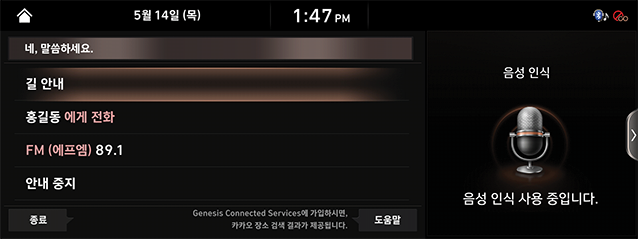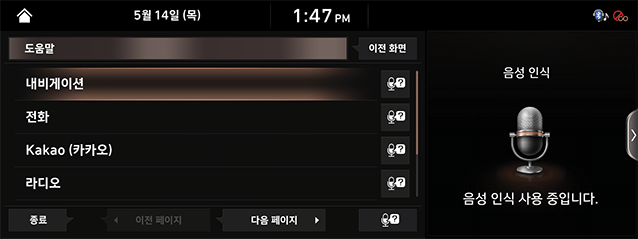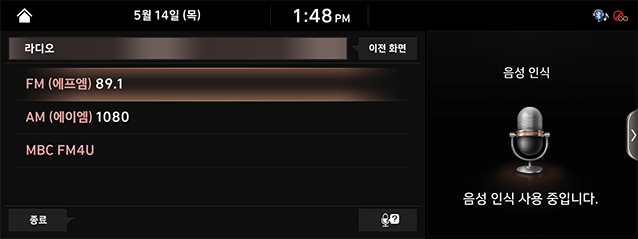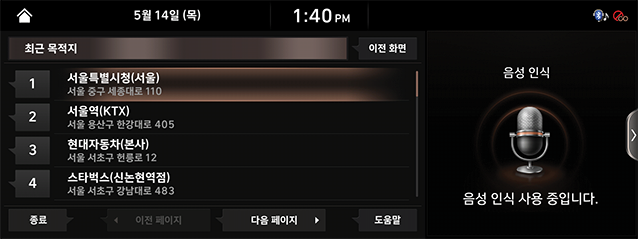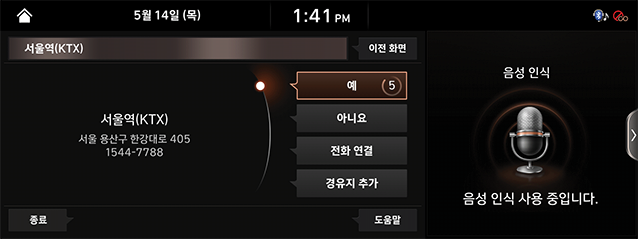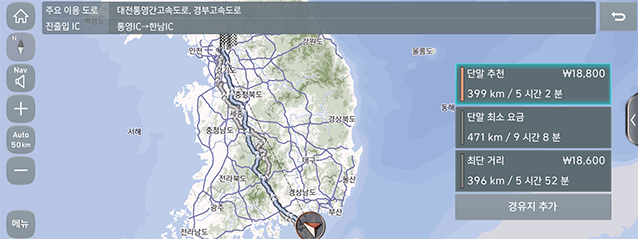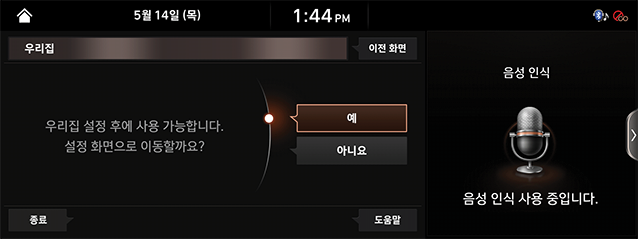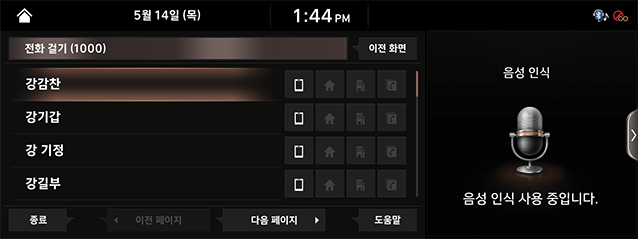Using Voice Recognition System
Guide to using Voice Recognition
Creating an environment inside the car
You can operate the features of AV and Navigation System with voice in Hands-Free Mode.
For ideal Voice Recognition performance, please observe the followings.
- Press the Voice Recognition [i] button. You will hear a beep when the Voice Recognition Guidance ends. After that, say a Voice Command.
- Only the commands in the user's manual will work correctly. Make sure to check the instructions in the manual before using.
- The microphone is located above the driver's head. Therefore, make sure to say voice commands while keeping the correct posture.
- Be careful to prevent loud noise from entering the microphone.
- If the air conditioner is too windy or you hear loud noise from other devices, it may not be recognized properly. In this case, you need to adjust your environment accordingly.
- Create the environment in your vehicle as quiet as possible and speak a little louder to improve Voice Recognition performance.
- If you turn the "Volume knob" left or right during the Voice Recognition process, it will change the volume of the Voice Recognition Guidance.
- Voice commands should be pronounced naturally and clearly, like a dialogue, without interrupting the words.
- If a one-word name with a single syllable is registered in the phone book, it is not recognized properly. (ex: Tom, June)
- If the phone book contains special symbols, it will not be recognized as voice. (ex: Hong Gil Dong_Friend, Jack!)
- When entering a phone book, words containing alphabets or numbers are recognized only as alphabetic pronunciations and numeric monosyllables. (ex: “EMART123” is recognized only as “E, M, A, R, T, One Hundred Twenty Three”)
- If you change the language displayed on the system to English, the Voice Recognition feature is not supported. Change the system language to 한국어. For more details, refer to the "Language" part.
Getting started with Voice Recognition
Press the [i] button on the Steering Wheel Remote Control.
|
,Reference |
|
Skipping Voice Recognition Guidance
Press the [i] button on the Steering Wheel Remote Control briefly again during the Voice Recognition Guidance.
Ending Voice Recognition
Press and hold the [i] button on the Steering Wheel Remote Control while Voice Recognition System is operating.
While the Voice Recognition System is operating, tap any button on the Head unit or press the [End] on the screen.
Adjusting the guidance volume of the Voice Recognition
You can adjust the guidance volume of the Voice Recognition by turning the [VOL] button on the head unit to the left or right or by pressing the [+/-] wheel button on the Steering Wheel Remote Control while a voice guidance is operating.
Basic Operation
- Press the [i] button on the Steering Wheel Remote Control. The System Voice Guidance "네, 말씀하세요." will be announced.
|
|
|
,Reference |
|
After stopping the System Voice Guidance, If the top phrase disappears with Beep alert, speak the desired voice command. |
- If the top phrase disappears with Beep alert, speak the desired voice command.(ex: 도움말)
|
|
- After switching to the next screen,if the top phrase disappears with Beep alert, speak the desired voice command.(ex: 라디오)
|
|
- The input command is fed back to the Screen and System Voice. To return to the previous screen, enter the "이전 화면" command.
- The list can be provided with more than one page and can be moved to the desired page by using commands such as "이전 페이지" and "다음 페이지".
- If you do not know much about the commands, you can see the detailed command list by using the "도움말" command.
You can check more about Voice Recognition if you press [ ].
].
Previous Destinations
You set one of your previous destinations as your destination.
- Press the [i] button on the Steering Wheel Remote Control.
- If the top phrase disappears with Beep alert, speak "최근 목적지".
|
|
- Say the list of the places you want to go. (ex: 목록 1)
|
|
- Say [예].
|
|
Home
Home, which is already registered, is set as a destination.
- Press the [i] button on the Steering Wheel Remote Control.
- If the top phrase disappears with Beep alert, speak "우리집".
|
|
- Say [예].
|
,Reference |
|
In case Home is not registered, the message “우리집 설정 후에 사용 가능 합니다. 설정 화면으로 이동할까요?" will appear on the screen. |
Dial
The phone number registered already will be connected.
- Press the [i] button on the Steering Wheel Remote Control.
- If the top phrase disappears with Beep alert, speak "전화걸기".
- Say the name of the person you want to call. (ex: 강감찬)
|
|
- Dialing the number.
The list of Commands
The Voice Recognition Commands in this system are divided into "common commands" and "general commands”.
- Common Commands (●) : commands that can be used immediately in any situation after the Voice Recognition System has been operated
- General Commands (□) : the available commands, after the Voice Recognition System has been operated, when the media/Navigation/Bluetooth are running or being displayed on the screen
|
,Reference |
|
Phone Commands List
|
Division |
Commands |
Function |
|
● |
Dial |
The downloaded phone book is displayed on the screen, and then you can dial by saying a name. |
|
● |
Calling to (Name) |
You can call (Names) in the downloaded phone book immediately. ex) Calling to “Hong Gil Dong” |
|
● |
Calling to (Name) Mobile Phone |
You can make a call immediately to the number stored in "휴대폰 (Mobile Phone)" of (Name) of downloaded phone book. ex) Calling to “Hong Gil Dong” Mobile Phone |
|
● |
Calling to (Name) Office |
You can make a call immediately to the number stored in "회사 (Office)" of (Name) of downloaded phone book. ex) Calling to “Hong Gil Dong” Office |
|
● |
Calling to (Name) Home |
You can make a call immediately to the number stored in "집 (Home)" of (Name) of downloaded phone book. ex) Calling to “Hong Gil Dong” Home |
|
● |
Calling to (Name) Others |
You can immediately call a number stored separately from " 휴대폰, 집, 사무실 (Mobile Phone, Home, Office)" in (Name) of the downloaded phone book. ex) Calling to “Hong Gil Dong” Others |
Navigation Commands List
- When setting a destination, it searches for the destination in the city or province where the vehicle is currently located. If you want to set a destination for a different city or province, you must search for it after saying the name of that city or province. Searches are sorted by city or province for quick search.
- Some commands, such as "안내 중지/안내 재시작 (Stop Route / Resume Route)", are available with the navigation destination set.
|
Division |
Necessary to Set a Destination |
Commands |
Function |
|
● |
━ |
길 안내 (Destination Settings) |
You set a destination where you want to go. Examples of facility names recognized after this command are as follows. 1. Name of Facility: "서울특별시청 (Seoul Metropolitan City Hall)", 2. Name of Facility (branch name): "NH농협은행 가락남지점(NH Nonghyup Bank Garak South Branch)”, 3. Name of the Facility: "oo동 현대기아부품대리점 ( oo - Dong Hyundai Kia Parts Dealer)", 4. Name of Apartment: " 가락동 oo아파트 (Garak-dong oo apartment)” |
|
● |
━ |
주변 검색 (POI) |
Searching for nearby facilities where the vehicle is currently located. Searching the desired facility name step by step after this command |
|
● |
━ |
주변 <시설 카테고리> (Nearby <Facility Category>) |
Searching for <Facility Name> around the place where the vehicle is currently located. Searching the desired facility name step by step after this command |
|
● |
━ |
지도 보기 (Map) |
Move to the Navigation map of the current location |
|
● |
━ |
최근 사용지점 (Recent POI) |
After displaying the list of saved Previous Destinations, Previous Search Destinations, and Previous Departures, say the list number to set the destination |
|
● |
━ |
최근 목적지 (Previous Destinations) |
After displaying the list of saved Previous Destinations, say the list number to set the destination |
|
● |
━ |
최근 검색지 (Previous Search Destinations) |
After displaying the list of saved Previous Search Destinations, say the list number to set the destination |
|
● |
━ |
교통정보 (Traffic Info) |
Move to the Traffic Info Screen |
|
● |
━ |
우리집 (Home) |
Setting Home as a destination immediately (Home must be stored in the Navigation) |
|
● |
━ |
회사 (Office) |
Setting Office as a destination immediately (Office must be stored in the Navigation) |
|
● |
━ |
내비 음성 안내 켜기 (Turning on Navigation Voice Guidance) |
Navigation Voice Guidance is turned on. |
|
● |
━ |
내비 음성 안내 끄기 (Turning off Navigation Voice Guidance) |
Navigation Voice Guidance is turned off. |
|
● |
○ |
안내 중지/안내 재시작 (Stop Route/Resume Route) |
Route guidance to the currently set destination is stopped or resumed. |
|
● |
○ |
목적지 정보 (Destination Info) |
Voice Guidance for the remaining distance and time to the destination |
|
● |
○ |
경로 재탐색 (Route Recalculation) |
Based on current location, search for the route to the destination |
|
● |
○ |
전체경로 보기 (Route Overview) |
Move to the map view where you can see the full path to your destination |
Other Commands List
|
Division |
Commands |
Function |
|
● |
도움말 (Help) |
After moveing to the Voice Recognition Help Screen, you can check and execute all available commands. |
|
□ |
목록 1~4 (List 1~4) |
If you cannot select a specific name, such as a recent call list, you can select it by number. It is also possible to recognize the ordinal numbers such as "첫번째 (first)" and "두번째 (second)". |
|
□ |
예/아니오 (Yes/No) |
It is used when it is necessary to answer the questions arising in the exceptional situation while Voice Recognition is operating. |
|
□ |
이전/다음 페이지 (Previous/Next Page) |
If you see more than 5 items in the list, you can navigate to the list of previous or next pages through Voice. |