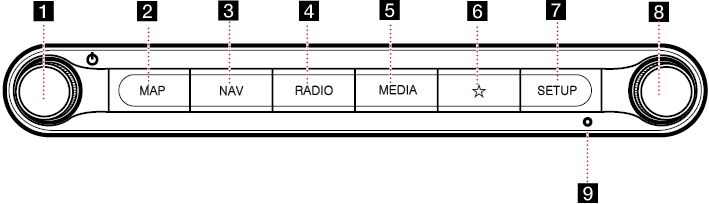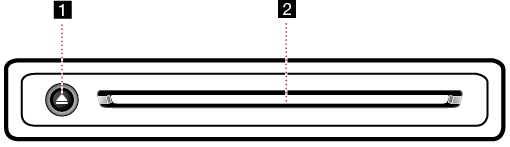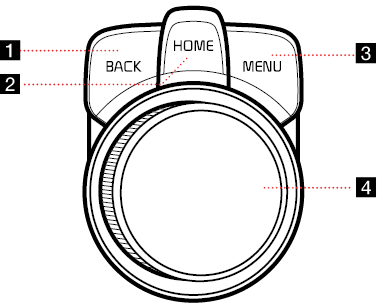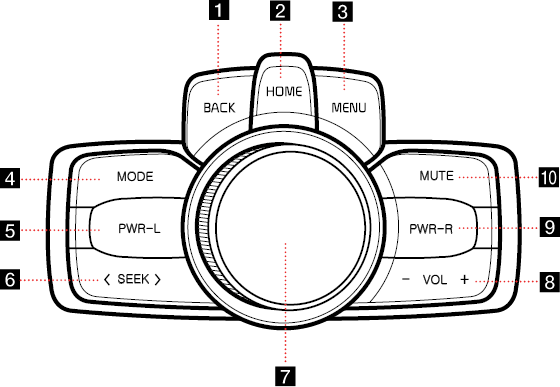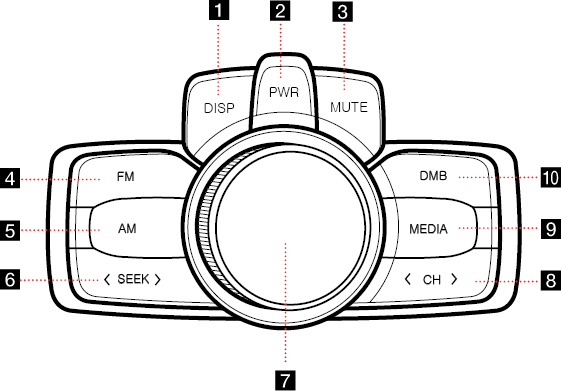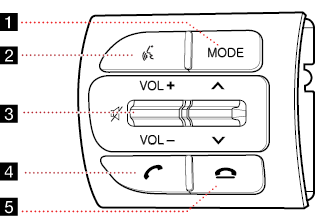Name and Function of each Component
Head Unit
The images may differ from the actual components.
|
|
1 Power (1) button
- When the power is off, pressing the button turns the power on.
- When the power is on, pressing the button long turns the power off.
- When the power is on, pressing the button short turns AV ON/OFF.
Volume control (VOL) knob
Volume is controlled by rotation to Left/Right.
2 MAP button
- Moves to Map Screen showing the current position of vehicle.
- When the destination is set, the voice navigation starts on the map screen.
3 NAV button
- Switches to Navigation Menu Screen.
- Press and hold the button to move to the destination search screen.
4 RADIO button
- Activates Radio mode.
- Each button press changes the mode in sequence of FM > AM > FM .
5 MEDIA button
- Press and hold the button to display the Media menu screen.
- Button press switches between Media Menu and Media Play screens.
6 K (Custom) button
- User may select and use a desired feature with this button.
- Press and hold to move to the Custom Button settings screen.
7 SETUP button
- Switches to Setup Screen.
- Press and hold to move to the software information screen.
8 TUNE/FILE button
- Radio: Turning the button to left/right increases/decreases the frequency by one step. (FM: 0.1MHz, AM: 9 KHz)
- DISC, USB, Sounds of Nature: Search for a track or file by turning the button to left/right. And, when the name of desired file is displayed, press the button to play the file.
- DMB: Search for a channel by turning the button to left/right.
9 RESET button
Press the button for System Reset. System Reset is a feature to recover from the production malfunctions. The system will be shut down and restarted.
Disc Deck
Disc deck is an option for the customers who selected the option.
The images may differ from the actual components.
|
|
1 Eject Disc (B) button
Press to eject the disc.
2 Disc Slot
Insert or Remove the disc.
Front Seat Control Key
The images may differ from the actual components.
|
|
1 BACK button
- Press briefly to move to the previous screen.
- Press and hold to go to the HOME screen.
2 HOME button
- ↟↟Press briefly to go to the HOME screen.
- ↟↟Press and hold to go to the map screen.
3 MENU button
- Displays a pop-up menu for each mode when pressed briefly.
- Turns the split screen on and off when pressed and held.
4 Controller
Use joystick to move and select the menu.
Rear Seat Control Key (Option 1)
The Rear Seat Control function keys differ depending on the selected option. Option 1 is an operation key that is used with a rear seat monitor (option). The images may differ from the actual components.
|
|
1 BACK button
- Press briefly to move to the previous screen.
- Press and hold to go to the HOME screen.
2 HOME button
- Press briefly to go to the HOME screen.
- Press and hold to go to the map screen.
3 MENU button
Displays Popup Menu of each mode.
4 MODE button
- Each press on this button changes the mode.
- If no media is connected, the mode is not activated.
5 PWR-L button
- Short Press on the button turns on or off the Rear Left Display.
- Long Press on the button turns on or off the AV system.
6 A SEEK D button
The previous/next item is selected or searched in each mode.
7 Controller
Use joystick to move and select the menu.
8 - VOL + button
Controls the volume.
9 PWR-R button
- Short Press on the button turn on or off the Rear Right Display.
- Long Press on the button turns on or off the AV system.
10 MUTE button
Turns on or off Mute function.
Rear Seat Control Key (Option 2)
The Rear Seat Control function keys differ depending on the selected option. The images may differ from the actual components.
|
|
1 DISP button
Turn on or off the Display.
2 POWER button
- Power on: Press this button in power OFF status.
- Power off: Press and hold this button in power ON status.
- Press this button to turn AV on or off in power ON status.
3 MUTE button
Turns on or off Mute function.
4 FM button
Activates FM mode.
5 AM button
Activates AM mode.
6 A SEEK D button
The previous/next item is selected or searched in each mode.
7 Volume (VOL) knob
Volume is controlled by rotation to Left/Right.
8 A CH D button
- Selects a Preset Radio Station in FM/AM mode.
- Selects a Channel in DMB Mode.
- The previous/next item is selected or searched in each mode of DMB Mode.
9 MEDIA button
Activates the connected media function.
10 DMB button
Activates DMB mode.
Steering Wheel Remote Control
The images may differ from the actual components.
|
|
1 MODE button
- When it is pressed shortly
- Selects FM, AM, DMB, Disc, USB Music, USB Video, Sounds of Nature, iPod, Phone projection, Bluetooth Audio Mode.
- When it is pressed and held
- Turns AV ON/OFF. However, the voice guide during Navigation Mode is normally functioning.
2 i (Voice Recognition) button
- When it is pressed shortly: Activates voice recognition mode. Press and hold the button to cancel voice recognition.
- When it is pressed and held: Activates voice recognition mode of the connected phone projection device.
3 (VOL+/VOL-) wheel button
Turn the wheel up/down to adjust the volume.
d button
Activates or clears Mute.
S/W button
- When it is pressed shortly
- Selects a Preset Radio Station in FM/AM mode.
- Selects a Channel in DMB Mode.
- In MEDIA mode, Searches Track, File or Chapter.
- When it is pressed and held
- In FM/AM/DMB mode, Broadcasting and Channel are automatically searched.
- While Audio CD, USB, iPod or DVD mode activated, Fast File Search is available.
4 W (Bluetooth Call) button
When it is pressed shortly
- Searches new Bluetooth phone or connects the registered phone if Bluetooth is not connected.
- If Bluetooth is connected,
- Switches the screen to Bluetooth Hand Free Mode.
- If selected in Call Waiting Screen, the latest call number is entered.
- If selected in Phone Entrance Screen, Activates Dial.
- If selected in Phone Reception Alert Screen, Answers the phone call.
When it is pressed and held
- When Bluetooth is connected, if selected in Bluetooth Hand Free Waiting Mode, Redials.
5
 (Bluetooth Call End) button
(Bluetooth Call End) button
Ends Bluetooth Hand Free Call.