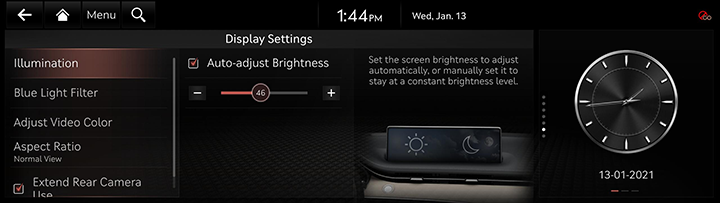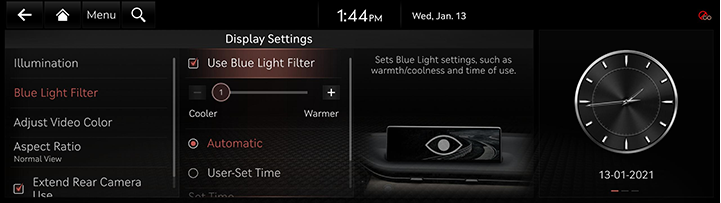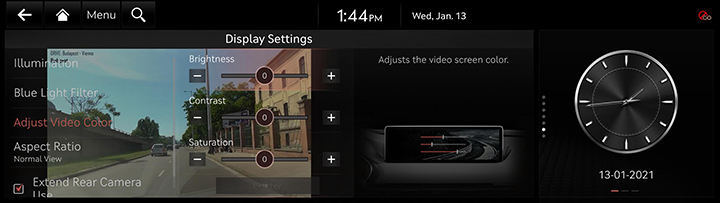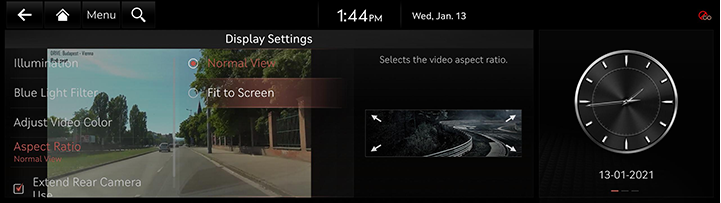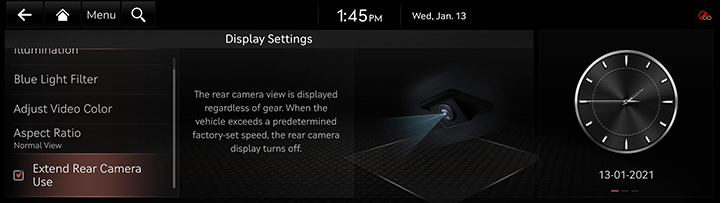Display settings
The images displayed on this system may differ from actual ones.
Press [Setup] > [Display] on the home screen. Display settings screen is displayed.
illumination
Sets screen brightness mode.
- On the display settings screen, press [Illumination].
|
|
- Select the desired options.
- [Auto-adjust Brightness]: Adjusts the brightness automatically according to surrounding brightness.
- [-]/[+]: Press to adjusts the brightness manually.
Blue Light Filter
Reduces eye strain by limiting the amount of blue light emitted when outside brightness is low.
- On the display settings screen, press [Blue Light Filter].
|
|
- Press the desired item.
- [Use Blue Light Filter]: Activates the blue light filter. Adjusts the filter level using the control bar.
- [Automatic]: To reduce eye strain, activates the blue light filter automatically according to surrounding brightness.
- [User-Set Time]: To reduce eye strain, activates the blue light filter according to the time set by the user.
Adjust Video Color
During video playing, you can set brightness, contrast and saturation.
- During video playing, press [Adjust Video Color] on the display settings screen.
|
|
- Adjust the desired items.
|
,NOTE |
|
Press [Center] to reset display settings. |
Aspect Ratio
You can select the desired size video screen to enjoy video with sense of realism.
- On the display settings screen, press [Aspect Ratio].
|
|
- Press desired mode.
Extend Rear Camera Use
Keeps the rear camera screen even if reverse released.
When exceeding a certain speed, rear camera screen will be closed.
- On the display settings screen, press [Extend Rear Camera Use].
|
|
- Turn [Extend Rear Camera Use] on or off.