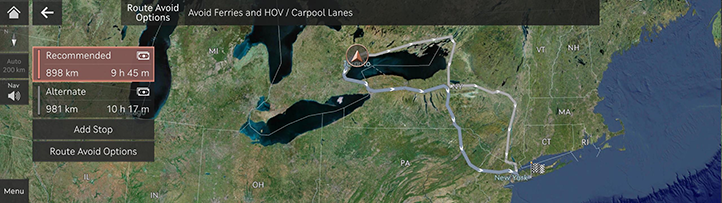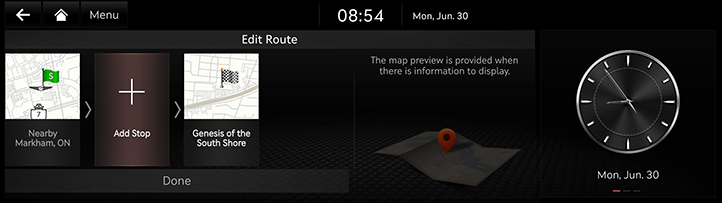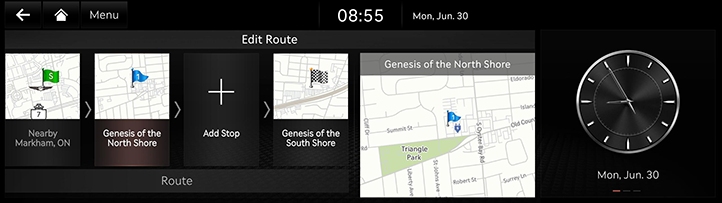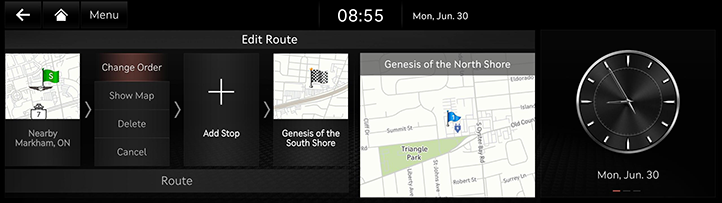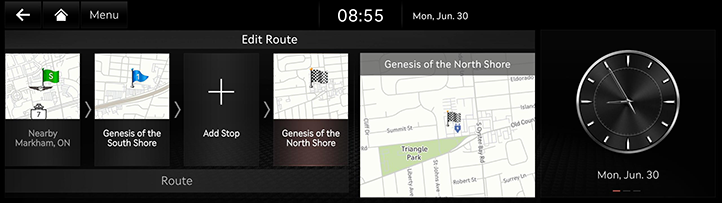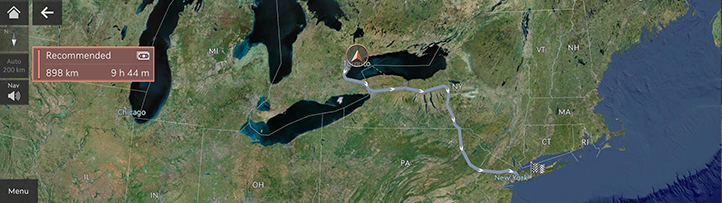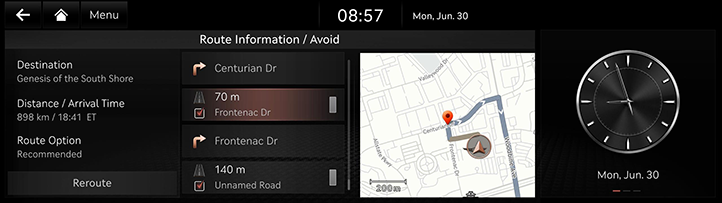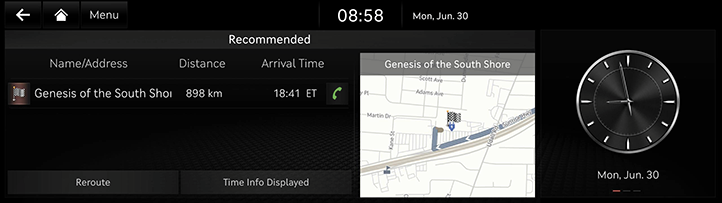Using the route menu
Stop guidance/resume guidance
Stops or resumes the route guidance.
- Press and hold [Cancel Route] on the map screen to stop route guidance.
- To resume the route guidance, press [Resume Route] on the map screen.
Cancel route
Cancel the route to the set destination.
Press [Cancel Route] on the map screen. Or press [Menu] > [Route] > [Cancel Route] on the map screen.
Route options
Various route options are available to search to the set destination.
- Press [Menu] > [Route] > [Route Options] on the map screen.
|
|
- Select a desired route option.
- [Recommended]: Guides the optimal route to the destination by considering the real-time traffic information, distance and cost.
- [Alternate]: Guides the alternate route to the destination.
- [Add Stop]: Edits the route by adding a stop.
- [Route Avoid Options]: Sets the route options you want to avoid.
|
,Note |
|
Edit route
This function allows you to edit the currently set route. The stop(s) can be added, deleted, or edited, and the order can be changed.
Add Stop
After setting the destination, you can add up to two stops. If two stops have already been added, delete the added stop(s) and add the desired stop(s).
- Press [Menu] > [Route] > [Edit Route] on the map screen.
|
|
- Press [J].
- Search for a stop to add using various options and press [Add Stop] or [OK].
|
|
- Repeat step 2 to 3 to add another waypoint.
- Press [Route].
Viewing Map View of Destination or Stop
- Press [Menu] > [Route] > [Edit Route] on the map screen.
- After pressing a stop or destination, press [Show Map].
Deleting Destination or Stop
- Press [Menu] > [Route] > [Edit Route] on the map screen.
- After pressing a stop or destination, press [Delete].
change route order
- Press [Menu] > [Route] > [Edit Route] on the map screen.
- After pressing the waypoint or destination, press [Change Order].
|
|
- Drag and drop it to the desired order.
|
|
- Press [Route].
Route overview
Check the route overview to the set destination.
Press [Menu] > [Route] > [Route Overview] on the map screen.
|
|
Route information/avoid options
Check the route information and search for new route by avoiding the selected road(s).
- Press [Menu] > [Route] > [Route Info. / Avoid] on the map screen.
|
|
- Select the road you want to avoid, and press [Reroute] > [Yes].
Destination Information
Shows the remaining distance, the estimated time required and the estimated time of arrival to the set destination.
- Press [Menu] > [Route] > [Destination Info.] on the map screen.
|
|
- Select a desired information.
- [
 ]: Makes a phone call. If phone number is not offered or Bluetooth is not connected, the call is not available.
]: Makes a phone call. If phone number is not offered or Bluetooth is not connected, the call is not available. - [Reroute]: Re-search to the route to the currently set destination.
- [Time Info Display]: Switches the time information display between [Time Remaining] and [Arrival Time].