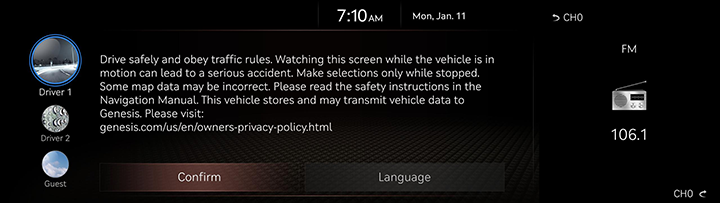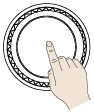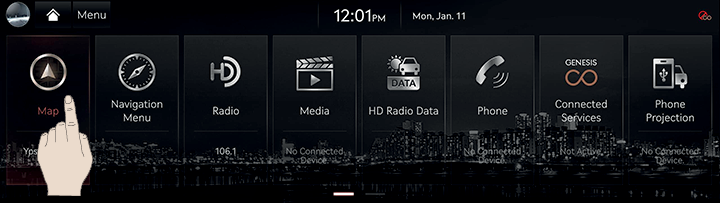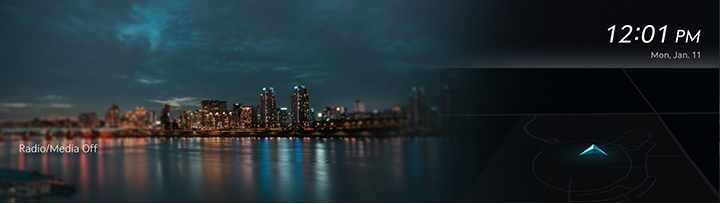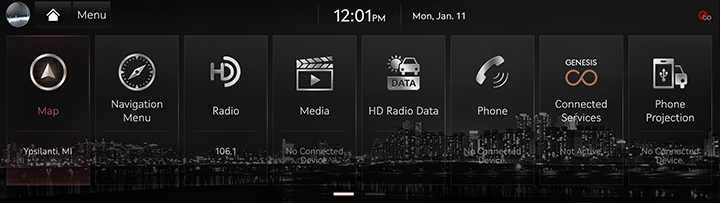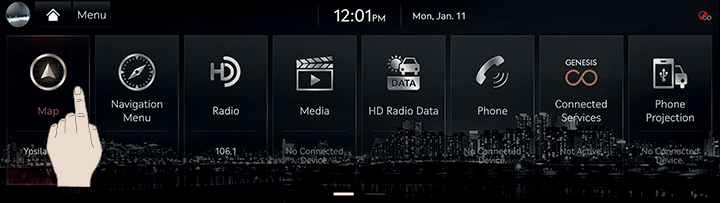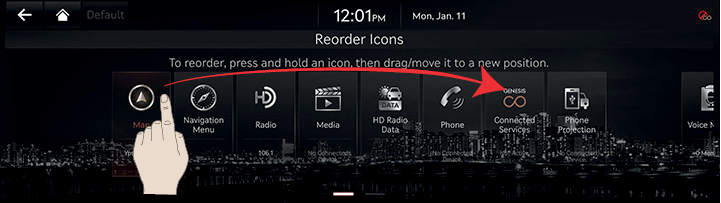Basic Controls
Turning the System on
The image of this product may be different from the actual product.
- Press the engine start button.
Once the system is turned on, the booting process will start and the safety warning page is displayed.
|
|
- Press [Language] to change the language of system display. For more details, refer to the "Language".
- Press [Driver 1], [Driver 2] or [Guest] to change the profile of system. For details, refer to "User Profile settings".
- Press [Confirm].
|
,NOTE |
|
Turning the System off
Press and hold [:/VOL] the wheel on the front seat control key.
To turn the system on again, press [:/VOL] the wheel on the front seat control key.
|
,NOTE |
|
Turning AV off
Press [:/VOL] the wheel on the front seat control key when the AV is ON.
Turning AV on
Press [:/VOL] the wheel on the front seat control key when the AV is OFF.
Volume Control
Radio/Media Volume Control
When radio/media is in play, turn [:/VOL] the wheel up/down on the front seat control key to control the volume.
Bluetooth Audio Volume Control
When Bluetooth audio is in play, turn [:/VOL] the wheel up/down on the front seat control key to control the volume.
Voice Recognition Guide Volume Control
When voice guidance is in play, turn [:/VOL] the wheel up/down on the front seat control key to control the volume.
Bluetooth phone Volume Control
During Bluetooth phone call, turn [:/VOL] the wheel up/down on the front seat control key to control the volume.
System Reset
This feature is used to reset the system in the occurrence of an unforeseen error or problem.
Press [MAP] button and [SETUP] button for 5 seconds.
|
|
Using Controller and Touchpad
Rotate controller to left/right or use touchpad to switch or select the menu.
|
Controller |
Details |
|
|
Rotate controller to left/right to switch the menu. |
|
|
Swipe up/down/left/right to switch the menu. |
|
|
Press touchpad to select the menu. Write the desired words or gesture on the touchpad. |
|
|
Push controller to up/down/left/right/diagonal directions to switch the menu. |
How to Use Touch Screen
Press the desired menu on the screen to select a menu.
|
|
|
,NOTE |
|
Basic Controls of HOME Screen
The images displayed on this system may differ from actual ones.
- Press [HOME] on the front seat control key or [B]. Home screen opens.
|
|
|
|
- Press the desired menu on the home screen.
- Subsequent operations will be performed according to the desired menu selection.
Editing HOME Screen
You can change the position by pressing and holding the menu icon on the home screen.
- Press and hold the desired menu icon on the home screen. Or press [Menu] > [Reorder Icons].
|
|
- To set the order of the menu icons, press and hold the desired item and drag left/right to change the position.
|
|
- Press [a].