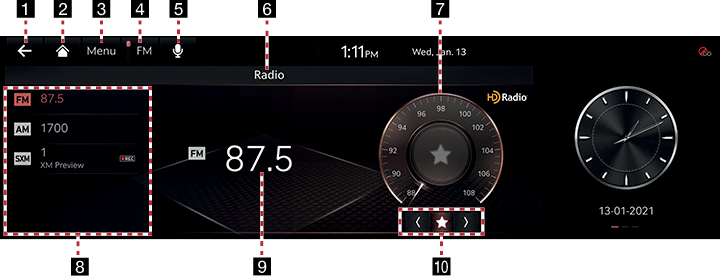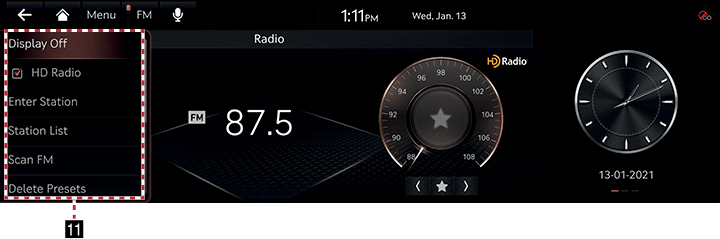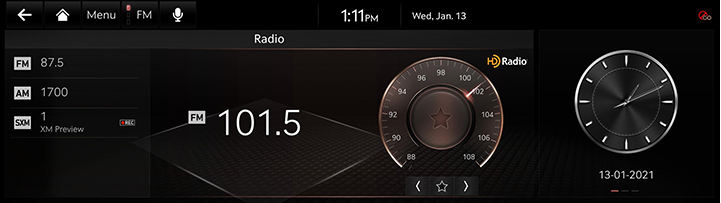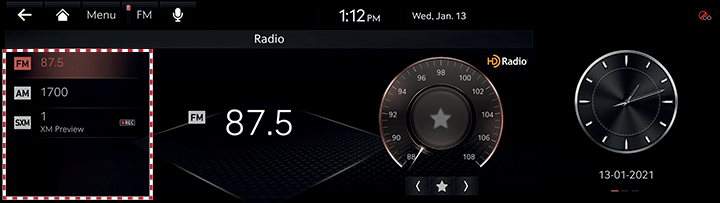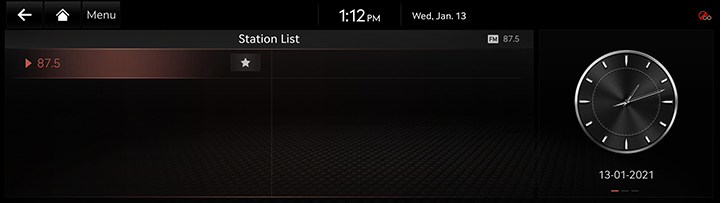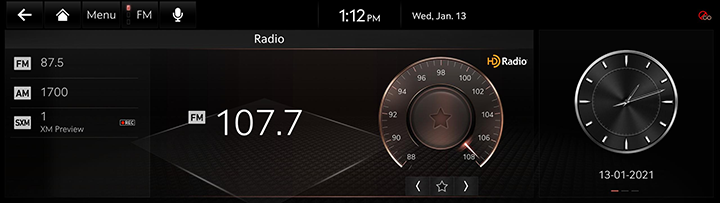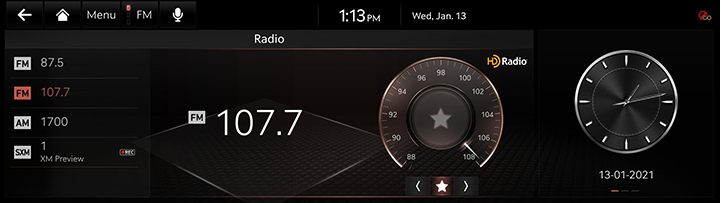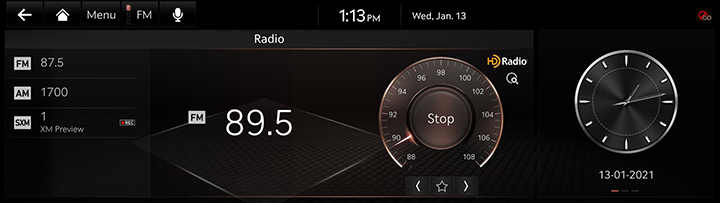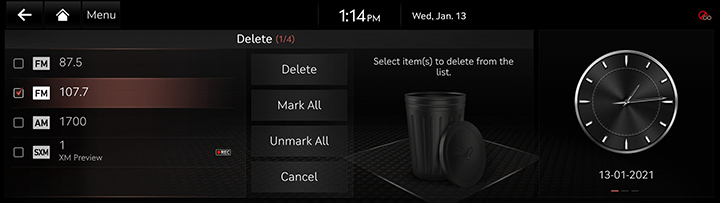Activating Radio
FM or AM Mode Screen Composition
|
|
|
|
1 a
Moves to home screen or the previous screen.
2 B
Moves to home screen.
3 Menu
Displays pop-up menu of each mode.
4 Band
Selects the desired radio band by pressing [FM], [AM] or [SiriusXM].
5 Voice recognition
Moves to voice recognition screen.
6 Mode display
Shows the mode currently in play.
7 Frequency dial
Tunes the frequency manually. Touch or drag to tune to the desired frequency.
Press [K] to add current frequency to the preset.
8 Preset list
Shows radio frequency saved in preset list.
9 Frequency
Shows the frequency of currently tuned station.
10 Radio scan/preset
Searches the frequency to left/right.
Press [K] to add current frequency to the preset.
11 Display Off
Turns off the screen.
HD Radio (AM/FM only)
Sets HD Radio™ for better sound quality
Enter Station/Channel
Enters station or channel manually.
Station/Channel List
Moves to station/channel list screen.
Scan FM/AM/SXM Channels
Each channel of good reception is received for 5 seconds.
Delete Presets
Delete frequency/channel saved in preset list.
More Features (SXM only)
Offers featured favorites and shows subscription status information.
Show Radio Text (AM/FM only)
Shows station information.
Radio Noise Control (FM only)
Selects the radio noise control option for better sound.
Program Guide (SXM only)
Offers program information.
Sound settings
Moves to sound setting screen.
Web manual
Displays the QR code for the manual of corresponding function.
Split screen
Displays split screen selection menu.
Activating FM or AM Mode
- Press [RADIO] on the head unit. Or press [Radio] on the home screen.
The last listened mode among FM or AM plays.
- Each pressing on [RADIO] on the head unit switches the mode in sequence of FM > AM > SXM > FM. Or press [FM]/[AM]/[SiriusXM] on the radio screen.
- Select a radio frequency and listen to the radio.
Selecting a Radio Frequency
Manually Selecting a Frequency
Direct selection of a radio frequency is available.
Frequency is up or down by one level (FM: 0.2 MHz, AM: 10 KHz).
Rotate [TUNE] on the front seat control key to up/down to select a frequency on controller in FM or AM mode.
|
|
Automatically Selecting a Frequency
Automatic selection of a radio frequency is available.
In FM or AM mode, pressing [Menu] > [Scan FM]/[Scan AM] or releasing after pressing and holding [S/W] on steering wheel remote control tunes to stations of good receptions by increasing/decreasing the frequency.
Selecting Frequency with Preset List
Listening the radio is available by selecting a station saved in preset List.
In FM or AM mode, press the preset list (specified by the dotted lines) where the desired station is saved or press [S/W] on steering wheel remote control to listen the desired station.
|
|
Viewing Station List
May play a desired station by searching the list.
- Press [Menu] > [Station List] on the screen. The list is displayed on the screen.
|
|
- Select a desired station from the list screen.
Saving Radio Frequency in Preset List
Saves the current frequency in a desired preset list.
- Select a frequency desired to save on the frequency display screen.
|
|
- Press [Menu] > [Save as Preset]. Saves the frequency in a desired Preset List.
|
|
Scanning Radio Frequency
Each of frequencies of good receptions is received.
Press [Menu] > [Scan FM]/[Scan AM]/[Scan SXM Channels] in Radio mode.
|
|
|
,NOTE |
|
Press [Stop] during scanning on the radio screen, the radio of the frequency selected when the scanning stopped is played. |
Deleting presets
- Press [Menu] > [Delete Presets] in Radio mode.
|
|
- Select the desired item, press [Delete] > [Yes].
- [Mark All]: Selects all items.
- [Unmark All]: Unmarks all items.
- [Cancel]: Exits screen.
Radio Text On/Off
If current broadcast includes radio text information, the text information is displayed on the screen.
- Press [Menu] > [Show Radio Text] in FM mode.
- Pressing the [Show Radio Text] again will cancel the function.
Sound settings
- Press [Menu] > [Sound settings] in Radio mode.
- For more details, refer to the "Sound settings".