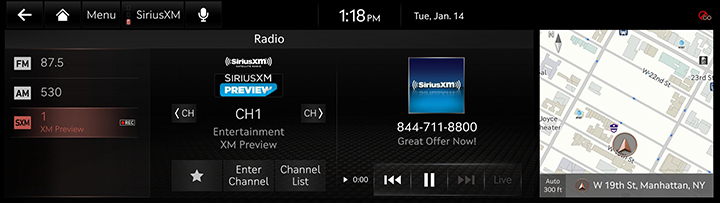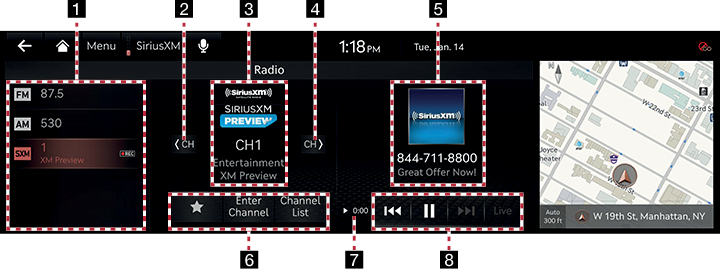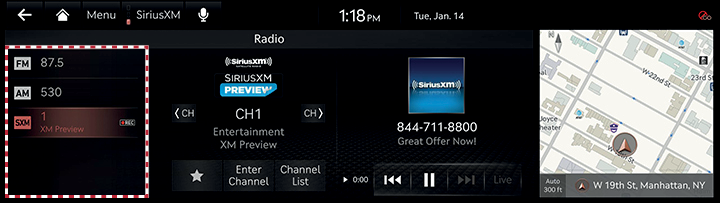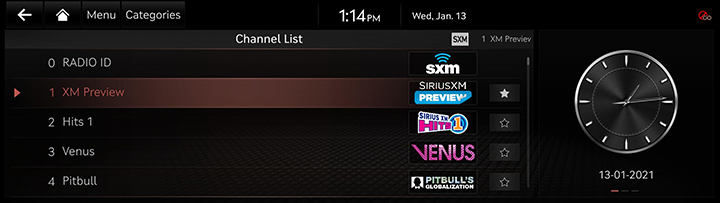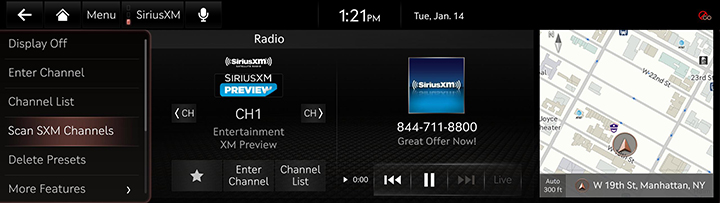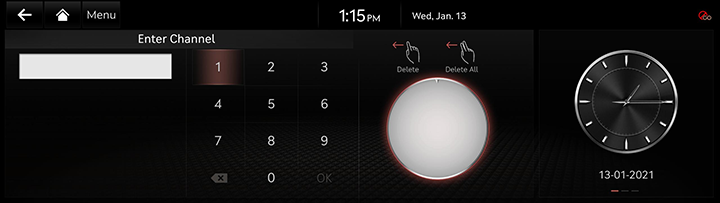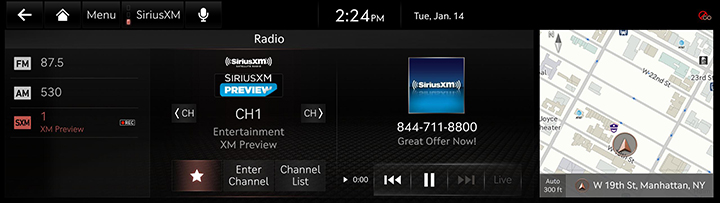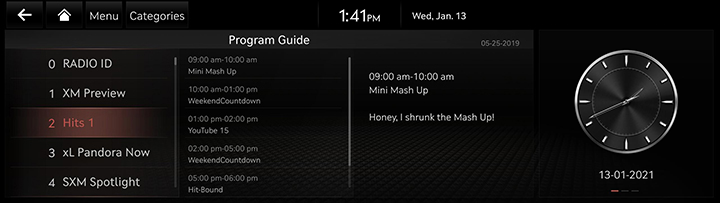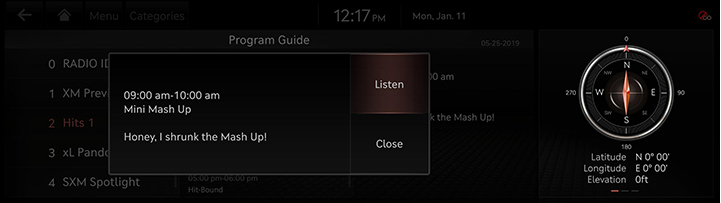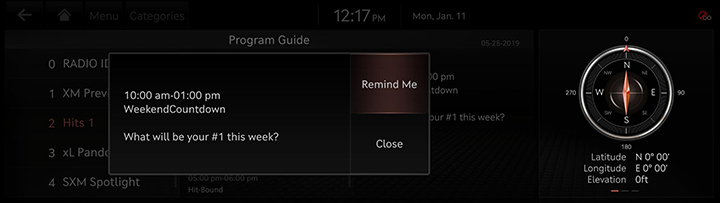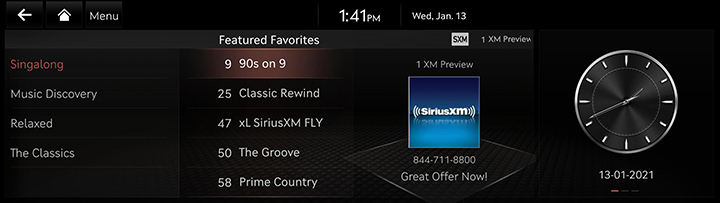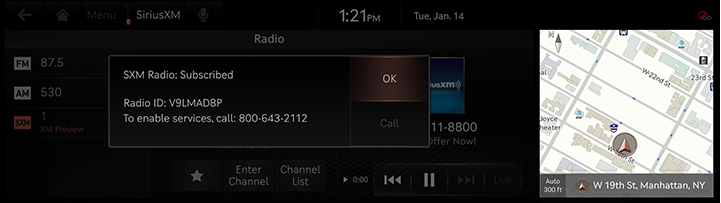Listening to SiriusXM™ Radio
- Press [RADIO] on the head unit. Or press [Radio] on the home screen.
- Press [SiriusXM] on the screen. The SiriusXM radio screen of the most recent listened channel will be displayed.
|
|
- Select the desired broadcast channel.
SiriusXM™ screen
|
|
1 FM/AM and SXM Preset list
Displays the channels saved in the preset list. SXM supports 10 smart favorites. It is buffered 1 hour for the currently tuned channel (instant replay) and at least 1/2 hour for each of the 10 smart favorites.
2 A CH
Plays previous channel.
3 Channel logo
Displays the logo of the channel currently playing.
Category info
Displays the category currently playing.
Channel info
Displays the current channel number and name.
4 CH D
Plays next channel.
5 Album art
Displays the current album art image.
Contents info
Displays the artist, title and other information about the song currently playing.
6 ☆
Saves the current channel as preset.
Enter Channel
Enter the number of the channel you want to receive.
Channel List
Moves to the channel list.
7 Time difference
Displays the time difference between the song playing and the Live broadcast.
8 Control panel
Controls play, pause and search.
Live
Changes to the live broadcast mode.
Selecting SiriusXM™ broadcast channel
Selecting a channel through manual search
Press [< CH] or [CH >] to display the previous or next channel information.
Selecting with channel up/down
Rotate [TUNE] button on the front seat control key to up/down.
The previous or next channel will be selected.
Selecting a channel through preset
Press the preset button of the desired channel.
|
|
Selecting channel through channel/category list
- Press [Channel List] on the screen. Or press [Menu] > [Channel List].
|
|
- Select the desired category and channel.
- Press [Categories] or [Menu] > [Category List] to move to the category list menu.
- Press [Menu] > [Featured Favorites] to move to the featured favorites menu.
- If you want to skip a channel, press [Menu] > [Skip]. After press the channel to skip, press [a] to confirm your selection.
- Press [☆] to save the channel as preset.
Scanning SiriusXM™ broadcast channel
- Press [Menu] on the SiriusXM radio screen.
|
|
- Press [Scan SXM Channels].
Scans all receivable channels for 5 seconds each.
|
,NOTE |
|
When the scan is operating, pressing the controller will cancel the function and return to the previous channel. |
Enter Channel
This feature is used to search for channels by entering channel numbers.
- Press [Menu] > [Enter Channel] on the SiriusXM radio screen.
|
|
- Enter the number of the channel you want to receive and press [OK].
Saving SiriusXM™ preset
A total of 40 presets and channels including FM/AM/SiriusXM channels can be saved.
- Select the desired channel.
- Press [☆]. The channel is saved.
|
|
Program Guide
You can check the program information and the schedules of broadcast channels.
- Press [Menu] > [Program Guide] on the SiriusXM radio screen.
|
|
- Select the desired broadcast channel.
- When you select the on-air-channel:
|
|
- When you select the other broadcast except the on-air-channel:
|
|
- Select the desired item.
- Press [Listen] to listen to the on-air-channel.
- Press [Remind Me] to reserve the broadcast.
- Press [Close] to close the function.
Featured Favorites
Featured favorites allows SiriusXM to broadcast additional presets.
Multiple sets featured favorites data can be broadcast by SiriusXM and can change from time to time.
- Press [Menu] > [More Features] > [Featured Favorites] on the SiriusXM radio screen.
|
|
- Select the desired item.
- Example 1: “Martha’s Favorites” may represent Martha Stuart’s favorites presets on her radio.
- Example 2: During holidays, “Holiday Music” may represent all the SiriusXM channels that are playing the holiday music for easy access by users.
Subscription Status
This feature is used to check the Subscription status of SiriusXM.
- Press [Menu] > [More Features] > [Subscription Status] on the SiriusXM radio screen.
|
|
- Press [OK]. If you have not subscribed to the SiriusXM service, press [Call] to enable services. It is available only when your phone is connected via Bluetooth.