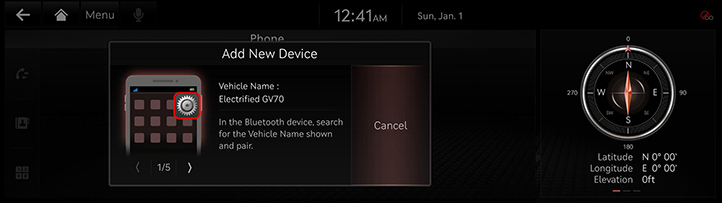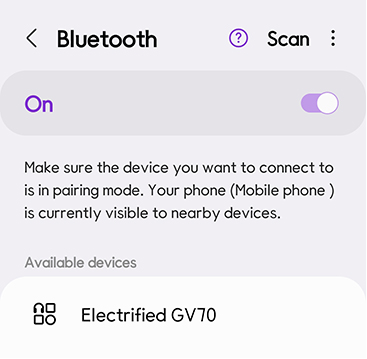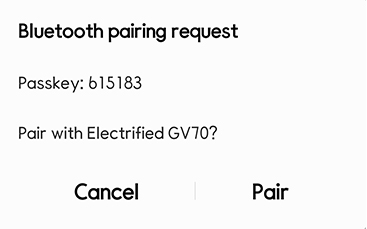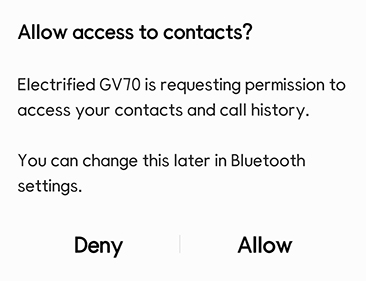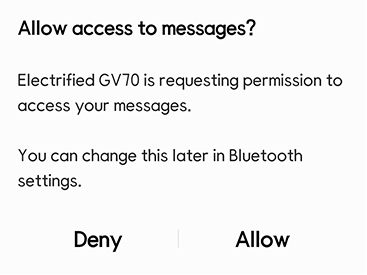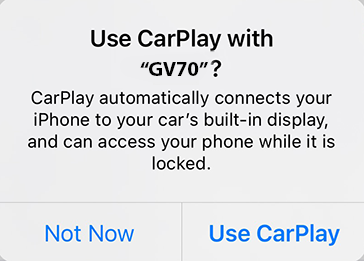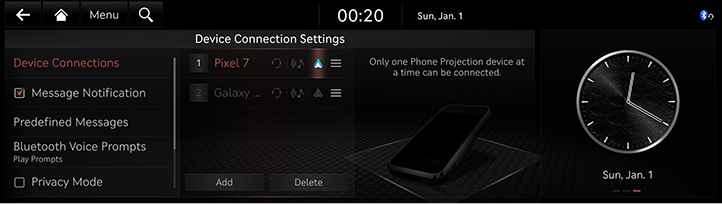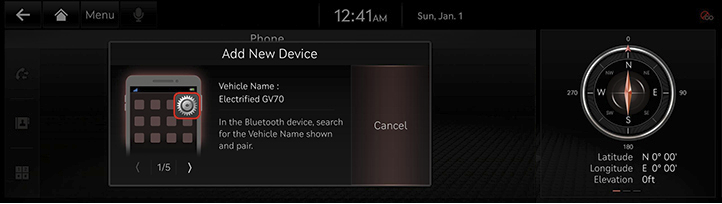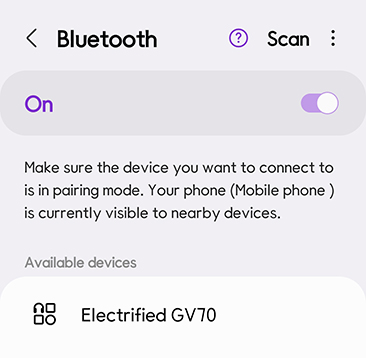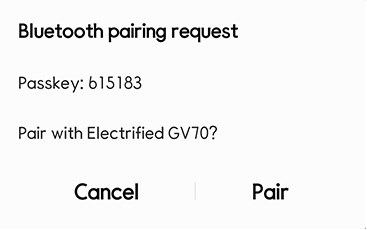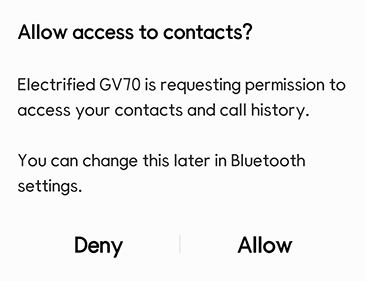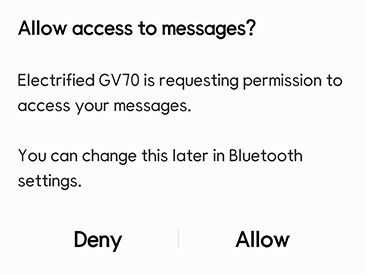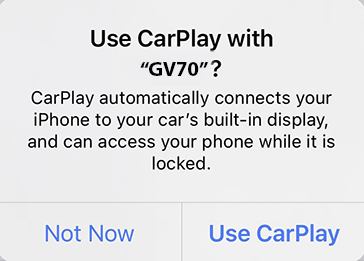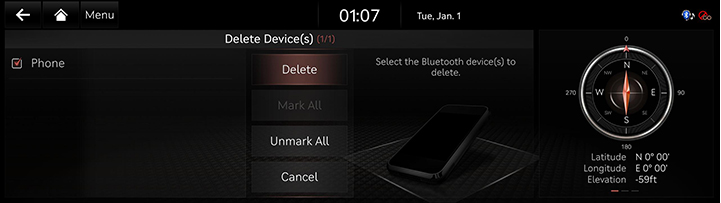Bluetooth
Bluetooth wireless technology
What is bluetooth wireless technology?
- Bluetooth wireless technology refers to a short-distance wireless networking technology which uses a 2.45GHz frequency to connect various devices within a certain distance.
- Supported within PCs, external devices, Bluetooth phones, PDAs, various electronic devices, and automotive environments, Bluetooth wireless technology to be transmitted without having to use a connector cable.
- Bluetooth hands-free refers to a device which allows the user to conveniently make phone calls with Bluetooth mobile phones through the system.
- The Bluetooth hands-free feature may not be supported in some mobile phones.
Precautions for safe driving
- Excessive use or operations while driving may lead to negligent driving practices and be the cause of accidents. Do not operate the device excessively while driving.
- Viewing the screen for prolonged periods of time is dangerous and may lead to accidents. When driving, view the screen only for short periods of time.
Cautions upon connecting bluetooth phone
- Before connecting the head unit with the mobile phone, check to see that the mobile phone supports Bluetooth features.
- If you do not want automatic connection with your Bluetooth device, turn the Bluetooth feature off of the Bluetooth device.
- Park the vehicle when pairing the head unit with the mobile phone.
- Some Bluetooth features may occasionally not operate properly depending on the firmware version of your mobile phone. If such features can be operated after receiving a S/W upgrade from your mobile phone manufacturer, unpair all devices and pair again before use.
- When pairing and the head unit with the iPhone for the first time while your iPhone is connected to the USB port with iPhone cable, error message may be displayed on your iPhone. But, this is intended operation. You may ignore it if your iPhone has been connected to the head unit.
Pairing and connecting the unit and a Bluetooth phone
To use the Bluetooth feature, make sure the Bluetooth on your phone is turned on.
Refer to your phone’s user guide.
When no phones have been paired
- Press [Phone] on the home screen. Or press the Bluetooth call button on the steering wheel remote control.
|
|
- Search and select the vehicle name on Bluetooth device registration waiting screen.
|
<Ex: Bluetooth device screen> |
- Checks the passkey and approve the registration on the Bluetooth device.
|
<Ex: Bluetooth device screen> |
- A message appears that requests for the permission to access the Bluetooth device.
|
<Ex: Bluetooth device screen> |
|
<Ex: Bluetooth device screen> |
On iPhone
|
<Ex: Bluetooth device screen> |
- If the added device supports CarPlay or Android Auto, a message appears asking you if you want to connect the device. If you don’t want to connect the device, press [No].
- When the connection is completed, the recent call screen opens.
|
,Note |
|
When a phone is already paired
- Press [Setup] > [Device Connections] on the home screen. Or press [Menu] > [Phone connection settings] on the home screen. Bluetooth setting screen opens.
|
|
- Press the name of device to connect. To add a new Bluetooth device, press [Add].
|
|
- Search and select the vehicle name on Bluetooth device registration waiting screen.
|
<Ex: Bluetooth device screen> |
- Checks the passkey and approve the registration on the Bluetooth device.
|
<Ex: Bluetooth device screen> |
- A message appears that requests for the permission to access the Bluetooth device.
|
<Ex: Bluetooth device screen> |
|
<Ex: Bluetooth device screen> |
On iPhone
|
<Ex: Bluetooth device screen> |
- If the added device supports CarPlay or Android Auto, a message appears asking you if you want to connect the device. If you don’t want to connect the device, press [No].
|
,Note |
|
- When the connection is completed, the name of connected Bluetooth device appears on the screen.
|
,Note |
|
Change device
You can connect the head unit and another Bluetooth device already paired.
Press [Phone] > [Menu] > [Change Device] on the home screen.
|
,Note |
|
You can use the change device function by pressing [ |
Cancelling device connection
- Press [Phone] > [Menu] > [Device Connection Settings] on the home screen. Or press [Menu] > [Phone connection settings] on the home screen. Bluetooth setting screen opens.
- Press [
 ] of the connected device. The Bluetooth hands-free connection is disconnected.
] of the connected device. The Bluetooth hands-free connection is disconnected.
|
,Note |
|
Press [ |
Deleting device
- Press [Phone] > [Menu] > [Device Connection Settings] on the home screen. Or press [Menu] > [Phone connection settings] on the home screen. Bluetooth setting screen opens.
- Press [Delete].
|
|
- Select the desired item, press [Delete] > [Yes].
|
,Note |
|
When a device is deleted, the recent calls and the contacts of the device saved in the head unit are entirely deleted. |