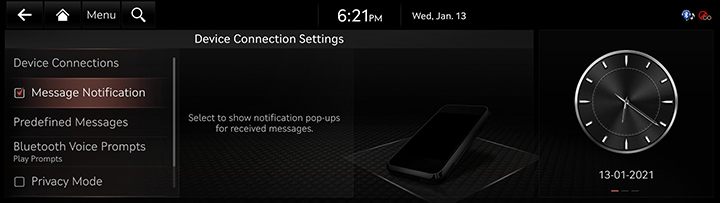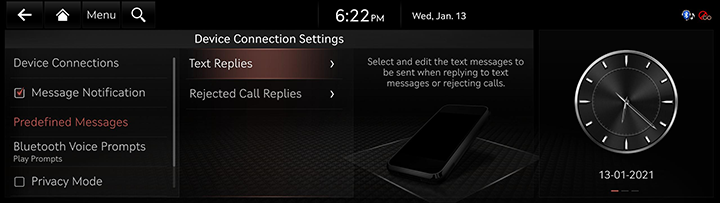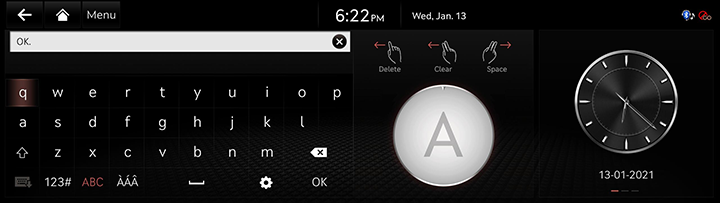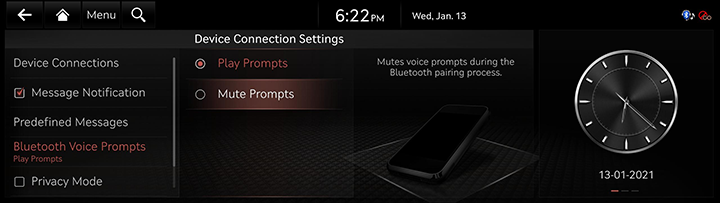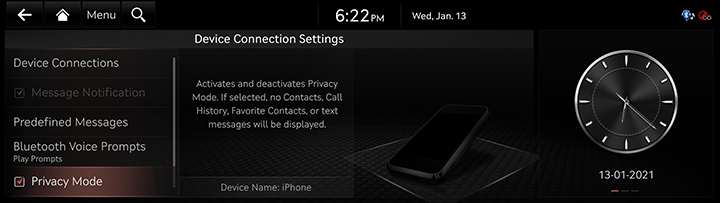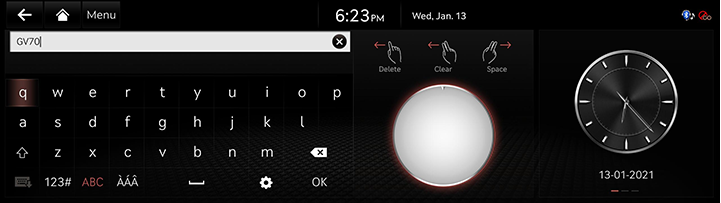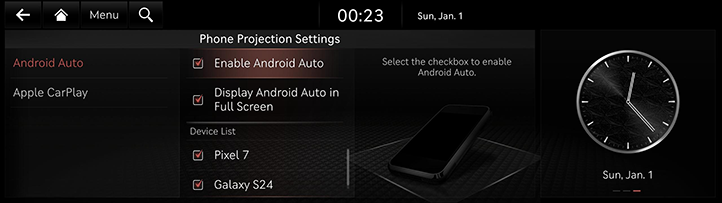Device Connection settings
The images displayed on this system may differ from actual ones.
Press [Setup] > [Device Connections] on the home screen.
Device connection settings screen is displayed.
Device connections
On the device connections settings screen, press [Device Connections].
|
|
1 Registered device list
- Displays the list of registered Bluetooth devices.
- When you select the Bluetooth device in a list, it connects or disconnects the device.
2 Bluetooth hands-free/audio connection status
- Checks the connected Bluetooth hands-free or Bluetooth audio.
- Disconnects the desired Bluetooth hands-free or Bluetooth audio.
Phone projection settings
Displays a device to be used for phone projection.
Auto connection priority ( )
)
Automatically connect Bluetooth devices according to priority.
3 Add
Add a new Bluetooth device.
4 Delete
Deletes registered device.
Message Notification
The function of Message Notification can turn on or off.
In the device connection settings screen, turn [Message Notification] on or off.
|
|
|
,NOTE |
|
Depending on the model of the connected Bluetooth device, this function may not be supported. |
Predefined messages
You can check and change registered reply messages.
- In the device connection settings screen, press [Predefined Messages].
|
|
- Press [Text Replies] or [Rejected Call Replies] and select the registered message.
|
|
- To save after completing contents of text, press [OK].
|
,NOTE |
|
Depending on the model of the connected Bluetooth device, this function may not be supported. |
bluetooth voice prompts
It sets to play or mute Bluetooth voice prompts.
|
|
Privacy Mode
It sets privacy mode to protect personal information.
Activates and deactivates privacy mode. If selected, the system will not display contacts, call history, favorites, and messages.
In the device connection settings screen, turn [Privacy Mode] on or off.
|
|
|
,NOTE |
|
You can turn [Menu] > [Privacy Mode] on or off in the phone screen. |
Bluetooth System Info
You can check or change Bluetooth hands-free vehicle name.
Vehicle name
- In the device connection settings screen, press [Bluetooth System Info].
- To change vehicle name, press [Vehicle Name].
|
|
- After changing vehicle name, press [OK].
Phone projection settings
The images displayed on this system may differ from actual ones. You can set whether to use the corresponding function when Android Auto or Apple CarPlay function supporting device is connected.
- Press [Phone Projection Settings] On the device connection settings screen.
- Select Android Auto or Apple CarPlay. Set to use Android Auto/Apple CarPlay and refer to "Using Phone Projection Wirelessly" and "Using Phone Projection with Cables".
|
|
|
,Note |
|
You can not change the phone projection setting while the USB cable is connected. |