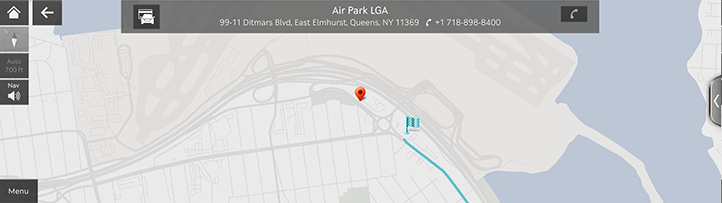Using genesis pay
With GENESIS PAY, you can easily pay without an actual credit card at an affiliated parking garage/lot, charging station or gas station. To use GENESIS PAY, first subscrcibe to the service. To use GENESIS PAY, first check the following.
- Ensure you are subscribed to GENESIS PAY.
Install Genesis Intelligent Assistant application on your smartphone, and then subscribe to the service.
- Ensure your vehicle and credit card are registered for the payment service.
Use Genesis Intelligent Assistant application to register the vehicle and credit card for the payment service.
- Checking user profile settings
Link your Genesis Intelligent Assistant application account to your user profile, and then log in with the linked profile. For more details, refer to the "Genesis Connected Services Settings".
|
,NOTE |
|
Service restrictions
GENESIS PAY is provided via mobile communication network. Accordingly, the service may be restricted depending on your mobile commucation network connection. Check the network signal strength icon ( ) at the top of the screen to check your mobile communication status.
) at the top of the screen to check your mobile communication status.
|
,NOTE |
|
Paying your vehicle charging fee (If equipped)
You can pay for your vehicle charging by using your registered payment card at any GENESIS PAY affiliated charging station.
|
,NOTE |
|
- Press [GENESIS PAY] on the home screen.
- Move to the GENESIS PAY screen, using either of the following methods.
- View a list of affiliated charging stations with details where GENESIS PAY can be used, and set one of the charging stations as the destination. As soon as your vehicle arrives at the selected charging station, the GENESIS PAY notification window appears. From the window, press [Yes] to access the payment screen.
- Select a nearby GENESIS PAY affiliated charging station from the map screen, and press [GENESIS PAY] to access the payment screen.
- Select a payment card and charger, and press [Pay].
|
|
- Enter your simple password (PIN) set in Genesis Intelligent Assistant application, to complete the payment.
- When payment is complete, start charging.
|
,NOTE |
|
Paying for parking fee
You can pay in advance for a parking voucher for GENESIS PAY affiliate parking garage/lot, with your registered credit card.
|
,NOTE |
|
- Press [GENESIS PAY] on the home screen.
- Select a nearby GENESIS PAY affiliated parking garage/lot from the map screen, and press [
 ] to access the payment screen.
] to access the payment screen.
|
|
- Specify the payment card, parking start time and parking duration, and then press [Pay].
|
|
- Enter your simple password (PIN), set in Genesis Intelligent Assistant application, to complete the payment. When the parking voucher purchase is complete, you can view the parking voucher from Genesis Intelligent Assistant application.
|
,NOTE |
|
Paying for fueling fee (If equipped)
You can pay for fueling at GENESIS PAY affiliated gas stations with your registered credit card.
|
,NOTE |
|
- Press [GENESIS PAY] on the home screen.
- Move to the GENESIS PAY screen, using either of the following methods.
- View a list of affiliated gas stations with details where GENESIS PAY can be used, and set one of the gas stations as the destination. As soon as your vehicle arrives at the selected gas station, the GENESIS PAY notification window appears. From the window, press [Yes] to access the payment screen.
- Select a nearby GENESIS PAY affiliated gas station from the map screen, and press [GENESIS PAY] to access the payment screen.
- Specify the payment card and pump number, and then press [Pay].
|
|
- Enter your simple password (PIN) set in Genesis Intelligent Assistant application, to complete the payment.
- When payment is complete, start fueling.
|
,NOTE |
|