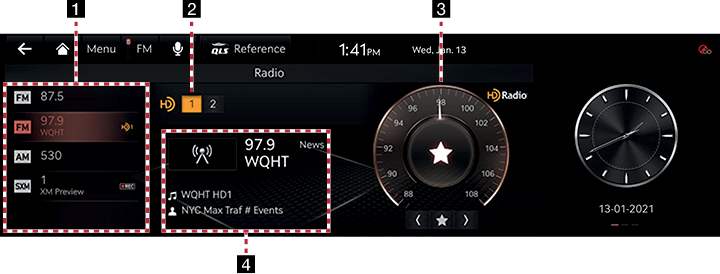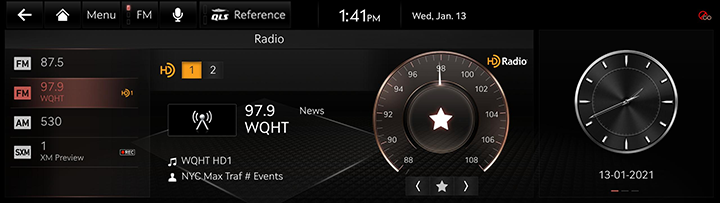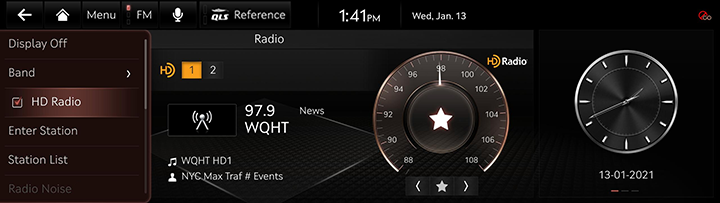Listening to HD Radio™
You can turn HD Radio™ on from the menu and listen to HD Radio™ broadcasts.
The HD Radio™ screen is displayed only when a HD Radio™ broadcast is being received.
HD Radio™ screen
|
|
1 HD channel number
- HD channel number saved in preset.
- Preset tuning: Select the HD channel you want to listen to.
2 HD Radio™ reception & channel buttons
Displays main HD Radio™ channels and used to directly select the currently available local channels.
3 Frequency controller
When controller is focused, it moves to center of screen. Turn the controller to search for frequency and move the red line.
Press the [★] button on the screen to save the current frequency as a preset and press again to delete the preset. (Toggled)
4 Broadcast information
Displays detailed information about the current broadcast. (Artist name, Song title, HD Radio™ channel, Frequency, PTY, etc...)
|
,NOTE |
|
HD Radio™ On/Off
- Select the band (FM, AM) you want.
If an HD Radio™ broadcast is received, the radio mode will switch from analog broadcast to HD Radio™ broadcast.
|
|
- Press [Menu] > [HD Radio] on the screen. The HD Radio™ will be off and switch to analog broadcast.
|
|
|
,NOTE |
|