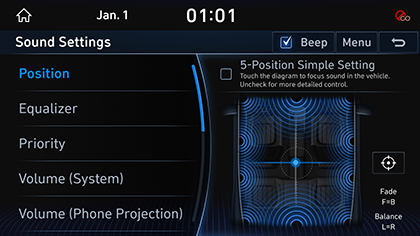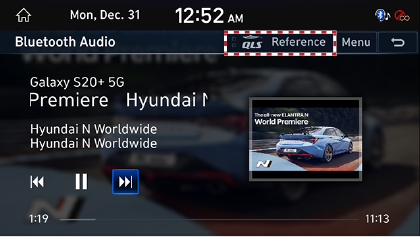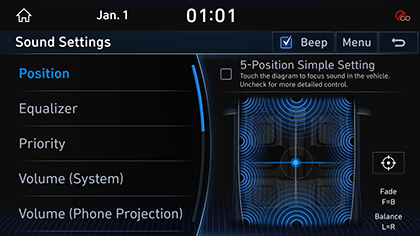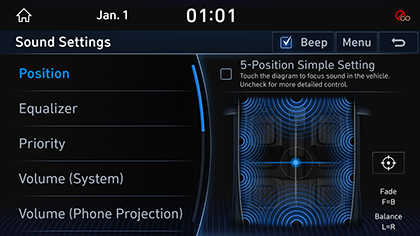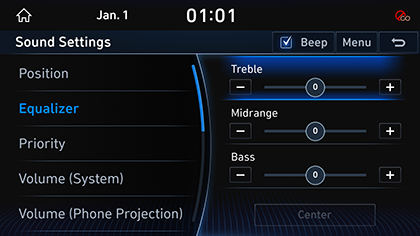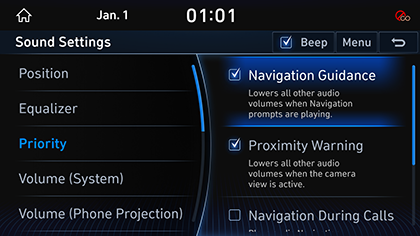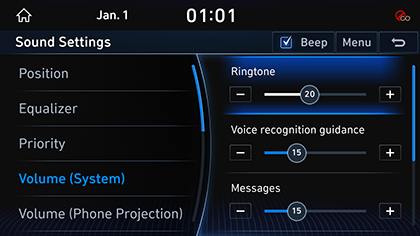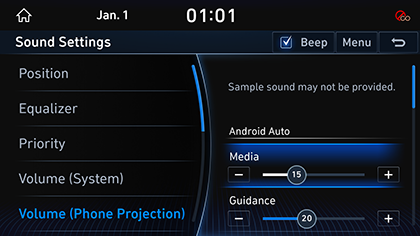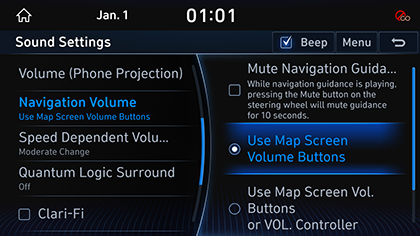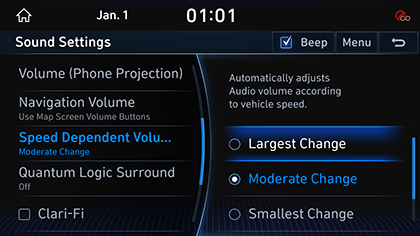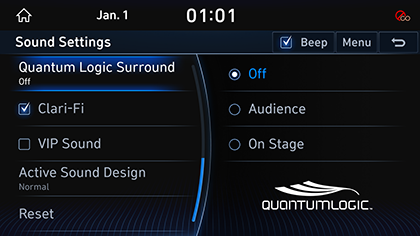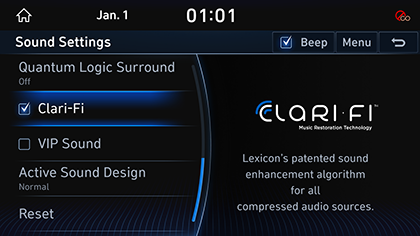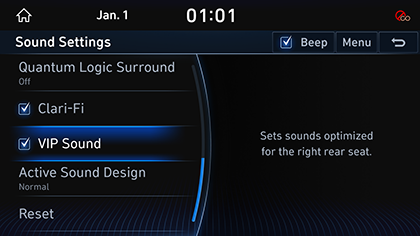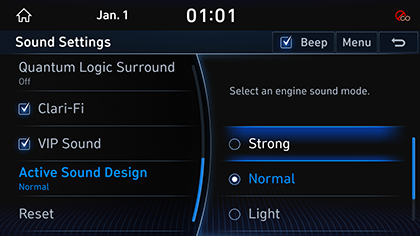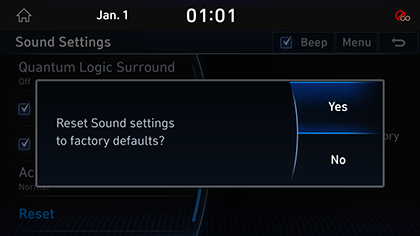Sound Settings
The images displayed on this system may differ from actual ones.
Move to sound setting screen
Press [Setup] > [Sound] on the HOME screen. Sound Settings screen is displayed.
|
|
Adjusting the sound effect (If equipped)
Press the sound effect button on the media/broadcasting screen to adjust.
|
|
|
,Reference |
|
Description of sound effect modes by the specification.
QuantumLogic Surround (If equipped)
Delivers various sound effects by classifying the location of each instrument in the recorded sound source.
- [Reference]: Delivers true sound focusing on original sound source.
- [Audience]: Delivers an intimate concert experience where the boundaries of the vehicle seemingly disappear which feels like you are in the audience at a concert.
- [On Stage]: Delivers a surround-sound experience that puts listeners onstage with their favorite artists, placing individual instruments and musical elements throughout the cabin.
|
|
Beep
You can set whether to output the beep that occurs every time you touch the screen.
- In Sound screen, press [Beep].
|
|
- When checked square boxes in the [Beep], beep sound can be set. When reselected [Beep], the setting is disabled.
position
- In Sound screen, press [Position].
|
|
- When you select [Reset], position becomes default state, and sound inside vehicle is balanced.
- [5-Position Simple Setting]: Touch the diagram to focus sound in the vehicle.
- [
 ]: The position settings are initialized. (It is only active when the [5-Position Simple Setting] is unmarked.)
]: The position settings are initialized. (It is only active when the [5-Position Simple Setting] is unmarked.)
|
,Reference |
|
Equalizer
- In Sound screen, press [Treble]/[Midrange]/[Bass].
|
|
- Adjust the desired sound quality.
Priority
You can set Navigation guide sound and audio volume rate.
- In Sound screen, press [Priority].
|
|
- Press the desired priority item.
- [Navigation Guidance]: During Navigation guide, it decreases audio volume.
- [Back-up Warning]: During backward driving, it decreases audio volume.
- [Navigation During Calls]: Navigation guide sound is provided during a call. (Android Auto, Apple CarPlay) Navigation notation is not applicable.
- [Start-up Max. Vol. Limit]: When starting vehicle engine, if audio volume is big, it decreases to adequate volume.
Volume (System)
- In Sound setting screen, press [Volume (System)].
|
|
- Adjust the desired items.
Volume (Phone Projection)
- In Sound setting screen, press [Volume (Phone Projection)].
|
|
- Set the volume for Android Auto/Apple CarPlay.
- [Android Auto]: Set the Media and Guidance volume when using Android Auto function.
- [Apple CarPlay]: Set the Media, Phone, Navigation, Voice and Ringtone volume when using the Apple CarPlay function.
Navigation volume
It adjusts Navigation volume.
- In Sound setting screen, press [Navigation Volume].
|
|
- Select the desired item.
- [Mute Navigation Guidance]: While navigation guidance is playing, pressing the Mute button on the steering wheel will mute guidance for 10 seconds.
- [Use Map Screen Volume Buttons]: It adjusts volume with Use Map Screen Volume Buttons.
- [Use Map Screen Volume Buttons or Volume Knob]: It adjusts volume by turning volume knob when Navigation guide voice comes out.
speed dependent VOL.
It automatically adjusts volume according to vehicle speed.
- In Sound screen, press [Speed Dependent Vol.].
|
|
- Adjust the desired items.
Quantum Logic Surround (option)
Set it to stereo sound that saves space and depth.
- Press [Quantum Logic Surround] on Sound Settings Screen.
|
|
- Set the desired sound.
- [Audience]: Provides stereoscopic sound as if you were listening at the concert seating position.
- [On Stage]: Provides stereoscopic sound as if you were listening on the concert stage.
Clari-Fi (option)
Provides improved sound quality by recovering lost digital music from compression.
- Press [Clari-Fi] on Sound Settings Screen.
|
|
- Clari-Fi is set when the square box to the left of the [Clari-Fi] is checked. Clari-Fi setting is canceled when you reselect.
VIP sound (Option)
It sets sound optimized for back right side seat.
- Press [VIP Sound] on Sound Settings Screen.
|
|
- If [VIP Sound] left square box is checked, VIP sound is set. Press [ViP Sound] again to cancel the ViP sound.
Active Sound Design
It sets engine sound through the audio system.
- Press [Active Sound Design] on Sound Settings Screen.
|
|
- Select a desired item.
Resets sound Settings
You can initialize all user designated sound related setting values.
- In Sound screen, press [Reset].
|
|
- Press [Yes].