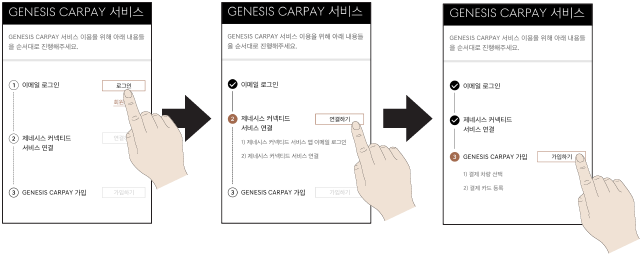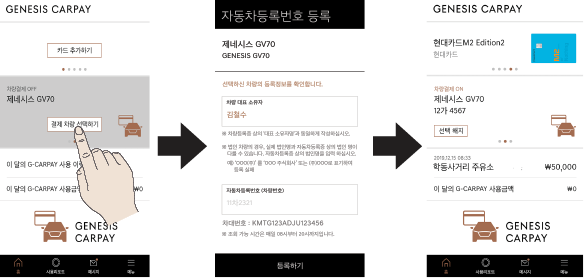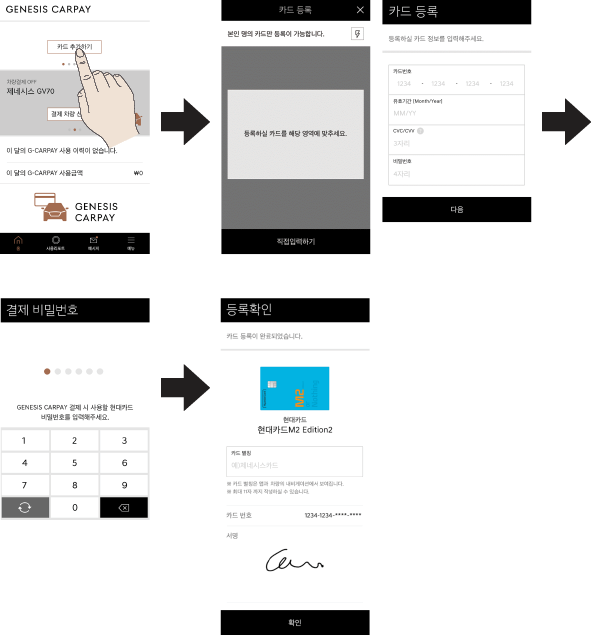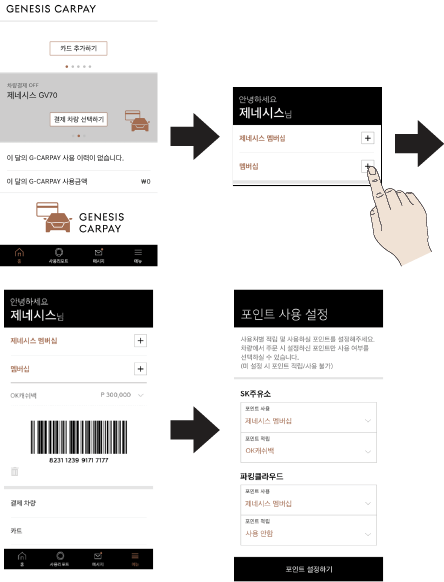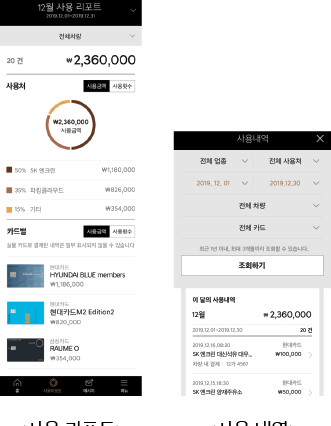GENESIS CARPAY
Before using Genesis Carpay
What is Genesis Carpay?
This is a simple payment service that allows you to conveniently pay for gas and parking fees with a card registered in the exclusive app without cash or a card at affiliated stores with just the touch of the navigation screen.
Regarding Wireless Signal Transmission and Reception
Genesis Carpay communicates with Genesis Carpay System using the mobile communication network so that the service can be limited depending the environment of mobile communication network operated by the mobile communication service provider.
Check the icon (![]() ) at the top status bar for the radio transmission/reception condition.
) at the top status bar for the radio transmission/reception condition.
When the antenna bars indicating the radio condition are 4 or more, the condition is optimal to use Genesis Carpay system.
Some impacts to the Genesis Carpay phone call, the Genesis Carpay connection and/or the transmission/reception of wireless data can be expected at the following locations:
- In tunnels
- Mountain areas or Heavily forested roads
- Roads closes to cliffs
- Building concentrated area
- Roads passing under highway or overpasses
- Insides of buildings
- Shaded areas due to the service provider's policy on the network coverage
Genesis Carpay menu
The Genesis Carpay function is available after a user sign up for a service.
Sign-up for the service is available in the Genesis Carpay application.
- Press [GENESIS CARPAY] on the home screen. The Genesis Carpay is available with the message 'Available' displayed at the bottom.
|
|
- A user can check the gas station and parking lot where the Genesis Carpay is available and set it as the destination.
|
|
- Press [Menu] > [Price] or [Distance] to sort the list of gas station.
- Press [Menu] > [Best] or [Distance] to sort the list of parking.
|
,Reference |
|
If the message "Available" is not found at the bottom of the [GENESIS CARPAY] menu, please check the following.
|
How to pay for Genesis Carpay
Refueling Fee Payment
- Arrive at the gas station where Genesis Carpay is available and enter the payment screen. There are three ways to enter the payment screen.
- After setting the affiliated gas station as the destination, press [Yes] in the pop-up window that appears when a user arrives.
|
|
- On the map screen, select a gas station affiliated with Genesis Carpay, then press [
 ].
]. - On the map screen, select a gas station affiliated with Genesis Carpay, then press [Menu] > [GENESIS CARPAY].
|
|
- Select fuel type, cost/quantity, payment card, point what you want to use and press [Pay].
|
|
- Enter the payment password.
|
|
- Depending on the type of gas station, complete the payment as follows.
- When using a self-service gas station
- Press the [CARPAY] button on the lubricator screen and enter the last 4 digits of the license plate. Select the order details from the inquired list and start refueling.
|
|
- When using a general gas station
- If a user lets the gas station staff know that a user paid by carpay, the gas station staff will check the payment details and start refueling.
|
|
|
,Reference |
|
Parking Fee Payment
- Park in the parking lot where Genesis Carpay is available. When entering an affiliated parking lot, the information on the affiliated stores such as basic/extra charge will be provided.
|
|
- Press [Yes] in the payment pop-up window that appears if a user starts when the user leaves.
|
|
- Check the parking fee, select the payment card and press [Pay].
|
|
- Select the discount voucher and points a user wants to use. Enter the payment password to complete the payment.
|
|
- After the payment is checked at the fare clearing station, a user can leave automatically.
|
,Reference |
|
Guide on Using Genesis Carpay
Service activation
Download the Genesis Carpay application and sign up for the service in the order below.
- Download the Genesis Carpay application
- Search the Genesis Carpay in the Apple app store and the Google Play Store and continue downloading.
- Run the application to enter the sign-up instruction screen.
- Proceed with Genesis account member sign-up and email login.
- After logging in, make sure the vehicle is signed up for Genesis Connected Services. Press [연결하기] to sign up for the Genesis Connected Service.
- Once a user has completed the above steps, the user will be able to sign up for the Genesis Carpay. Follow the instructions in the application to sign up for the service.
|
|
|
,Reference |
|
Select payment vehicle
Select a payment vehicle to pay with Genesis Carpay.
Only one payment vehicle can be selected at a time, for security reasons, the Genesis Carpay service is only available on vehicles that have been selected for payment.
Select a payment vehicle in the order below.
- On the Genesis Carpay application home screen, check the list of vehicles connected to the Genesis connected service. Press the [결제 차량 선택하기] button of the vehicle a user wants to select as the 'payment vehicle' in the vehicle list.
- Enter the representative owner name and vehicle number of the selected vehicle.Registration of vehicle number is completed only with the same as vehicle registration information.
- Payment vehicle is selected. The Genesis Carpay is now available for the vehicle in 'Vehicle Payment On'.
|
|
|
,Reference |
|
To create a 'vehicle payment on' condition, all of the following conditions must be satisfied.
|
Register payment card
Register the payment card to pay with Genesis Carpay.
User can register user's credit/check card in user's name.
- Press [카드 추가하기] button at the top of the Genesis Carpay application home screen.
- Recognize the card number of the card to be registered with the camera. If not recognized, press the [직접입력하기] button to enter the card information.
- Enter the payment password. A user can set one payment password per credit card company.
- Lastly register user card's byname and signature. The card name is displayed on the navigation screen with the registered by name.
|
|
|
,Reference |
|
Register and set up membership
To use and accumulate membership points for payment, membership must be registered in the Genesis Carpay application and membership by used place must be set.
- In the Genesis Carpay application, press the [메뉴] > Membership Right [+] button to register the membership.
- After registering user membership, set up the membership points to use/accumulate by used place in [메뉴] > [포인트 사용 설정].
|
|
|
,Reference |
|
If a user does not set the points by used place, the user cannot use/accumulate the membership points when paying with Genesis Carpay. |
Check payment details
Use reports
To more intuitively check the details of payments made with Genesis Carpay, a use report is provided.
Select [사용리포트] at the bottom of the Genesis Carpay application and check it.
Use details
A user can check the payment details with Genesis Carpay in more detail.
|
|
Other General Inquiries
Any inquiry on Genesis Carpay subscription is consulted on Genesis Customer Center (080-700-6000) or Genesis Website.
- Using the website
Genesis website (https://www.genesis.com) > Customer support
- Using phone calls
Call Genesis Customer Center (080-700-6000) and then follow the ARS guide.
_EN_fmt.png)
_EN_fmt.png)
_EN_fmt.png)
_EN_fmt.png)
_fmt.png)
_EN_fmt.png)
_EN_fmt.png)
_EN_fmt.png)
_EN_fmt.png)
_EN_fmt.png)
_EN_fmt.png)
_EN_fmt.png)