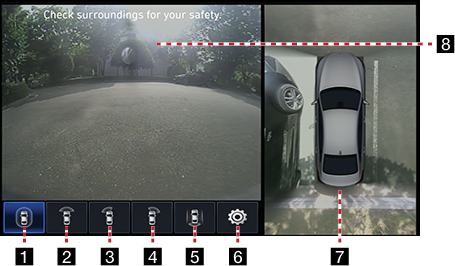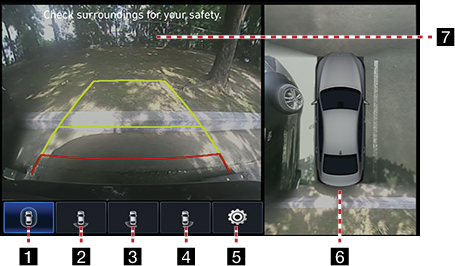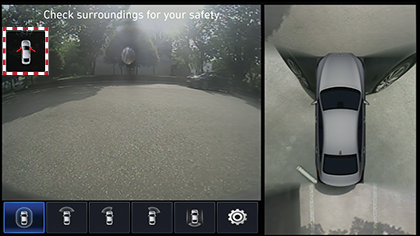SVM (Surround View Monitor) - Option
About SVM (Surround View Monitor)
- SVM (Surround View Monitor) is an option that is provided to the customers who selected the option.
- While vehicle is started, if gear is put to R position, it automatically starts SVM(Surround View Monitor).
- If gear is changed from R to P position, SVM (Surround View Monitor) operation stops.
Operating Front SVM
After starting the vehicle, if you press [Camera Switch] after putting gear to N or D position, front SVM starts.
|
|
1
![]() (Wide View)
(Wide View)
It displays front and around screen of the he vehicle simultaneously.
2
![]() (Front)
(Front)
Only front screen of the vehicle is displayed.
3
![]() (Front + Left front)
(Front + Left front)
It displays front and left front screen of the vehicle simultaneously.
4
![]() (Front + Right front)
(Front + Right front)
It displays front and right front screen of the vehicle simultaneously.
5
![]() (Driving Support View)
(Driving Support View)
It displays rear view through the rear camera while driving.
6
![]()
Move to SVM Settings Menu.
7 Top View Camera Screen
It displays combined image for each directions (left, right, front, rear) of side mirror camera.
8Front Camera Screen
It displays rear view through the camera.
|
,Reference |
|
While front SVM is running, if you drive at about 15km/h or more, SVM is turned off. At this state, even if you drive at about 15km/h or less, SVM is remained at OFF state. |
Operating rear SVM
After starting the vehicle, if gear is put to R position, rear SVM starts.
|
|
1
![]() (Wide View)
(Wide View)
It displays rear and around screen of the vehicle.
2
![]() (Rear)
(Rear)
It displays only the rear screen of the vehicle.
3
![]() (Rear + Left Rear)
(Rear + Left Rear)
It displays rear and left rear screen of the vehicle simultaneously.
4
![]() (Rear + Right Rear)
(Rear + Right Rear)
IIt displays rear and right rear screen of the vehicle simultaneously.
5
![]()
Move to SVM Settings Menu.
6 Top View Camera Screen
It displays combined image for each directions (left, right, front, rear) of side mirror camera.
7Rear Camera Screen
It displays rear view through the rear camera.
|
,Reference |
|
SVM camera has an optical lens to secure wide view, so there is a little difference between the distance shown on the screen and the actual one. For safety, make sure to check the rear, left, and right view by yourself. |
SVM Settings
- If you press [
 ], it moves to camera setting screens.
], it moves to camera setting screens.
|
|
- Press the desired item.
- [Display Contents]: it sets/resets the features such as, Display Parking Guide Lines, Approaching Object Warning.
- [Front View Default Mode]: it sets the front camera’s initial screen as initial view. (Top View, Wide View, Left/Right Corner View)
- [Rear View Default Mode]: it sets the rear camera’s initial screen as initial view. (Top View, Wide View, Left/Right Corner View)
Warning Display
|
|
Driver’s Door Open Indicator
When the driver’s door is open, “![]() ” (red color on left door) indicator is displayed on the top left of the screen.
” (red color on left door) indicator is displayed on the top left of the screen.
Front Passenger’s Door Open Indicator
When the front passenger’s door is open, “![]() ” (red color on right door) indicator is displayed on the top left of the screen.
” (red color on right door) indicator is displayed on the top left of the screen.
Trunk Open Indicator
When trunk is open, “![]() ” (red color on trunk) indicator is displayed on the top left of the screen.
” (red color on trunk) indicator is displayed on the top left of the screen.
Side Mirror Folding Indicator
When the side mirror is folded, “![]() ” (side mirror) indicator is displayed on the top left of the screen.
” (side mirror) indicator is displayed on the top left of the screen.