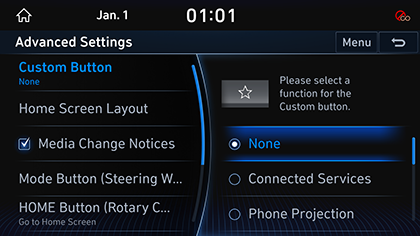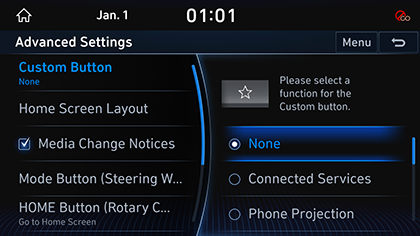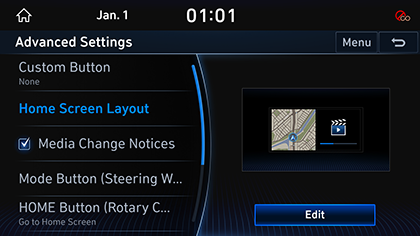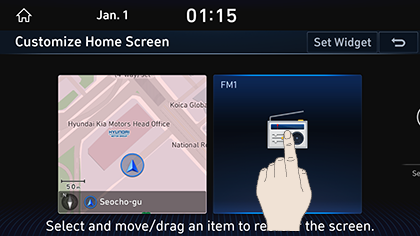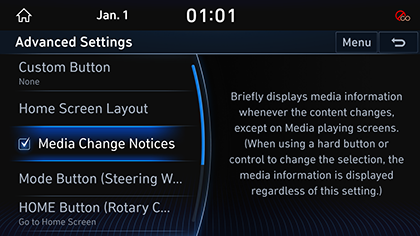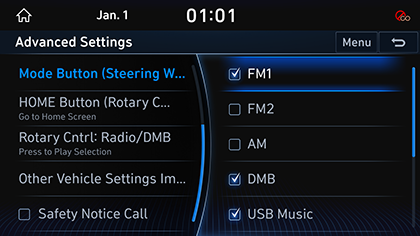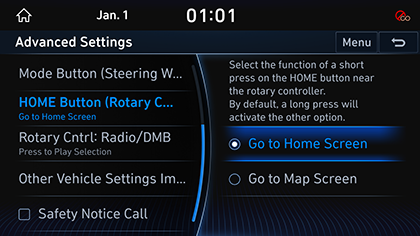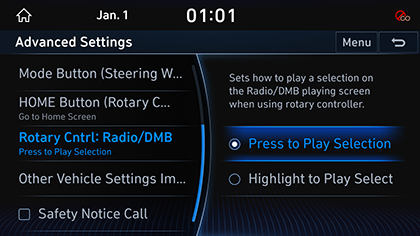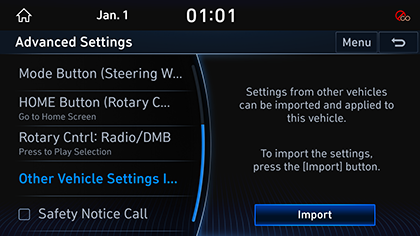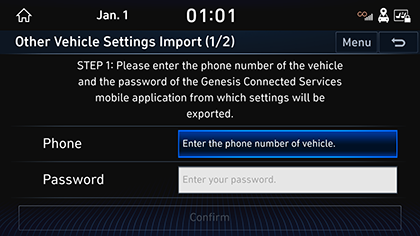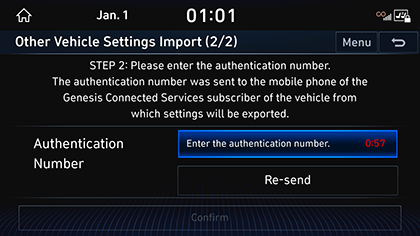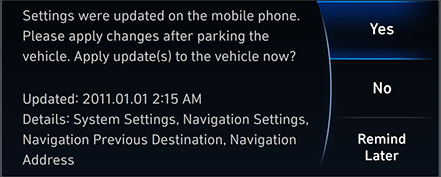Advanced settings
The images displayed on this system may differ from actual ones.
Move to Advanced Settings screen
You can set Advanced Settings Items.
Press [Setup] > [Advanced] on the HOME screen. Advanced Settings Screen is displayed.
|
|
Custom Button
You can set the function you want to execute with the user button.
- In Advanced screen, press [Custom Button].
|
|
- Press the desired item.
Home screen layout
Sets HOME screen widget and the order of the menu icons.
- On the Advanced Settings screen, press [Home Screen Layout].
|
|
- Press [Edit]. To set the order of the menu icons, press and hold the desired item and drag left/right to change the position.
|
|
- Press [Set Widget].
|
|
- Select 2 HOME screen widgets, to display on the screen.
- After setting the widget, press the [g].
|
,Reference |
|
You must select 2 widgets when setting up widgets. Otherwise, the settings will not be saved. |
Media Change Notices
If the media content is changed while it is not on the media screen, the media information is briefly displayed at the top of the screen.
- On the Advanced Settings screen, press [Media Change Notices].
|
|
- When checked square boxes in the [Media Change Notices],Media notifications can be used. When reselected [Media Change Notices], the setting is disabled.
Mode Button (Steering Wheel)
The selected media can be accessed by pressing the steering wheel mode button. Only active/available media can be accessed.
- On the Advanced Settings screen, press [Mode Button(Steering Wheel)].
|
|
- Press a desired mode.
HOME button (Rotary Controller)
Sets the function to be activated when the HOME button is pressed briefly.
- On the Advanced setting screen, press the [HOME button (Rotary Controller)].
|
|
- Press a desired item.
- [Home]: Shortly press the [HOME] button to go to the HOME screen.
- [Map]: [HOME] Shortly press the [HOME] button to go to the map screen.
ROTARY CNTRL: RADIO/DMB
Sets how to play a selection on the Radio/DMB playing screen when using rotary controller.
- On the Advanced setting screen, press the [Rotary Cntrl: Radio/DMB].
|
|
- Press a desired item.
Other Vehicle Settings Import
You can import and apply settings from other vehicles to this vehicle. The [Other Vehicle Settings Import] function is available only when the vehicle is powered on.
- On the Advanced Settings screen, press [Other Vehicle Settings Import].
|
|
- Press [Import].
|
|
- Enter the phone number of the vehicle from which you wish to import settings and your Genesis Connected Service mobile application password.
|
|
- Enter the authorization number sent to the service subscriber's mobile phone of the vehicle from which the settings is to be imported.
- Press [Comfirm].
Setting up my car in the smartphone app
You can change your car settings using the my car settings menu in the smartphone app.
- Use your smartphone app to change your car settings.
- When the vehicle is switched on, the vehicle setting pop-up screen is displayed.
|
|
- Press [Yes] to change the vehicle settings.