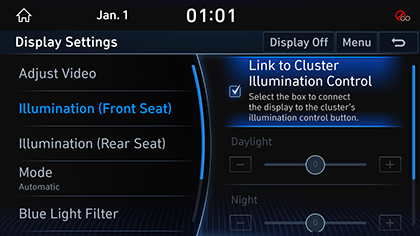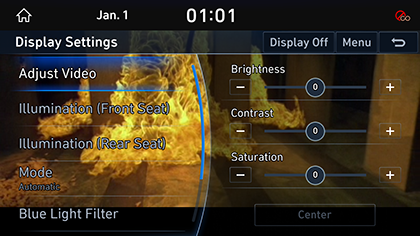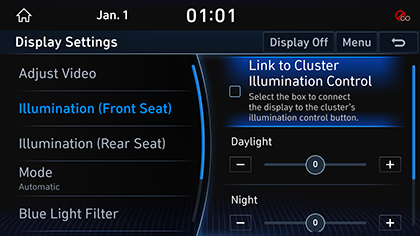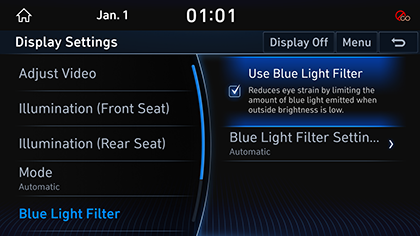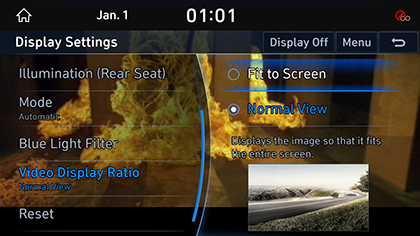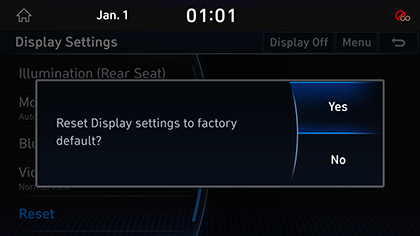Display Settings
The images displayed on this system may differ from actual ones.
Move to display setting screen
Press [Setup] > [Display] on the HOME screen. Display settings screen is displayed.
|
|
To turn off the screen, press [Display Off]. Press the screen to turn on the screen.
Adjsut video
During video playing, you can set Brightness/Contrast/Saturation.
- During video playing, press [Adjust Video] on the screen Display Setting.
|
|
- Adjust the desired items.
|
,Reference |
|
You can set [Display Settings] menu only when you moved through video or DMB’s [Menu] > [Display Settings]. |
Illumination
It sets screen’s brightness.
- In display setting screen, press [Illumination].
|
|
- Adjust LCD brightness.
- [Link to Cluster Illumination Control]: If Link to Cluster Illumination Control is selected, according to cluster lighting device adjustment, screen brightness is automatically adjusted.
- [Daylight]: It designates brightness level in Daylight.
- [Night]: It designates brightness level in Night.
- If you press [Default] button, the screen brightness becomes default state.
Mode
You can set screen brightness to Automatic/Daylight/Night.
- In display setting screen, press [Mode].
|
|
- Press the desired mode.
- [Automatic]: Screen brightness is automatically adjusted according to the surrounding brightness.
- [Daylight]: It is always maintains the level of brightness on high or as set by the user.
- [Night]: t is always maintains the level of brightness on low or as set by the user.
Blue Light Filter
Reduces eye strain by limiting the amount of blue light emitted when outside brightness is low.
- In display setting screen, press [Blue Light Filter].
|
|
- Press the desired item.
- [Use Blue Light Filter]: Activates the blue light filter.
- [Blue Light Filter Settings]: Sets the [Automatic] or [Scheduled Time] to activate the blue light filter according to set time.
Video Display Ratio
You can select the desired size video screen to enjoy video with sense of realism.
- In display setting screen, press [Video Display Ratio].
|
|
- Press desired mode.
- [Fit to screen]: It sets video to entire screen.
- [Normal View]: Black strip appears at the top/bottom of the screen, and it is set to 4:3 ratio.
Resets Display Settings
You can reset user designated screen related setting values.
- In display setting screen, press [Reset].
|
|
- Press [Yes].