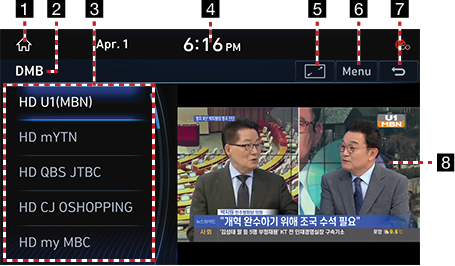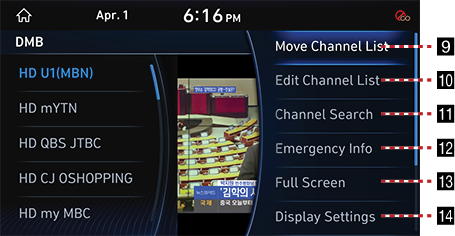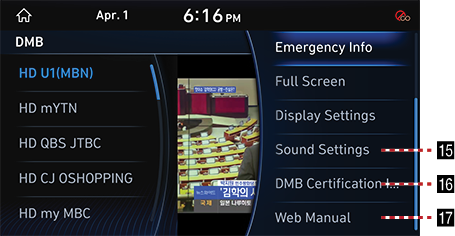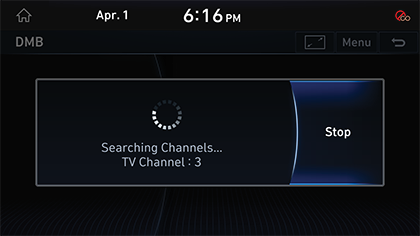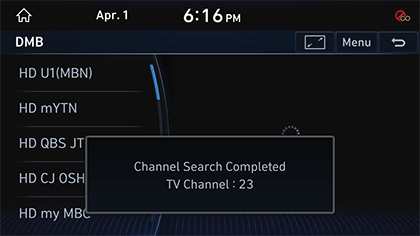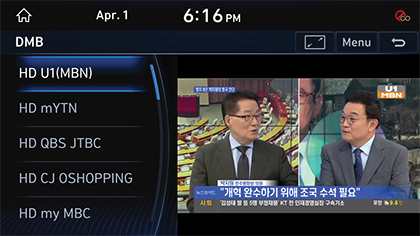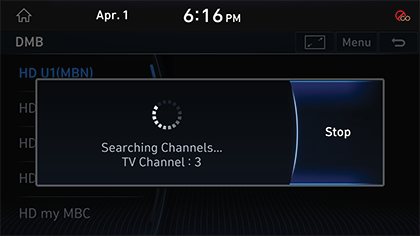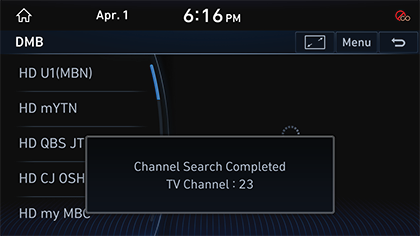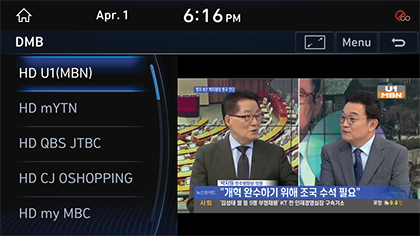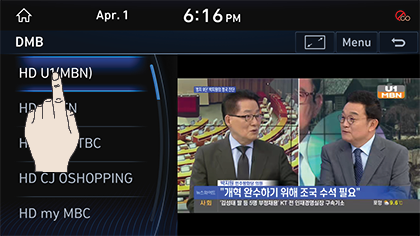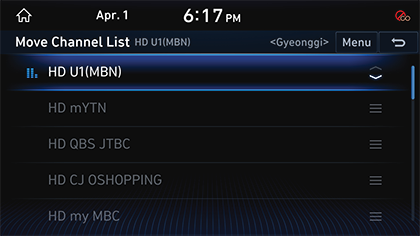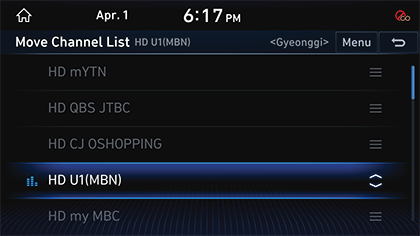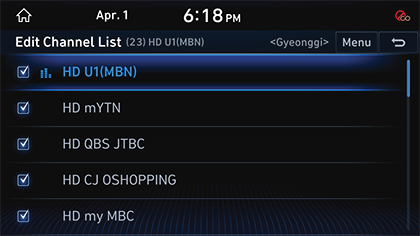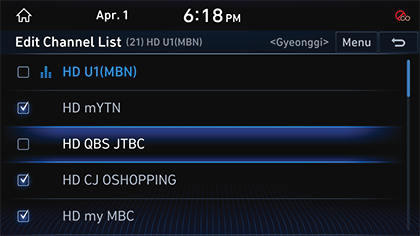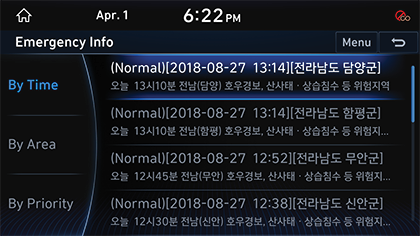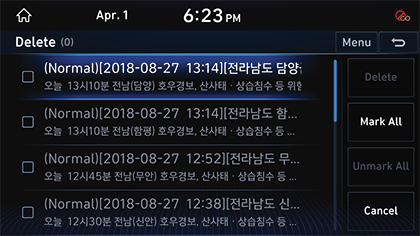Activating DMB
Regarding DMB Broadcasting Reception
Terrestrial (VHF) DMB is a broadcasting service for mobile multimedia.
Depending on the area, the reception condition may differ. However, for the safety, the video is not available while only the audio is played.
When receiving a DMB channel, the strength of wave may differ depending on the reception area or the reception can be degraded due to interferences. Therefore, if the reception is degraded, search the channel again by [Channel Search] menu. The video can be degraded or the reception may fail especially in following areas:
- Since DMB wave travels in very straight fashion, if there is any interference such as buildings or valleys, the reception condition becomes bad.
- At a location near to the power lines of trolley, high power line or neon sign, the video may stop or noise may be produced.
- The video can be erased or noise lines can be produced at a location near to a transmission antenna or steel tower of armature radio station.
- In an automobile, if a mobile phone, wireless communication device or other electronic devices is used, the video can be stopped or noises can be produced.
- In a far distance from the station, the wave is weak so that the reception condition can be degraded.
|
,Reference |
|
Activating DMB Mode
Press [HOME] button on the Front Seat Control Key or [1] and then press [DMB].
|
,Reference |
|
DMB Mode Screen Composition
|
|
|
|
|
|
1 1
Moves to HOME Screen.
2 Mode Display
Shows the mode currently in play.
3 DMB Channel List
Displays the list of saved channels.
4 Current Time
Pressing this switches to Date/Time Setting Screen.
5
![]()
DMB video is displayed on the entire screen.
6 Menu
Shows DMB Menu.
7 g
Moves to HOME Screen or the previous screen.
8 DMB Display Screen
Displays the video currently in play.
9 Move Channel List
Displays move channel list screen.
10 Edit Channel List
The screen to edit the channel list is displayed.
11 Channel Search
Automatically searches receivable channels.
12 Emergency Info
Displays the list of Emergency Broadcastings.
13 Full Screen
DMB video is displayed on the entire screen.
14 Display Settings
Moves to Display Setting Screen.
15 Sound Settings
Moves to Sound Setting Screen.
16 DMB Certification Information
Shows the DMB Certificate Number.
17 Web Manual
Displays the QR code for the manual of corresponding function.
Initial Channel Search Method (If no searched channel or After the factory release)
Searches channels if DMB TV is watched for the first time or no channel has been registered.
- Press [DMB] on the HOME Screen. Initial Channel Search Screen opens.
- Press [Yes]. To cancel Initial Channel Search, press [No].
- While searching for receivable channels, the following screen opens.
|
|
To cancel Channel Search, press [Stop].
|
,Reference |
|
During Initial Channel Search, if the channel search is canceled, switches to the previous AV. |
- When Channel Search is completed, the first searched channel is automatically received.
|
|
|
|
|
,Reference |
|
When DMB channels are searched, TV and Radio channels are searched simultaneously. |
Searching Broadcasting Channels
If no broadcasting is available in a new area, the corresponding broadcastings in the area will be available by searching channels.
- Press [Menu] > [Channel Search] in DMB Mode.
- While searching for receivable channels, the following screen opens.
|
|
Selecting [Stop] during channel search stops searching for channels and the channel previously watched will be played.
- When Channel Search is completed, the first searched channel is automatically received.
|
|
|
|
Selecting a Broadcasting Channel
Selecting by Screen Touch (Only Available on Front Screen)
Drag DMB Channel List Up/Down and press a desired broadcasting channel.
|
|
Selecting by using the Button on Head Unit
Turn [TUNE/FILE] button on Head Unit to Left/Right or press [S SEEK/TRACK W] button to select a desired broadcasting channel.
Selecting by using Steering Wheel Remote Control
Press [S/W] button of Steering Wheel Remote Control to select a desired broadcasting channel.
Moving DMB Channel List
You can change the channel stored in DMB channel list in the desired order.
- Press [Menu] > [Move Channel List] in DMB Channel List.
|
|
- After long press on right reorder button of one in DMB Channel List, reorder into a desired DMB Channel List.
|
|
Editing DMB Channel List
You can select a station to be displayed in the DMB channel lisst or deselect a station that you do want to display.
- Press [Menu] > [Edit Channel List] in DMB Channel List.
|
|
- If the box at the left in DMB Channel List is checked, it is specified in DMB Channel List. Clear the check of the left box not to specify in DMB Channel List.
|
|
Switching DMB Display Screen (DMB List Screen/DMB Full Screen)
Touching on the screen switches to DMB List Screen/DMB Full Screen.
|
,Reference |
|
Emergency Broadcasting List
Emergency Broadcasting List View
May check the list of Flood, Earthquake, Heavy Rain or other Emergency Broadcastings.
- Select [Menu] in DMB Channel List.
- Press [Emergency Info].
|
|
- Check Emergency Broadcasting List by pressing [By Time], [By Area] or [By Priority].
Deleting Emergency Broadcasting List
- Press [Menu] > [Delete] in Emergency Broadcasting List.
|
|
- Select the desired item, Press [Delete] > [Yes].
- [Mark All]: Selects all items.
- [Unmark All]: Unmarks all items.
- [Cancel]: Exits screen.
Display Settings
- Press [Menu] > [Display Settings] in DMB Channel List.
- For more details, refer to the "Display Settings".
Sound Settings
- Press [Menu] > [Sound Settings] in DMB Channel List.
- For more details, refer to the "Sound Settings".