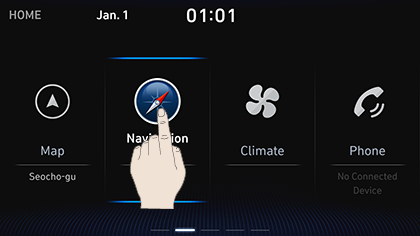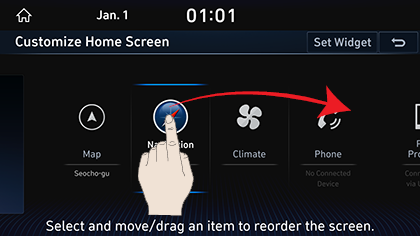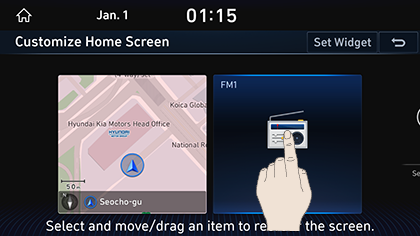Basic Controls
Turning the System on
- The system is automatically on when the vehicle engine starts.
When the system is on, the screen shows the logo of auto maker and the user precautions.
|
|
- Press [Confirm]. Press [Language] to change the language of system display. For more details, refer to the "Language".
|
,Reference |
|
Turning the System off
Long press of [PWR PUSH] Button on the head unit turns the system off.
Press [PWR PUSH] Button on the head unit to turn the system on.
|
,Reference |
|
Sudden high audio volume when the system starts may impair the hearing. Be cautious on the volume when turning the system on. Adjust the volume to an adequate level before turning the system off. |
Turning AV off
When AV is on, a Short Press of [PWR PUSH] button on the head unit turns AV off.
Turning AV on
When AV is Off, a Short press of [PWR PUSH] button on the head unit turns AV ON.
Volume Control
Radio/Media Volume Control
When Radio/Media is in play, Turn [VOL] button to Left/Right to control the volume.
Bluetooth Audio Volume Control
When Bluetooth Audio is in play, Turn [VOL] button to Left/Right to control the volume.
Voice Recognition Guide Volume Control
When Voice Guidance is in play, Turn [VOL] button to Left/Right to control the volume.
Bluetooth phone Volume Control
During Bluetooth Phone Call, Turn [VOL] button to Left/Right to control the volume.
System Reset
System Reset is a feature to recover from the production malfunctions. Press "RESET" button.
(A pin or clip is recommended to use to press "RESET" button on the head unit.)
|
|
Using Controller
Rotate Controller to Left/Right or use 8-Direction Joystick to switch or select the menu.
|
Controller |
Details |
|
|
Rotate Controller to Left/Right to switch the menu. |
|
|
Push Controller to Up/Down/Left/Right/Diagonal Directions to switch the menu. |
|
|
Press Controller to select the menu. |
How to Use Touch Screen
Select the menu by finger touch on the front screen.
|
|
|
,Reference |
|
Basic Controls of HOME Screen
- Press [HOME] button on the Front Seat Control Key or [1]. HOME Screen opens.
|
|
|
|
|
|
|
|
- Select a desired menu on the HOME Screen.
- Follow-up controls are available for the selected menu.
Editing HOME Screen
Long Press on Menu Icon on the HOME Screen changes the position.
- Long Press on Menu Icon on the HOME Screen.
|
|
- After the pressing and holding, Drag the icon to left or right to change the position.
|
|
|
|
- After changing the location of Menu Icon, press [g].
Editing HOME Screen Widgets
May set or edit Widgets on the HOME Screen.
- Press and drag Widget on the HOME Screen.
|
|
- Press [Set Widget].
|
|
- Select 2 Widgets to display on the HOME Screen.
- After setting the Widgets, press [g].
|
,Reference |
|
2 Widgets must be selected for setting. If not, the setting is not saved. |

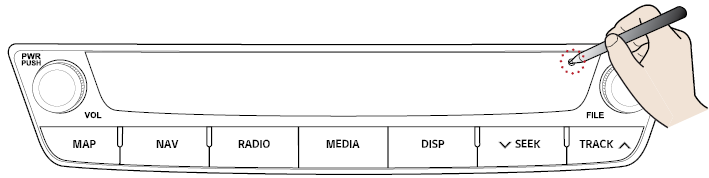
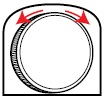

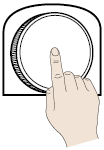
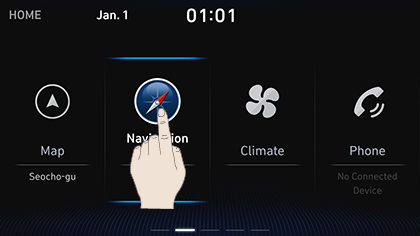
_fmt.png)
_fmt.png)
_fmt.png)
_fmt.png)