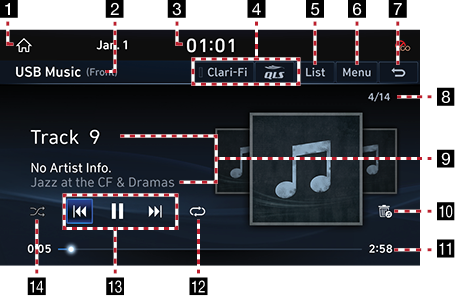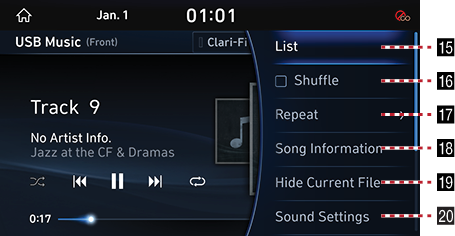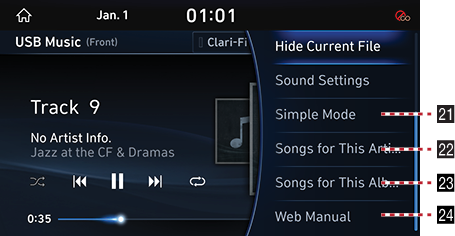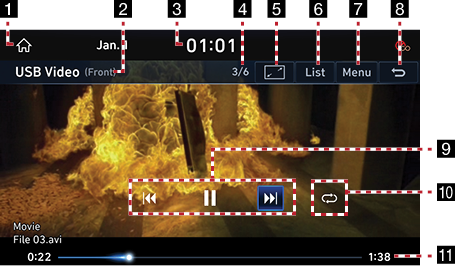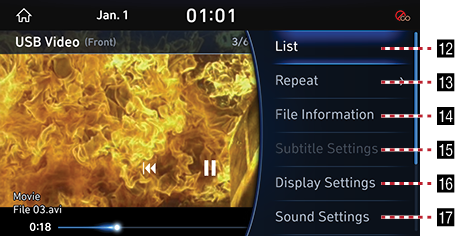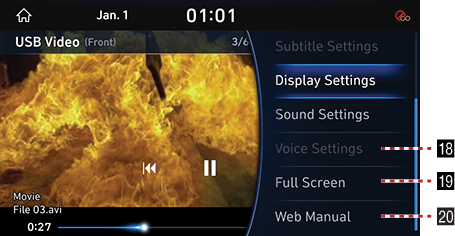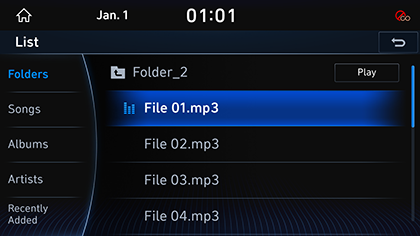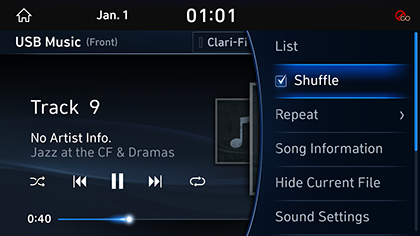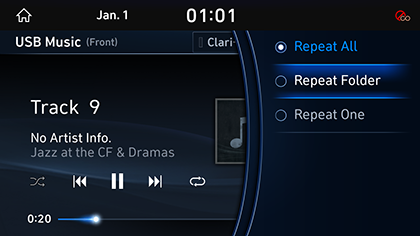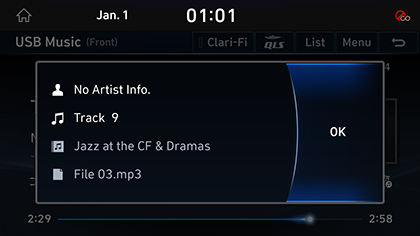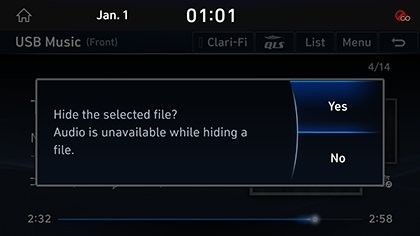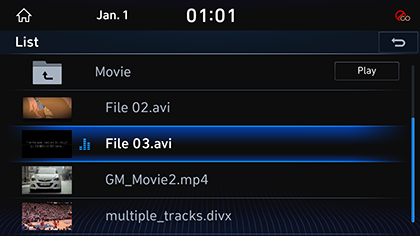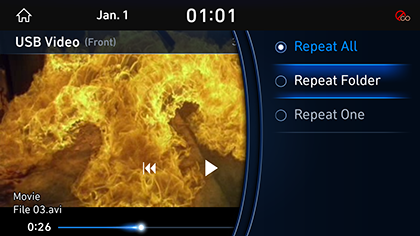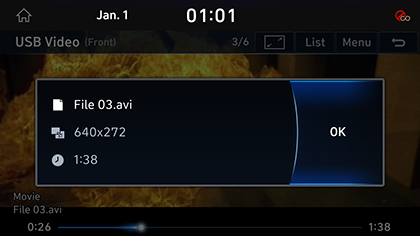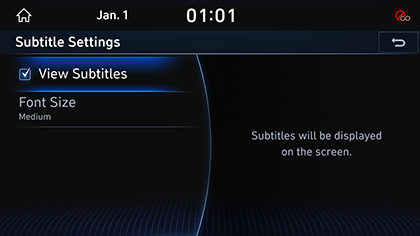Playing USB
USB Music Screen Composition
|
|
|
|
|
|
1 1
Moves to HOME Screen.
2 Mode Display
Shows the mode currently in play.
3 Current Time
Switches to Date/Time Setting Screen.
4 Clari-Fi/QLS
Sets the sound effects ON/OFF.
5 List
Moves to List Screen.
6 Menu
Shows USB Music Menu.
7 g
Moves to HOME Screen or the previous screen.
8 File Index
Shows the entire number of files.
9 Played File Information
Shows the artist, song title and the album title.
10
![]()
Moves the music currently in play to Hidden_Folder. The moved music is not shown in Play List and not available for play.
11 Play Time
Shows the play time information.
12
![]() /
/![]() /
/![]() /
/![]()
Activates Repeat.
13 Control Panel
Controls Play, Pause and Search.
14 l
Activates/Clears Random Play.
15 List
Moves to List Screen.
16 Shuffle
Activates/Clears Random Play.
17 Repeat
Activates Repeat.
18 Song Information
Shows the artist, file name, the album title and File Type.
19 Hide Current File
Moves the music currently in play to Hidden_Folder. The moved music is not shown in Play List and not available for play.
20Sound Settings
Moves to Sound Setting Screen.
21Simple Mode
Switch to simple mode.
22Songs for This Artist
Moves the artist list of the current song.
23Songs for This Album
Moves the album list of the current song.
24Web Manual
Displays the QR code for the manual of corresponding function.
USB Video Screen Composition
|
|
|
|
|
|
1 1
Moves to HOME Screen.
2 Mode Display
Shows the mode currently in play.
3 Current Time
Switches to Date/Time Setting Screen.
4 File Index
Shows the entire number of files.
5
![]() Full Screen
Full Screen
Video is played on the entire screen.
6 List
Moves to List Screen.
7 Menu
Shows USB Video Menu.
8 g
Moves to HOME Screen or the previous screen.
9 Control Panel
Controls Play, Pause and Search.
10
![]() /
/![]() /
/![]()
Activates Repeat.
11 Play Time
Shows the play time information.
12 List
Moves to List Screen.
13 Repeat
Activates Repeat.
14 File Information
Shows File Name, Resolution and Play Time.
15 Subtitle Settings
Sets the subtitle.
16 Display Settings
Moves to Display Setting Screen.
17 Sound Settings
Moves to Sound Setting Screen.
18Voice Settings
Sets the voice.
19Full Screen
Video is played on the entire screen.
20Web Manual
Displays the QR code for the manual of corresponding function.
Playing USB Music
Connect a USB Memory to USB Connection Terminal.
When the memory is connected, USB Mode automatically starts.
|
,Reference |
|
To play USB Music while the other media is in play, press [1] or [HOME] button, then press [Media] > [USB Music] on the HOME Screen. |
Pause/Play
Pause/Play a file.
|
Location |
Details |
|
Front Screen |
|
|
Controller |
|
Play Previous/Next Music
Plays the Previous/Next Music.
|
Location |
Details |
|
Front Screen |
|
|
Head Unit |
|
Forward/Reverse Search
Rapidly searches the file in play.
|
Location |
Details |
|
Front Screen |
After touching on [C/V] for a long time and release the finger at the desired spot, the music starts from that spot. |
|
Head Unit |
After pressing and holding [S SEEK/TRACK W] button and releasing the button at the desired spot, the music starts from that spot. |
|
,Reference |
|
When pressing [C/V] for 5 seconds or longer, the play speed changes as 4X > 20X. |
Search Previous/Next Music
Plays the Previous/Next Music. During searching, the file name is highlighted in blue color. When the desired file name is displayed, press [TUNE/FILE] button and Controller to play the file.
|
Location |
Details |
|
Head Unit |
Rotate [TUNE/FILE] button to Left/Right. And when the desired music is displayed press the button. |
|
Controller |
Rotate Controller to Left/Right. And when the desired music is displayed press Controller. |
Viewing List
May play a desired file by searching the list.
- Press [List] on Play Screen. Or press [Menu] > [List].
|
|
- In List Screen, search a desired file by Folder, Songs or Albums, Artists or Recently Added. When the desired file found from the search is selected, the file plays.
|
,Reference |
|
If you press [Play] on the list screen, plays from the first file within the selected folder. |
Shuffle Play
Play the entire files in a random order.
- Press [Menu] > [Shuffle] on Play Screen.
|
|
- Check on the box left to [Shuffle] to set Random Play. To cancel the random play, press [Shuffle] again.
|
,Reference |
|
Selecting [l] on the front screen activates/Clears Shuffle Play. |
Repeat
A file plays repeatedly.
- Press [Menu] > [Repeat] on Play Screen.
|
|
- Press a desired Repeat Mode.
- [Repeat All]: Repeats all files. Displayed as [Repeat Album] or [Repeat Artist] during playback from the [Albums] or [Artists] category.
- [Repeat Folder]: The entire files saved in the folder play repeatedly.
- [Repeat One]: The file currently in play is repeated.
|
,Reference |
|
Selecting [
|
Song Information
Displays information on Artist, Title, Album Title of the music currently in play.
- Press [Menu] > [Song Information] on Play Screen.
|
|
- Press [OK].
Hide Current File
Moves the music currently in play to Hidden_Folder. The moved music is not shown in Play List and not available for play.
- Press [Menu] > [Hide Current File] on Play Screen.
|
|
- Press [Yes].
|
,Reference |
|
Selecting [ |
Simple Mode
Displays the playback screen on the entire screen.
Press [Menu] > [Simple] on Play Screen.
|
,Reference |
|
Press [Menu] > [Normal] to switch to Normal Mode. |
Sound Settings
- Press [Menu] > [Sound Settings] on Play Screen.
- For more details, refer to the "Sound Settings".
Songs for This Artist
Moves the artist list of the current song.
Press [Menu] > [Songs for This Artist].
|
,Reference |
|
You can go to the list by pressing artist on the playing screen. |
Songs for This Album
Moves the album list of the current song.
Press [Menu] > [Songs for This Album].
|
,Reference |
|
You can go to the list by pressing album art on the playing screen. |
Playing USB Video
Connect a USB Memory to USB Connection Terminal.
When the memory is connected, USB Mode automatically starts.
|
,Reference |
|
Pause/Play
Pause/Play a file.
|
Location |
Details |
|
Front Screen |
|
|
Controller |
|
Switching USB Display Screen (Basic Mode Screen/Entire Screen)
|
Location |
Details |
|
Front Screen |
Touch the screen. |
|
Controller |
When Controller is dragged to up or down or pressed on the entire screen, Basic Mode Screen opens. |
|
,Reference |
|
Play Previous/Next File
Plays the Previous/Next Music.
|
Location |
Details |
|
Front Screen |
|
|
Head Unit |
|
Forward/Reverse Search
Rapidly searches the file in play.
|
Location |
Details |
|
Front Screen |
After touching on [C/V] for a long time and release the finger at the desired spot, the music starts from that spot. |
|
Head Unit |
After pressing and holding [S SEEK/TRACK W] button and releasing the button at the desired spot, the music starts from that spot. |
|
,Reference |
|
No audio is on during Forward/Reverse Searching. |
Searching Previous/Next File
Plays the Previous/Next Music. During searching, the file is highlighted in blue color. When the desired file name is displayed, press [TUNE/FILE] button and controller to play the file.
|
Location |
Details |
|
Head Unit |
Rotate [TUNE/FILE] button to Left/Right. And when the desired music is displayed press the button. |
Viewing List
May play a desired file by searching the list.
- Press [List] on Play Screen. Or press [Menu] > [List].
|
|
- Selecting a desired file in List Screen starts playing the file.
|
,Reference |
|
If you press [Play] on the list screen, plays from the first file within the selected folder. |
Repeat
A file plays repeatedly.
- Press [Menu] > [Repeat] on Play Screen.
|
|
- Press a desired Repeat Mode.
- [Repeat All]: The entire files play repeatedly.
- [Repeat Folder]: The entire files saved in the folder play repeatedly.
- [Repeat One]: The file currently in play is repeated.
|
,Reference |
|
Selecting [
|
Music Information
Shows the information on the name, size and play time of the file currently in play.
- Press [Menu] > [File Information] on Play Screen.
|
|
- Press [OK].
Subtitle Settings
Available to use for a file supporting multiple-subtitles. Selects the subtitle displayed on the screen.
- Press [Menu] > [Subtitle Settings] on Play Screen.
|
|
- Selecting a desired menu.
- [View Subtitle]: Activates/Clears the Subtitle display.
- [Font Size]: Sets the font size for the subtitle displayed on the screen.
Display Settings
Adjusts Brightness/Contrast/Saturation for video play.
- Press [Menu] > [Display Settings] on Play Screen.
- For more details, refer to the "Display Settings".
Simple Mode
Displays the playback screen on the entire screen.
Press [Menu] > [Simple] on Play Screen.
|
,Reference |
|
Press [Menu] > [Normal] to switch to Normal Mode. |
Sound Settings
- Press [Menu] > [Sound Settings] on Play Screen.
- For more details, refer to the "Sound Settings".
Voice Settings
Available to use for a file supporting multiple voices.
- Press [Menu] > [Voice Settings] on Play Screen.
- Select a desired voice.