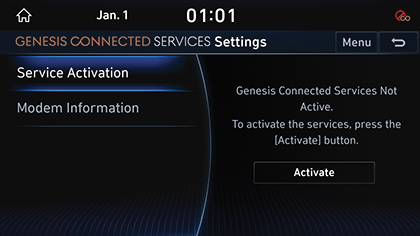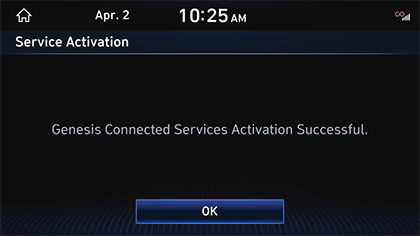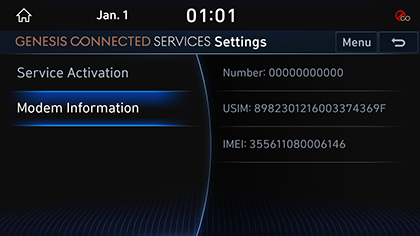Genesis Connected Services
Before using Genesis Connected Services
What is Genesis Connected Services?
The telematics service by Genesis Connected Services supporting not only the security, the diagnosis and the remote control, but also the more comfortable and fund driving experience through smartphone connection based on the most advanced IT system.
Experience Smarter Driving with Genesis Connected Services.
Regarding Wireless Signal Transmission and Reception
Genesis Connected Services communicates with Genesis Connected Services System using the mobile communication network so that the service can be limited depending the environment of mobile communication network operated by the mobile communication service provider.
Check the icon (![]() ) at the top status bar for the radio transmission / reception condition.
) at the top status bar for the radio transmission / reception condition.
When the antenna bars indicating the radio condition are 4 or more, the condition is optimal to use Genesis Connected Services system.
Some impacts to the Genesis Connected Services phone call, the Genesis Customer Center connection and/or the transmission/reception of wireless data can be expected at the following locations:
- In tunnels
- Mountain Areas or Heavily Forested Roads
- Roads closes to Cliffs
- Building Concentrated Area
- Roads Passing under Highway or Overpasses
- Insides of Buildings
- Shaded areas due to the service provider's policy on the network coverage
Genesis Connected Services
Genesis Connected Services features are available when the service is subscribed. Additional costs may occur by using Genesis Connected Services. Depending on the subscription plan, the available features may differ.
- Press [Connected Service] on the HOME Screen.
|
|
- Select a desired item.
- [Send to Car (POI)]: Shows the POI information transmitted through Genesis Customer Center, Web Page or Smartphone.
- [Location Sharing]: Service for easy and fast sharing the location of vehicle to any desired person.
- [Vehicle Diagnostics]: Shows the results of diagnosis on the vehicle.
- [Connected Settings]: Checks the service status and the modem information.
Send to Car (POI)
Shows the destination (POI) information received through Genesis Connected Services smartphone application or staffs at Genesis Customer Center.
Up to 200 POI are saved in the list. In case of exceeding the saving capacity, the POI shall be deleted in order of saving from the oldest automatically.
View Send to Car
- Press [Connected Service] > [Send to Car(POI)] on the HOME Screen.
|
|
- Select a desired location from the POI list and Press [Set as Destination] to set the location as the destination. Moves to Set Destination Screen.
|
|
Deleting Send to Car (POI)
- Press [Menu] > [Delete] on screen.
|
|
- Select the desired item, Press [Delete] > [Yes].
- [Mark All]: Selects all items.
- [Unmark All]: Unmarks all items.
- [Cancel]: Exits screen.
Location Sharing
The location information can be shared for 60 minutes in real-time to another person by entering his/her phone number.
Location Sharing
- Press [Connected Service] > [Location Shareing] > [Share Location] on the HOME Screen.
|
|
- [Share Destination]: Information on the navigation destination is delivered to another person. (inactive when the navigation destination is not set)
- To: Enter the phone number of the shared person. (up to 5 persons)
- [
 ]: Phone Number Search in Bluetooth Contacts. (when No Connected Bluetooth Device)
]: Phone Number Search in Bluetooth Contacts. (when No Connected Bluetooth Device) - [
 ]: Deletes a person added as a shared person.
]: Deletes a person added as a shared person. - From: Enter the person sharing the destination (If not entered, transmitted as 'Genesis') - Max. 7 Hangeul characters, 21 Alpha/Numeric characters for entrance.
- [Send]: Starts Location Sharing. The URL to check the vehicle’s location is sent to the other person in through Message. The location is shared for a set time period.
- Enter the number of receiver and the name or number of sender and Press [9].
|
|
|
|
- Press [Send] > [Agree] to share the location of vehicle.
|
|
|
,Reference |
|
Editing Location Sharing
Edits and shares the Name or Phone No. of a Shared Person or Sharing Person.
- Press [Connected Service] > [Location Sharing] on the HOME Screen.
|
|
- Select a phone no. from the ones registered in the list.
|
|
- After changing the phone no. of shared person or sharing phone, press [Send].
|
|
|
,Reference |
|
You can not edit the phone number while sharing, but you can edit it after unsharing and canceling. |
Cancelling Location Sharing
- Press [Connected Service] > [Location Sharing] on the HOME Screen.
|
|
- Press [Cancel].
|
|
- Press [Yes].
Deleting Location Sharing
- Press [Connected Service] > [Location Sharing] on the HOME Screen.
|
|
- Press [Menu] > [Delete].
|
|
- Select the desired item, Press [Delete] > [Yes].
- [Mark All]: Selects all items.
- [Unmark All]: Unmarks all items.
- [Cancel]: Exits screen.
|
,Reference |
|
A list of currently sharing a location is not available for deleting. Deleting is enabled after canceling of terminating the sharing. |
Vehicle Diagnostics
Available only when the vehicle is in operation.
Automatically checks the vehicle for any failure and provides the vehicle diagnostics to the driver. Switching the screen automatically cancels the Vehicle Diagnostics.
- Press [Connected Service] > [Vehicle Diagnostics] on the HOME Screen.
Any necessary item for inspection are specified after Vehicle Diagnostics.
|
|
- Check the specified item and Connect a service center by pressing [Nearby Service Center] or [Connected Center].
|
|
Genesis Connected Services Settings
Service Activation
The menu to start the Genesis Connected Services subscription for a new vehicle. The subscription process may require max. 5 minutes. Do not turn off the engine during the subscription process. Contact Genesis Customer Center(080-700-6000) in case of a subscription failure. No control is available during the subscription process.
- Press [Connected Service] > [Connected Settings] > [Service Activation] on the HOME Screen.
|
|
- Press [Activate].
|
|
- Press [OK] when the message of completion.
|
,Reference |
|
Modem Information
Shows information on Phone No./USIM/IMEI.
Press [Connected Service] > [Connected Settings] > [Modem Information] on the HOME Screen.
|
|
- [Phone No.]: Shows the number of Genesis Connected Services Phone.
- [USIM]: Shows the serial number of USIM card.
- [IMEI]: Shows the identification number of the mobile terminal.
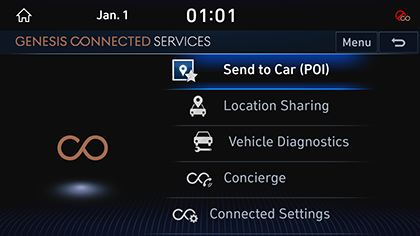
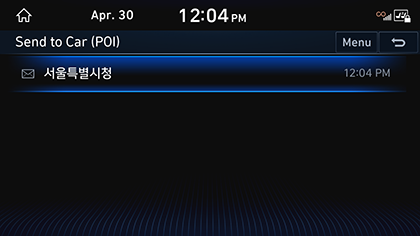
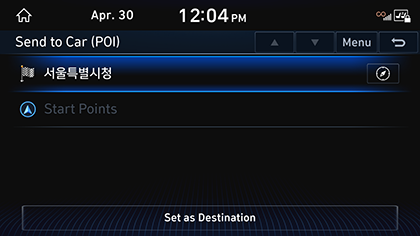
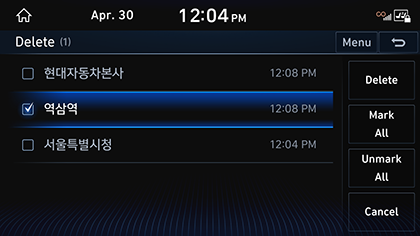
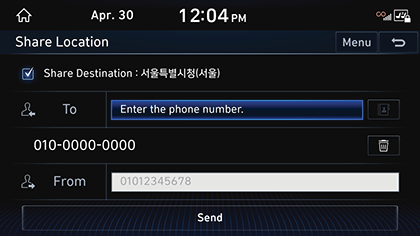
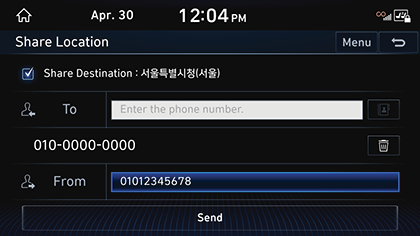
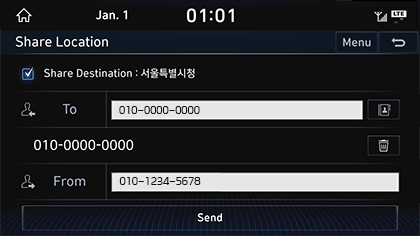

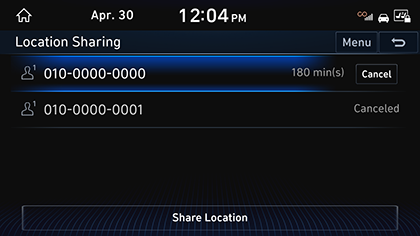
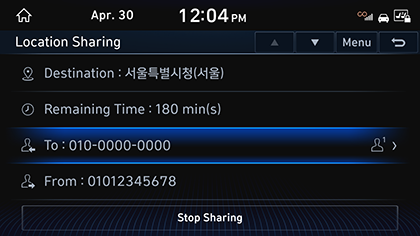
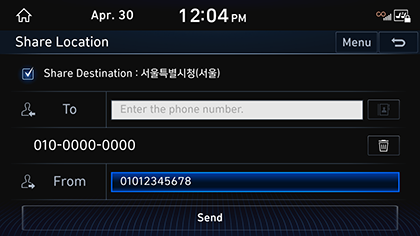
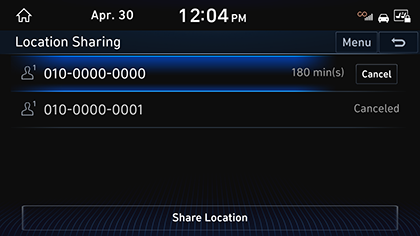
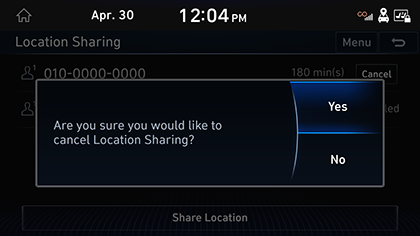
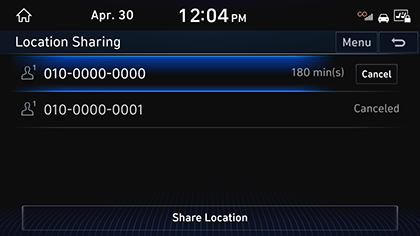
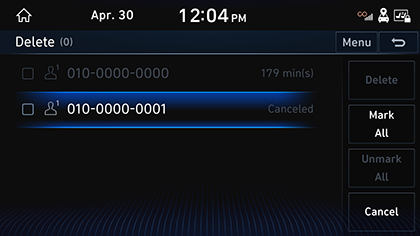
_fmt.png)
_fmt.png)