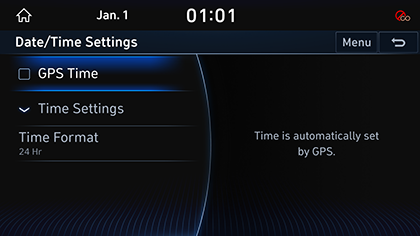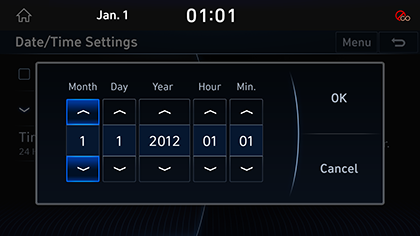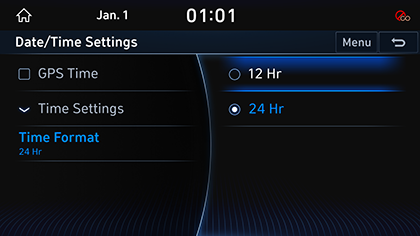Date/Time Settings
The images displayed on this system may differ from actual ones.
Move to Date/Time setting screen
Press [Setup] > [Date/Time] on the HOME screen. Date/Time Settings Screen is displayed.
|
|
GPS time
You can set whether to apply GPS time.
- In Date/time setting screen, press [GPS Time].
|
|
- If [GPS Time] button’s left side square box is checked, it is set to GPS time. If [GPS Time] button is selected again, GPS time setting is cleared, and [Time Settings] menu is activated.
|
,Reference |
|
When GPS time is applied, [Time Settings] menu is deactivated, and manual time setting is not possible. |
Time Settings
You can set time applied to the system.
- In Date/Time Setting Screen, press [Time Settings].
- Adjust time.
|
|
- Press [OK].
|
,Reference |
|
If GPS time is applied, Time Setting cannot be used. To manually set the time, use it after changing [GPS Time] setting to OFF. |
Time Format
You can set digital clock to 12 hours system or 24 hours system.
- In Date/time setting screen, press [Time Format].
|
|
- Press the desired time system.