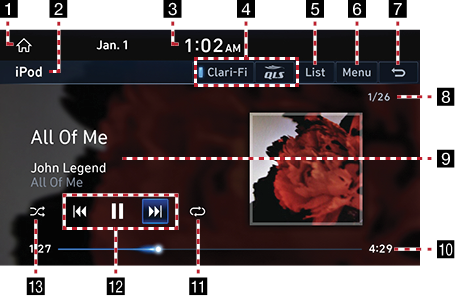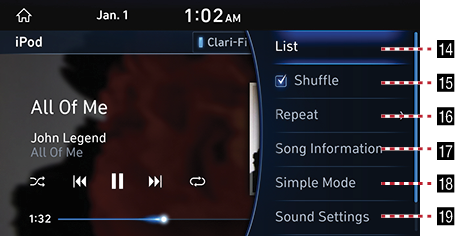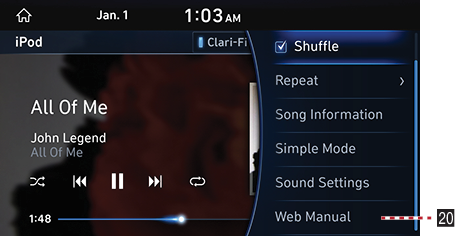Playing iPod
Screen Composition of iPod
|
|
|
|
|
|
1 1
Moves to HOME Screen.
2 Mode Display
Shows the mode currently in play.
3 Current Time
Switches to Date/Time Setting Screen.
4 Clari-Fi/QLS
Sets the sound effects ON/OFF.
5 List
Moves to List Screen.
6 Menu
Shows iPod Menu.
7 g
Moves to HOME Screen or the previous screen.
8 File Index
Shows the entire number of files.
9 Played File Information
Shows the artist, song title and the album title.
10 Play Time
Shows the play time information.
11
![]() /
/![]() /
/![]()
Activates/Clears Repeat.
12 Control Panel
Controls Play, Pause and Search.
13 l
Activates/Clears Random Play.
14 List
Moves to List Screen.
15 Shuffle
Activates/Clears Random Play.
16 Repeat
Activates/Clears Repeat.
17 Song Information
Shows the artist, name of music and the album title.
18Simple Mode
The entire screen shows the information of music in play.
19 Sound Settings
Moves to Sound Setting Screen.
20 Web Manual
Displays the QR code for the manual of corresponding function.
Playing iPod
- Connect iPod to USB Connection Terminal using iPod connection cable.
- Press [Media] > [iPod] on the HOME Screen. Activates iPod Mode.
|
,Reference |
|
To play iPod while the other media is in play, press [1] or [HOME] button, then press [Media] > [iPod] on the HOME Screen. |
Pause/Play
Pause/Play the current music.
|
Location |
Details |
|
Front Screen |
|
|
Controller |
|
Play Previous/Next Music
Plays the Previous/Next File.
|
Location |
Details |
|
Front Screen |
|
|
Head Unit |
|
Forward/Reverse Search
Rapidly searches the current music in play.
|
Location |
Details |
|
Front Screen |
After touching on [C/V] for a long time and release the finger at the desired spot, the music starts from that spot. |
|
Head Unit |
After pressing and holding [S SEEK/TRACK W] button and releasing the button at the desired spot, the music starts from that spot. |
Search Previous/Next Music
Searches the Previous/Next music. During searching, the music name is highlighted in blue color. When the desired file name is displayed, press [TUNE/FILE] button and Controller to play the file.
|
Location |
Details |
|
Head Unit |
Rotate [TUNE/FILE] button to Left/Right. And when the desired music is displayed press the button. |
|
Controller |
Rotate Controller to Left/Right. And when the desired music is displayed press Controller. |
Viewing List
May play a desired music by searching the list. In List Menu, selecting of Category Sequence Editing is available while playing music.
Playing Music by Searching List
- Press [List] on Play Screen. Or press [Menu] > [List].
|
|
- A selected content from the play list or a category of artist, album, songs, iTunesU, Podcast, audio book, composer, genre or iTunes Radio (In case of supported device) is played.
Reorder Categories
- Press [Menu] > [Reorder Categories] on List Screen.
|
|
- Press and hold a category to edit the sequence up or down.
Shuffle Play
Play the entire files in a random order.
- Press [Menu] > [Shuffle] on Play Screen.
|
|
- Check on the box left to [Shuffle] to set Random Play. To cancel the random play, press [Shuffle] again.
|
,Reference |
|
Selecting [l] on the front screen activates/Clears Shuffle Play. |
Repeat
A file plays repeatedly.
- Press [Menu] > [Repeat] on Play Screen.
|
|
- Press a desired Repeat Mode.
- [
 ]: Repeats the entire music.
]: Repeats the entire music. - [
 ]: Repeats the music currently in play.
]: Repeats the music currently in play. - [
 ]: Clears the Repeat.
]: Clears the Repeat.
|
,Reference |
|
Selecting [ |
Song Information
Shows the artist, name of music and the album title.
- Press [Menu] > [Song Information] on Play Screen.
|
|
- Press [OK].
Simple Mode
Displays the playback screen on the entire screen.
Press [Menu] > [Simple] on Play Screen.
|
,Reference |
|
Press [Menu] > [Normal] to switch to Normal Mode. |
Sound Settings
- Press [Menu] > [Sound Settings] on Play Screen.
- For more details, refer to the "Sound Settings".