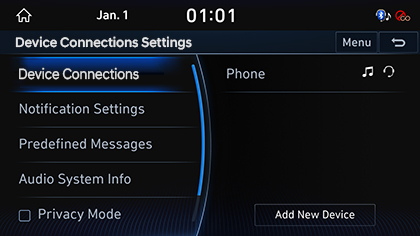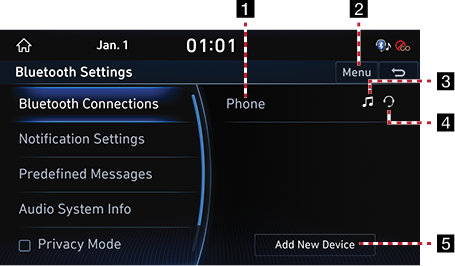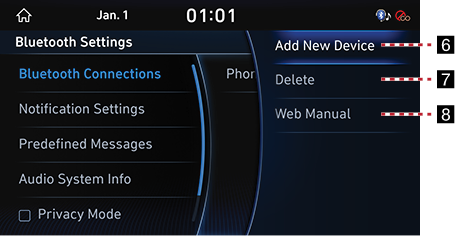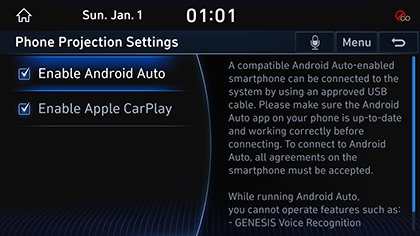Device Connections Settings
The images displayed on this system may differ from actual ones.
Move to Device Connections setting screen
Press [Setup] > [Device Connections] on the HOME screen. Bluetooth setting screen is displayed.
|
|
Device connections
In device connections settings screen, press [Bluetooth connections].
|
|
|
|
1 Registered device list
It displays the list of registered Bluetooth devices. When you select Bluetooth device list, it connects or disconnects the device.
2 Bluetooth audio connection status
When Bluetooth audio is connected, icon is activated.
3 Bluetooth hands-free connection status
When Bluetooth hands-free is connected, icon is activated.
4 Menu
It displays Bluetooth connection menu.
5 Add New Device
It newly registers Bluetooth device.
6 Add New Device
It newly registers Bluetooth device.
7 Delete
It selects and deletes registered device.
8 Web Manual
Displays the QR code for the manual of corresponding function.
Notification settings
- In device connections settings screen, press [Notification Settings].
|
|
- Press the desired item.
- [Ignore Call]: You can set to reject call from connected Bluetooth phone.
- [Auto-Reply to Calls]: When it set, if you select registered reply message, selected message is automatically replied when call is received.
- [Auto-Reply Message]: You can select the desired auto reply message.
- [Ignore Message]: It sets to turn off message reception notice of connected Bluetooth phone.
|
,Reference |
|
Depending on the model of the connected Bluetooth device, [Auto-Reply Message] function may not be supported. |
Auto-Reply Message
You can check and change registered reply messages.
- In device connections settings screen, press [Auto-Reply Message].
|
|
- Press [Text Reply] or [Reject Call] and Select the registered message.
|
|
- To send after completing contents of text, press [9].
|
,Reference |
|
Depending on the model of the connected Bluetooth device, [Auto-Reply Message] function may not be supported. |
Device Info
You can check or change Bluetooth hands-free vehicle name and authentication number or initialize Bluetooth information.
Vehicle name
- In device connections settings screen, press [Device Info].
- To change vehicle name, press [Vehicle name].
|
|
- After changing vehicle name, press [9].
Passkey
- In device connections settings screen, press [Device Info].
- To change authentication number, press [Passkey].
|
|
- Input authentication number 4 digits.
Privacy Mode
It sets Privacy Mode to protect personal information.
If Privacy Mode is set, it automatically sends rejection message upon call reception, and for personal information protection, it does not display Phone book, call list, and favorites list.
In the device connections settings screen, turn [Privacy Mode] on or off.
|
|
Reset Bluetooth settings
You can initialize user designated Bluetooth related settings.
- In device connections settings screen, press [Reset].
|
|
- Press [Yes].
Phone projection settings
The images displayed on this system may differ from actual ones.
You can set whether to use the corresponding function when Android Auto or Apple CarPlay function supporting device is connected.
- Press [Phone projection] on the device connections settings screen. Phone projection screen is displayed.
|
|
- Select function to connect.
- [Android Auto]: Android Auto shall be checked in phone projection setting to be able to use the corresponding function. Latest version Android shall be installed in the mobile phone. While Android Auto is running, some functions of multimedia system may be restricted.
- [Apple CarPlay]: Apple CarPlay shall be checked in phone projection setting to be able to use the corresponding function. Latest version iOS shall be installed in the mobile phone. While Apple CarPlay is running, some functions of multimedia system may be restricted.
|
,Reference |
|
You can not change the [Phone projection] setting while the USB cable is connected. |