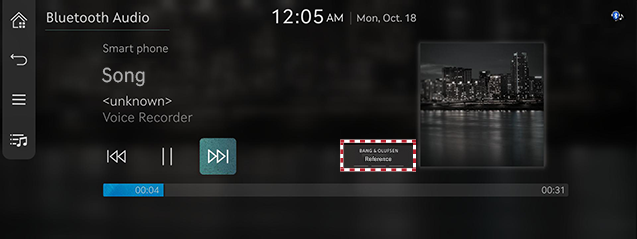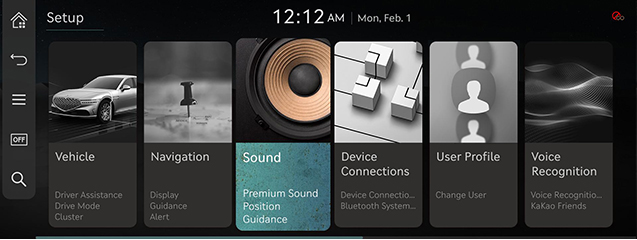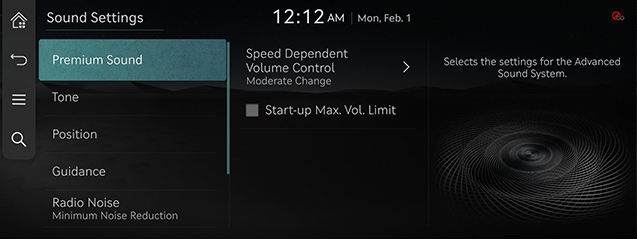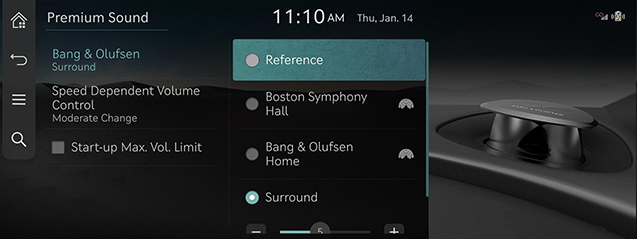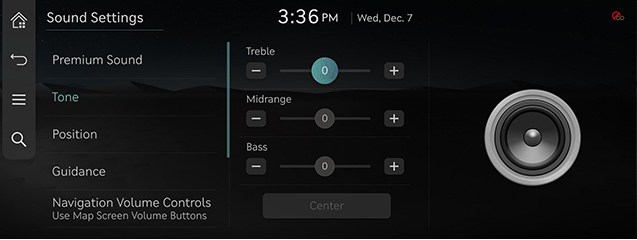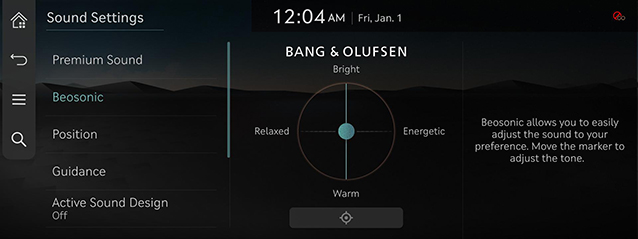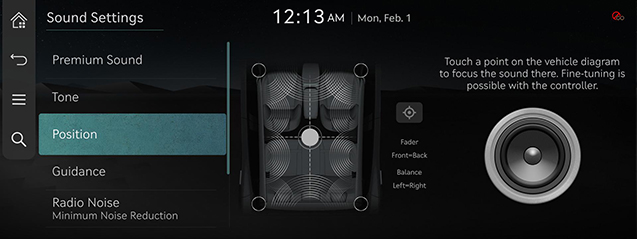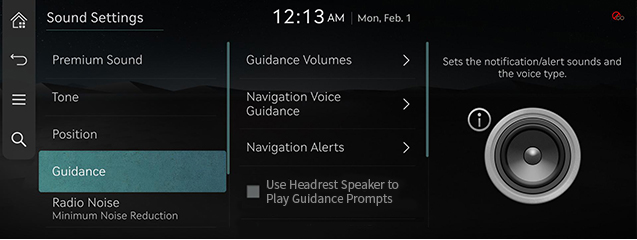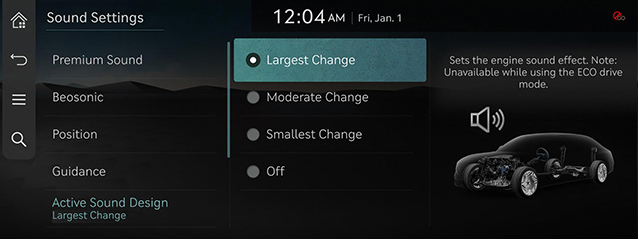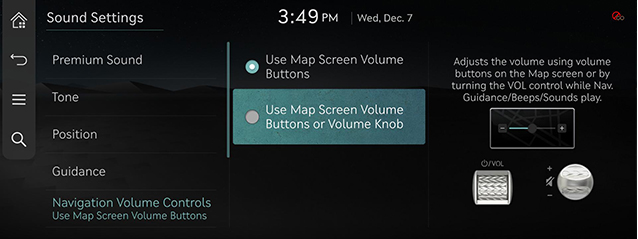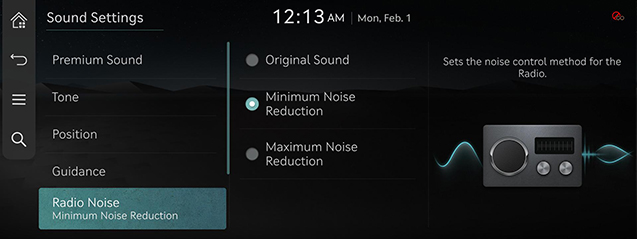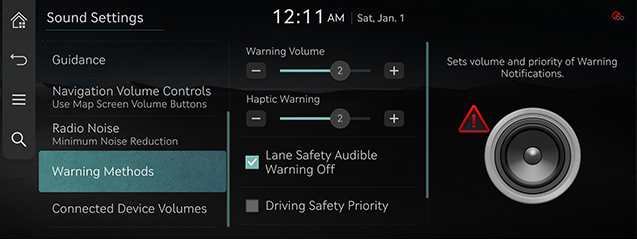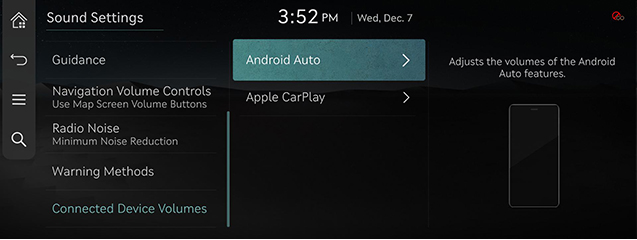Sound Settings
The images displayed on this system may differ from actual ones.
|
,Reference |
|
When listening with headphones/earphones connected to the rear earphone connector, the sound settings are not applied. The sound settings are applied to the vehicle speakers. |
Adjusting the sound effect (if equipped)
Press the sound effect button on the media/broadcasting screen to adjust.
|
|
|
,Reference |
|
Description of sound effect modes by the specification.
Bang & Olufsen sound system (if equipped)
- [Reference]: Delivers true sound focusing on original sound source.
- [Surround]: The surround sound technology identifies and re-authors individual sound sources into a precise multi-channel soundstage providing a 10-step surround effect enabling customized surround sound with variable intensity.
Bang & Olufsen premier sound system (if equipped)
- [Reference]: Delivers true sound focusing on original sound source.
- [Surround]: The surround sound technology identifies and re-authors individual sound sources into a precise multi-channel soundstage providing a 10-step surround effect enabling customized surround sound with variable intensity.
- [Bang & Olufsen Home]: An immersive in-cabin venue experience based on algorithms created by detailed and accurate measurements of where Bang & Olufsen’s new innovations are perfected within the acoustics of a home.
- [Boston Symphony Hall]: An immersive in-cabin venue experience based on algorithms created by detailed and accurate measurements of Boston Symphony Hall, one of the world’s top concert halls and the first built using acoustic principles.
|
|
Move to sound setting screen
Press [Setup] > [Sound] on the home screen. Sound settings screen is displayed.
|
|
Premium Sound
- On the sound settings screen, press [Premium Sound].
|
|
|
|
- Press the desired mode.
- [Surround (If equipped)]: Provides various sound effects by classifying the location of each instrument in the recorded sound source. The surround effect can be adjusted in 10 steps.
- [Speed dependent Volume Control]: Automatically adjusts Audi volume based on vehicle speed.
- [Start-up Max. Vol. Limit]: Upon starting the vehicle, lowers radio and media volumes if they are higher than factory-set maximum start-up levels.
Tone
- On the sound settings screen, press [Tone].
|
|
- Adjust the desired sound quality.
Beosonic (If equipped)
- On the sound settings screen, press [Beosonic].
|
|
- Adjust the desired sound quality.
Position
- On the sound settings screen, press [Position].
|
|
- Adjust the sound position.
|
,Reference |
|
Guidance
You can set navigation guide sound and audio volume rate.
- On the sound settings screen, press [Guidance].
|
|
- Press the desired priority item.
- [Guidance Volumes]: Adjust the volume for each system.
- [Navigation Voice Guidance]: Sets voice guidance preferences.
- [Charging Voice Prompts]: Provides voice prompts about charging status when the vehicle starts charging.
- [Navigation Alert]: Sets different types of navigation alerts.
- [Use Headrest Speaker to Play Guidance Prompts (if equipped)]: Plays audio for navigation/driving/parking guidance through the headrest speaker.
- [Navigation During Calls]: Plays audio navigation guidance during phone calls.
- [Navigation Volume Priority]: Lowers all other audio volumes when navigation prompts are playing.
- [Mute Navigation Guidance]: While navigation guidance is playing, pressing the mute button on the steering wheel will mute guidance for 10 seconds.
- [Weather Briefing]: When the ignition is turned on, the weather information is guided by the voice and the text.
- [Welcome Sound]: Provides an audible tone when the cluster turns on or off.
|
,Reference |
|
Media playback stops when adjusting guidance volume. |
Active Sound Design (if equipped)
Provides active engine sound enhancement, giving the driver authentic powertrain feedback.
- On the sound settings screen, press [Active Sound Design].
|
|
- Press the desired mode.
- [Largest Change]/[Moderate Change]/[Smallest Change]/[Off]: Sets the engine sound effect. Note: Unavailable while using the ECO drive mode.
NAVIGATION VOLUME CONTROLS
Sets the volume controls used for Nav.Guidance/Beeps/Sounds.
- On the sound settings screen, press [Navigation Volume Controls].
|
|
- Press the desired mode.
Radio Noise
- On the sound settings screen, press [Radio Noise].
|
|
- Press the desired mode.
- [Original Sound]: Allows full signal sound without reducing background noise.
- [Minimum Noise Reduction]: Balances original sound with some background noise reduction.
- [Max. Noise Reduction]: Max. reduction of background noise may affect original sound.
WARNING Methods
- On the sound settings screen, press [Warning Methods].
|
|
- Select the desired item.
- [Warning Volume]: Sets the volume of warning notifications.
- [Haptic Warning] : Adjusts the intensity of the steering wheel vibration warning.
- [Lane Safety Audible Warning Off]: Turns off the Lane Safety Audible Warning, even when both warning volume and haptic warning are on.
- [Driving Safety Priority]: Lowers all other audio volumes when a driving safety system sounds a warning.
- [Parking Safety Priority]: Lowers all other audio volumes when a parking assist view is active.
Connected Device Volumes
- On the sound settings screen, press [Connected Device Volumes].
|
|
- Adjust the volume of the connected device.
- [Android Auto]: Set the media and voice guidance volume when using Android Auto function.
- [Apple CarPlay]: Set the media, phone, navigation, voice, phone and ringtone volume when using the Apple CarPlay function.
|
,Reference |
|
Press [Reset] to reset the volume of the connected device. |