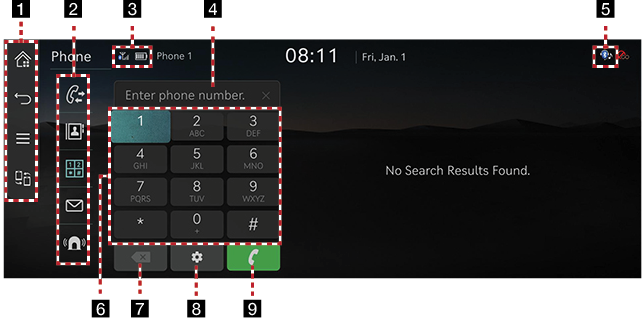Using Dial Screen
Press [![]() ] on the phone screen.
] on the phone screen.
|
|
1
![]()
Moves to the home screen.
![]()
Switches to the home screen or the previous screen.
![]()
Displays popup menu of each mode.
![]()
Displays the change device pop-up. (Displays the icon when there is more than one connected device.)
2
![]() (Recent calls)
(Recent calls)
Moves to recent calls screen.
![]() (Contacts)
(Contacts)
Moves to contacts screen.
![]() (Dial pad screen)
(Dial pad screen)
Moves to Bluetooth phone dial pad screen.
![]() (Message)
(Message)
Moves to message screen.
![]() (Emergency calls)
(Emergency calls)
Moves to the emergency calls screen.
3
![]() (Reception level icon)
(Reception level icon)
The reception level (sensitivity) of the calling area is specified in the bar graph.
![]() (Mobile battery icon)
(Mobile battery icon)
Specifies the remaining battery of mobile phone.
4 Number entrance window
Opens phone number entrance window.
5
![]() (Bluetooth connection icon)
(Bluetooth connection icon)
Shows the connection status between Bluetooth phone and the head unit.
When the phone is connected and the phone call is made, Bluetooth Icon (![]() ) switches to Handset Icon (
) switches to Handset Icon (![]() )
)
6 Dial pad
Enter the phone number to call. The entered number is displayed on the number entrance window.
7
![]() (Delete)
(Delete)
Deletes the entered phone no.
8
![]() (Setting)
(Setting)
Moves to device connection setting screen.
9
![]() (Call)
(Call)
If there is a registered phone no., the call is connected. If there is no registered phone no., the most recent call number is entered.