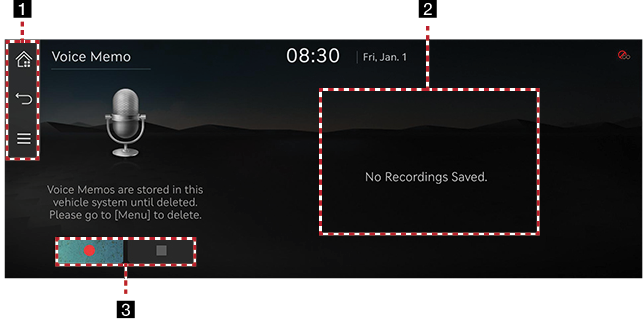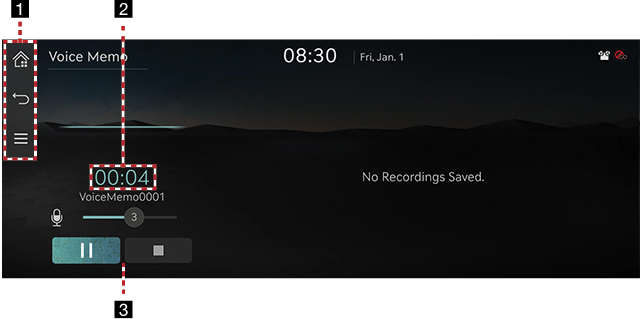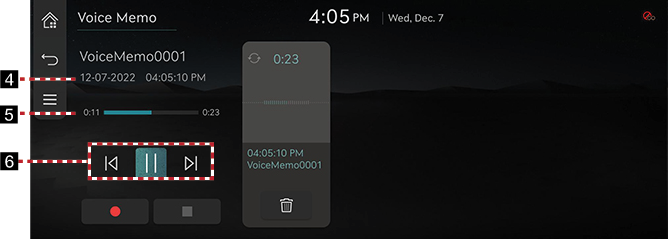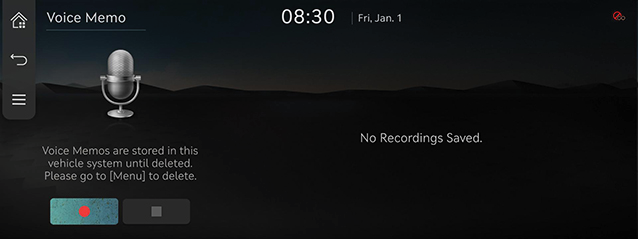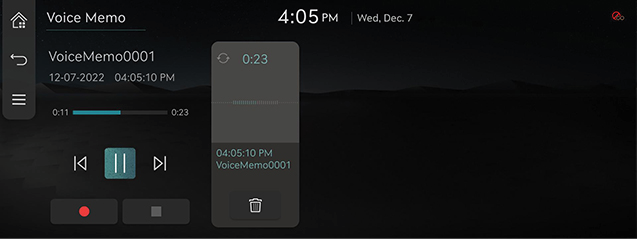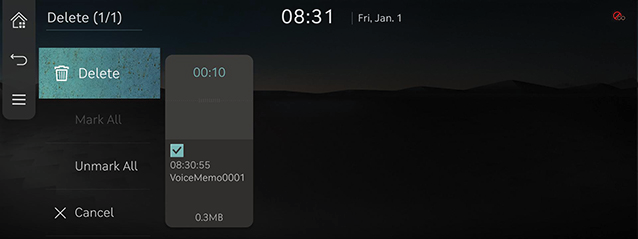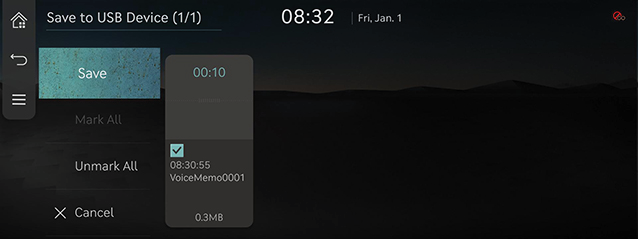Voice Memo
Voice Memo Screen Composition
Voice Memo General Screen Composition
|
|
1
![]()
Moves to the home screen.
![]()
It moves to the home screen or a previous screen.
![]()
It displays voice memo menu.
2 Voice Memo List
It displays voice memo list.
3 Voice Memo Control Panel
It controls the functions of start/pause, end and save of voice memo.
Voice Memo Recording and Playback Screen Composition
|
|
|
|
1
![]()
Moves to the home screen.
![]()
It moves to the home screen or a previous screen.
![]()
It displays voice memo menu.
2 Recording Time Display
It displays current recording time.
3 Voice Memo Control Panel
It controls the functions of start/pause, end and save of voice memo.
4 Playback File Information
It displays the start date/time of the recording of the voice memo being played.
5 Playback Time/Progress Bar
It displays playback time information. When you drag or select a desired part in the progress bar, the voice memo for that part is played.
6 Voice Memo Playback Control Panel
It controls the functions of playback/pause, search, and etc.
Creating a Voice Memo
Getting Started with Voice Memo
- Press [Voice Memo] on the home screen.
|
|
- Press [
 ] on the voice memo screen.
] on the voice memo screen. - Create a voice recording.
Pausing Voice Memo
Press [![]() ] among voice memo.
] among voice memo.
Ending and Saving of Voice Memo
Press [![]() ] on the voice memo screen or press [L] on the steering wheel remote control.
] on the voice memo screen or press [L] on the steering wheel remote control.
|
,Reference |
|
Running Voice Memo
Playback and Pause of Voice Memo
- Select the voice memo you want to play in the voice memo list The relevant voice memo is played.
|
|
- Press [
 ] to pause the playback of a voice memo.
] to pause the playback of a voice memo. - Press [
 ] to resume the playback while a voice memo is paused.
] to resume the playback while a voice memo is paused.
Playing previous/next Voice Memo
|
Location |
Detailed Explanation |
|
Front screen |
Touch [ |
Forward/Backward Search
Quickly searching for the file being played.
|
Location |
Detailed Explanation |
|
Front screen |
Touch and hold [ |
|
,Reference |
|
When pressing [ |
- Press [
 ] > [Delete] on the voice memo screen.
] > [Delete] on the voice memo screen.
|
|
- Select the desired item, Press [Delete] > [Yes].
- [Mark All]: Selects all items.
- [Unmark All]: Unmarks all items.
- [Cancel]: Exits screen.
Saving a Voice Memo to USB Device
- Connect USB to the USB port.
- Press [
 ] > [Save to USB Device] on the voice memo screen.
] > [Save to USB Device] on the voice memo screen.
|
|
- Press a desired item, and then press [Save].
- [Mark All]: Selects all items.
- [Unmark All]: Unmarks all items.
- [Cancel]: Exits screen.
|
,Reference |
|
Saving a Voice Memo to Connected Services
- Press [
 ] > [Save to Connected Services] on the voice memo screen.
] > [Save to Connected Services] on the voice memo screen. - Press a desired item, and then press [Save].
- [Mark All]: Selects all items.
- [Unmark All]: Unmarks all items.
- [Cancel]: Exits screen.
|
,Reference |
|
It is possible to use this function after signing up the Genesis Connected Service. |