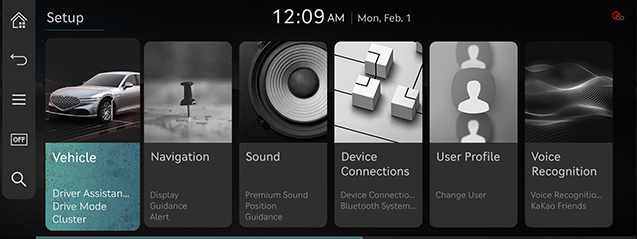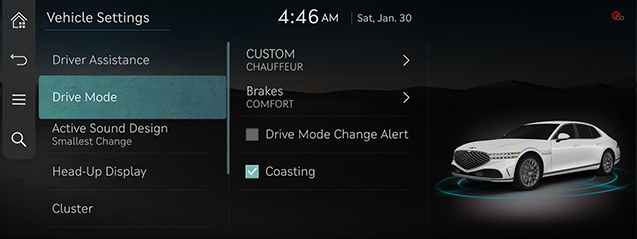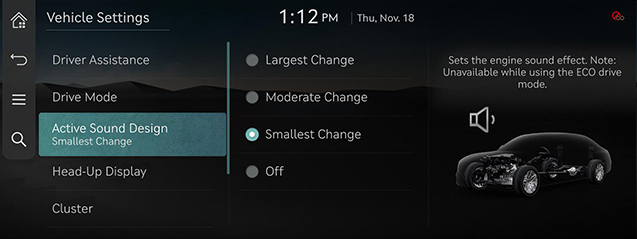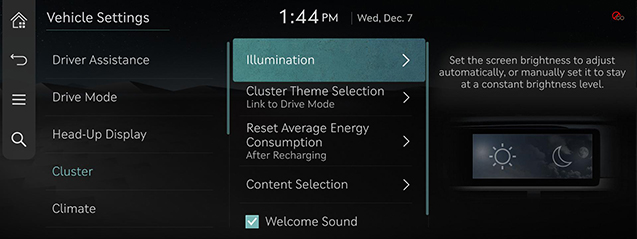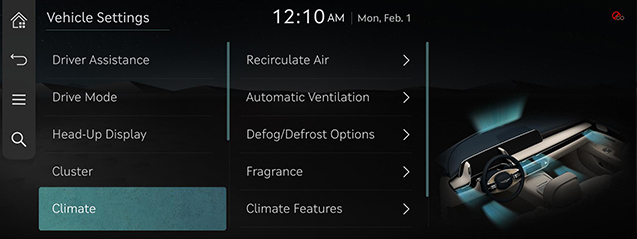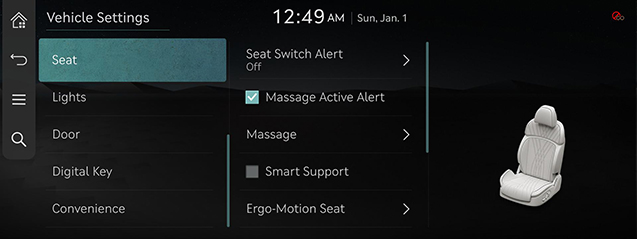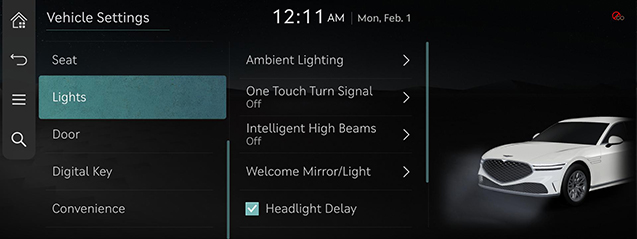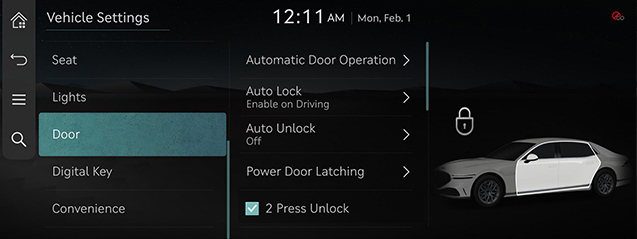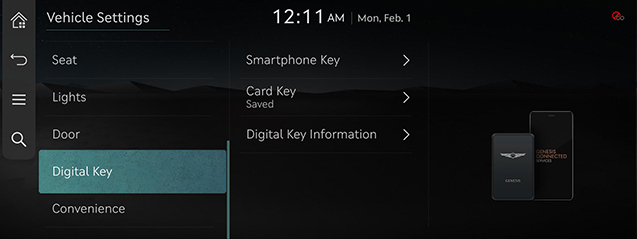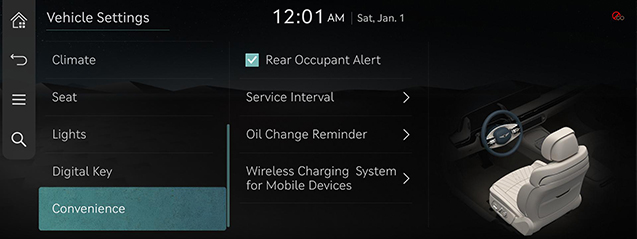Vehicle setting
The images displayed on this system may differ from actual ones.
It sets the items to be displayed or guided on the vehicle.
Depending on the vehicle's options and the condition of the controller, some menus may not be displayed.
Move to vehicle setting screen
Press [Setup] > [Vehicle] on the home screen. Vehicle setting screen is displayed.
|
|
Drive Mode
- Press [Drive Mode] on the vehicle settings screen.
|
|
- Press the desired item.
- [CUSTOM]: Composes the optimal mode through combination of each system’s mode.
- [Brakes]: Selects the brake feel and responsiveness.
- [Drive Mode Change Alert]: Shows details of the drive mode change and a vehicle image highlighting the area involved.
- [Coasting]: Engine is decoupled from transmission during vehicle coasting for better fuel economy in ECO drive modes.
Active Sound Design (if equipped)
Provides active engine sound enhancement, giving the driver authentic powertrain feedback.
- Press [Active Sound Design] on the vehicle settings screen.
|
|
- Press the desired item.
- [Largest Change]/[Moderate Change]/[Smallest Change]/[Off]: Sets the engine sound effect. Note: Unavailable while using the ECO drive mode.
Head-Up Display
- Press [Head-Up Display] on the vehicle settings screen.
|
|
- Press the desired item.
- [Enable Head-Up Display]: Displays information on the windshield.
- [Display Adjustment Control]: Controls the display height, rotation and brightness to desired values.
- [Content Selection]: Sets the display for [Turn by Turn], [Traffic Signs], [Driving Convenience Info], [Blind-Spot Safety Info], [Radio/Media Info], [Call Information].
Cluster
- Press [Cluster] on the vehicle settings screen.
|
|
- Press the desired item.
- [Illumination] : Set the screen brightness to adjust automatically, or manually set it to stay at a constant brightness level.
- [Cluster Theme Selection]: Selects a cluster theme.
- [Reset Avg. Energy Consumption]: Selects when to reset the average fuel economy gauge.
- [Content Selection]: Select information to display on cluster.
- [Welcome Sound]: Provides an audible tone when the cluster turns on or off.
|
,Reference |
|
An alarm in the vehicle, guidance sound and welcome sound are generated from external amplifier. If you replace the amplifier with a non-genuine part or replace the speakers with an non-genuine part, the amplifier may not work. |
Climate
- Press [Climate] on the vehicle settings screen.
|
|
- Press the desired item.
- [Recirculate Air]: Blocks the flow of outside air into the vehicle cabin.
- [Automatic Ventilation]: Automatically switches the ventilation system to the fresh air mode after an extended use of recirculated air.
- [Defog/Defrost Options]: Directs air to the windshield to reduce moisture on the windshield glass.
- [Fragrance]: Selects the intensity and type of fragrance.
- [Climate Features]: Activates the convenience functions for climate control.
- [Warmer/Ventilation Features]: Activates the convenience functions for warmer/ventilation.
Seat
- Press [Seat] on the vehicle settings screen.
|
|
- Press the desired item.
- [Seat Switch Alert]: Details of the seat switch control and position change are shown with a seat image.
- [Massage Active Alert]: When the massage activates, operation information is shown with the seat image.
- [Smart Support] : Increases seat bolster support based on Drive Mode and speed.
- [Massage]: Reduces fatigue and helps to improve the overall driving experience.
- [Ergo-motion Seat]: Reduces fatigue and helps to improve the overall driving experience.
- [Smart Posture Care]: Recommends a posture fitting the driver's body type and provides a clinical analysis for back health.
- [Warmer/Ventilation Features]: Activates the convenience functions for warmer/ventilation.
- [Seating Easy Access]: Moves the steering wheel/seats to provide easier exit/entry for the driver and vehicle passengers.
Lights
- Press [Lights] on the vehicle settings screen.
|
|
- Press the desired item.
- [Ambient Lighting]: Selects how the ambient light operates.
- [One Touch Turn Signal]: Selects the number of times the turn signal blinks when the turn signal lever is moved slightly.
- [Intelligent High Beams]: Sets the vehicle speed at which the intelligent high beams system activates, or disables the feature.
- [Welcome Mirror/Light]: Selects the condition when the outside mirrors will unfold and the door handle light will turn on automatically.
- [Headlight Delay]: When the ignition is turned off, the exterior lights turn off after approximately 15 seconds.
- [Dynamic Welcome Light]: Selects a mode of the Dynamic Welcome Light.
- [High Beam Assist]: Assists in reducing the high beam glare which affects drivers in oncoming vehicles.
- [Interior Lights Always On]: Illuminates the interior buttons and switches at all times.
Door
- Press [Door] on the vehicle settings screen.
|
|
- Press the desired item.
- [Auto-Close Door Options]: Sets how to lock the doors automatically and provides an option for an audible alert.
- [Auto Lock]: Selects the condition when all doors will lock automatically.
- [Auto Unlock]: Selects the condition when all doors will unlock automatically.
- [Power Door Latching]: Select door(s) that will not use Power Door Latching.
- [2 Press Unlock]: Unlocks all doors when the unlock button on the key is pressed twice.
- [Approach Unlock]: Door handles will unlock when the smart key is nearby.
- [Power Trunk]: The power trunk button can be used to automatically open/close the tailgate.
- [Power Trunk Opening Height]: Sets the opening height of the automatic trunk.
- [Smart Trunk]: The trunk will automatically open when approaching the trunk with the smart key.
- [Remote Window]: Activates/deactivates the remote vehicle window control function.
Digital Key
- Press [Digital Key] on the vehicle settings screen.
|
|
- Press the desired item.
- [Smartphone Key]/[Card Key]: Saves or deletes smartphone key or card key.
- [Digital Key Information]: Shows the serial number of the digital key.
Convenience
- Press [Convenience] on the vehicle settings screen.
|
|
- Press the desired item.
- [Auto Rear Glass Curtain (in R)]: Roll down rear glass curtain automatically when shift into reverse.
- [Rear Occupant Alert]: If a rear door is opened and closed, the driver is reminded to check the rear seats for other passengers or belongings before leaving the vehicle.
- [Service Interval]: Displays an alert when a scheduled service interval is reached.
- [Oil Change Reminder]: Displays remaining life of engine oil. Reset manually after oil change. Check the oil level separately.
- [Wireless Changing System for Mobile Devices]: Enables the wireless charging pad to be used with compatible devices.