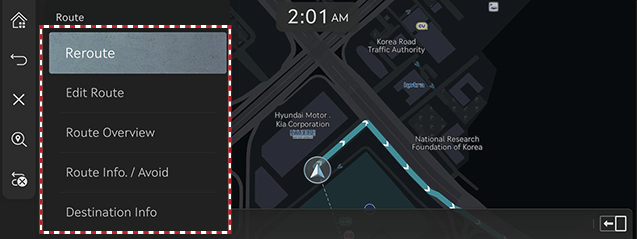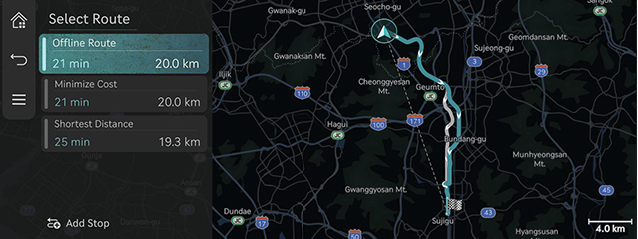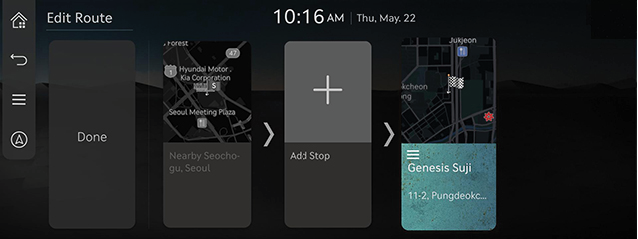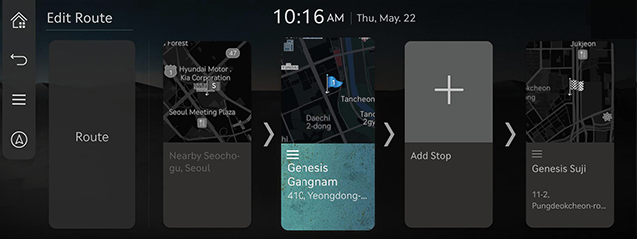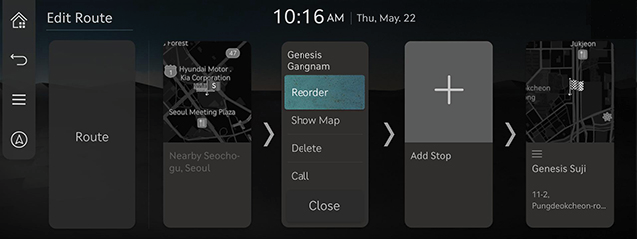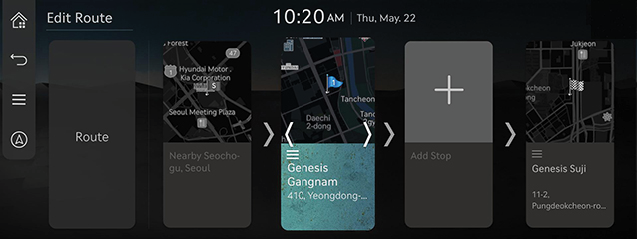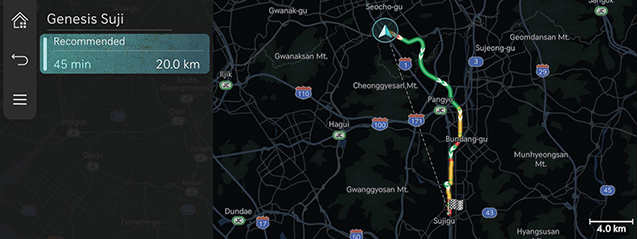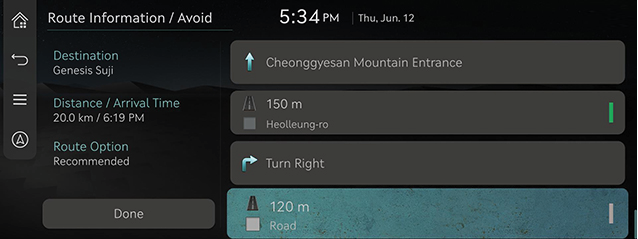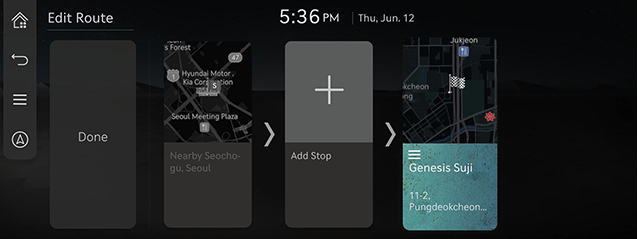Setting Routes for Navigation
Route Screen
After setting a destination, press [![]() ] > [Route] on the map screen.
] > [Route] on the map screen.
|
|
Reroute
Various route options are available to search a route to the set destination.
Edit Route
Started Location, waypoint and destination are listed. The corresponding locations and the list order can be edited.
Route Overview
Checks or edits the route overview to the set destination.
Route Info. / Avoid
Shows the total distance, the estimated time consumption, the estimated time of arrival, the fee information, ICs and the road information as well as the detail current location to the set destination.
Destination info
Shows the remaining distance, the estimated time consumption and the estimated time of arrival to the set destination.
Stop guidance/resume guidance
Stop or Resume the navigation to the current set destination.
Press and hold [![]() ] at the top of the map screen to temporarily stop the route.
] at the top of the map screen to temporarily stop the route.
Press [![]() ] at the top of the map screen to resume the route.
] at the top of the map screen to resume the route.
Cancel route
Cancels the route to the set destination.
Press [![]() ] at the top of the map screen. Or press [
] at the top of the map screen. Or press [![]() ] > [Cancel Route] on the map screen.
] > [Cancel Route] on the map screen.
Route Options
Various route options are available to search a route to the set destination.
- Press [
 ] > [Route Options] on the map screen.
] > [Route Options] on the map screen. - Select desired route conditions.
|
|
- Start guidance.
Edit route
Started Location, waypoint and destination are listed. The corresponding locations and the list order can be edited.
Add tourpoint
Adds waypoint(s) after setting the destination. Up to 2 waypoints can be added. If two locations are already added, you can delete the current waypoints and add new ones.
- Press [
 ] > [Route] > [Edit Route] on the map screen.
] > [Route] > [Edit Route] on the map screen.
|
|
- Press [J].
- Set a waypoint by using search menu, and then press [Add Stop].
|
|
- Repeat step 2-3 to add another waypoint.
- Press [Route].
Destination/tourpoints Map View and Delete
- Press [
 ] > [Route] > [Edit Route] on the map screen.
] > [Route] > [Edit Route] on the map screen. - After pressing the waypoint or destination, press [Show Map] or [Delete].
change route order
If waypoints are set, you can change the order of waypoints or the destination.
- Press [
 ] > [Route] > [Edit Route] on the map screen.
] > [Route] > [Edit Route] on the map screen. - After pressing the waypoint or destination, press [Reorder].
|
|
- Change the order by pressing and dragging left/right the waypoint or destination.
|
|
- Press [Route].
Route Overview
Checks or edits the route overview to the set destination.
- Press [
 ] > [Route] > [Route Overview] on the map screen.
] > [Route] > [Route Overview] on the map screen.
|
|
- Select a desired items.
Route Info./Avoid
Shows the total distance, the estimated time consumption, the estimated time of arrival, the fee information, ICs and the road information as well as the detail current location to the set destination.
- Press [
 ] > [Route] > [Route Info./Avoid] on the map screen.
] > [Route] > [Route Info./Avoid] on the map screen.
|
|
- Press the turning direction to check the detail location.
Destination information
Shows the remaining distance, the estimated time consumption and the estimated time of arrival to the set destination.
- Press [
 ] > [Route] > [Destination Info] on the map screen.
] > [Route] > [Destination Info] on the map screen.
|
|
- Select a desired items.
- [Reroute]: Research the route to the currently set destination.
- [Location Sharing] (If equipped): Service for easy and fast sharing the location of vehicle to any desired person.
- [Time Info Displayed]: Changes the displayed time to the destination to either [Time Remaining] or [Arrival Time].