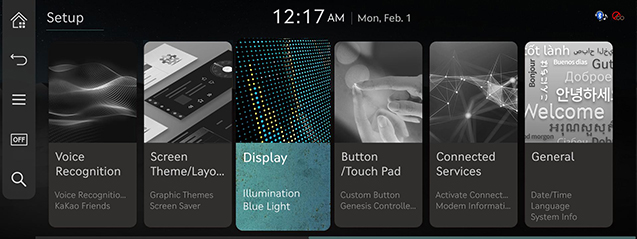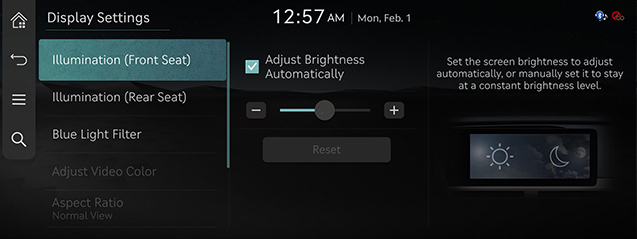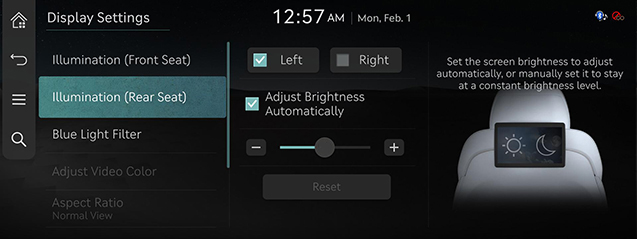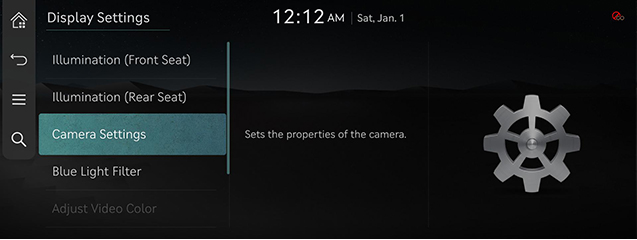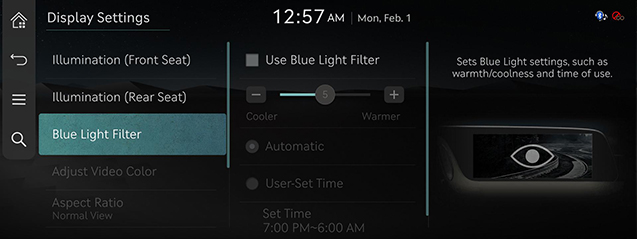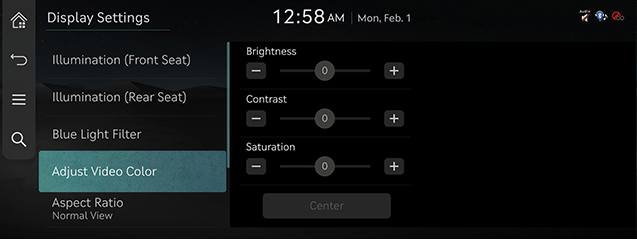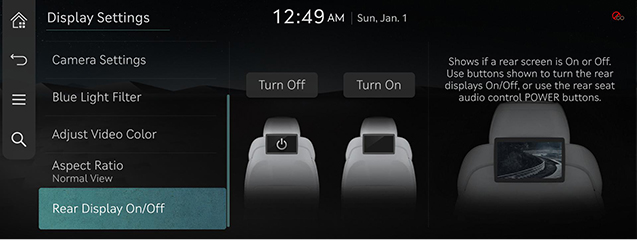Display Settings
The images displayed on this system may differ from actual ones.
Move to display settings screen
Press [Setup] > [Display] on the home screen. Display settings screen is displayed.
|
|
Illumination (Front Seat/Rear Seat (If equipped with a rear seat in case))
It sets screen’s brightness.
- On the display settings screen, press [Illumination (Front Seat/Rear Seat)].
|
|
|
|
- Adjust LCD brightness.
- [Adjust Brightness Automatically] : When selected, the display brightness automatically changes according to the ambient light level.
- You can manually set the screen brightness by disabling the [Adjust Brightness Automatically] function.
|
,Reference |
|
Visibility may decrease if you adjusts the brightness to dark in a bright environment. |
Camera Settings
Sets the properties of camera. On the display settings screen, press [Camera Settings].
|
|
Blue Light Filter
Reduces eye strain by limiting the amount of blue light emitted when outside brightness is low.
- On the display settings screen, press [Blue Light Filter].
|
|
- Press the desired item.
- [Use Blue Light Filter]: Activates the blue light filter.
- [Automatic]: Activates the blue light filter according to surrounding brightness.
- [User-Set Time]: Activates the blue light filter according to the time set by the user.
- [Set Time]: Sets the blue light filter time.
|
,Reference |
|
The blue light filter function may not work on some screens, such as the rear camera screen. |
Adjust Video Color
During video playing, you can set brightness/contrast/saturation.
- During video playing, press [Adjust Video Color] on the display settings screen.
|
|
- Adjust the desired items.
|
,Reference |
|
You can set display settings menu only when you moved through video or DMB’s [ |
Aspect Ratio
You can select the desired size video screen to enjoy video with sense of realism.
- During video playing, press [Aspect Ratio] on the display settings screen.
|
|
- Press desired mode.
- [Normal View]: Black strip appears at the top/bottom of the screen, and it is set to 4:3 ratio.
- [Fit to Screen]: It sets video to entire screen.
Rear Display On/Off (if equipped)
Turns the rear display on or off.
- On the display settings screen, press [Rear Display On/Off].
|
|
- Press the [Turn On] or [Turn Off].