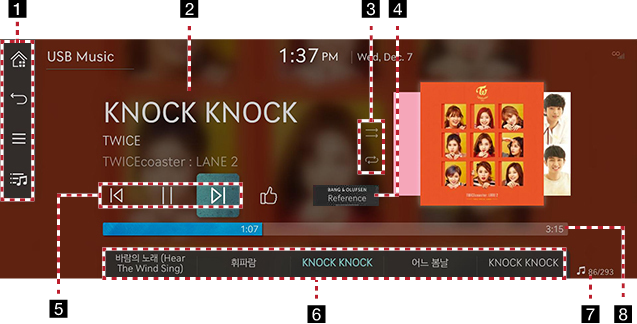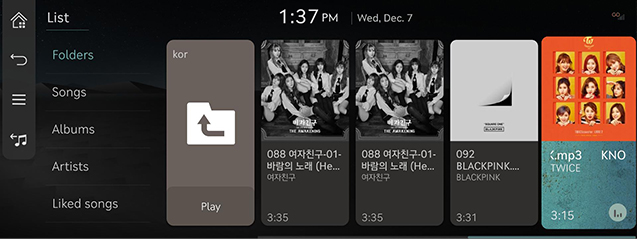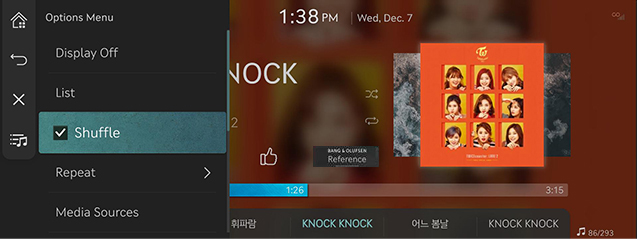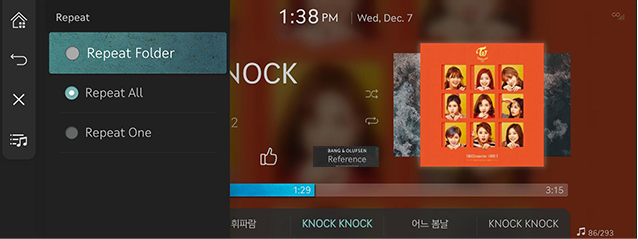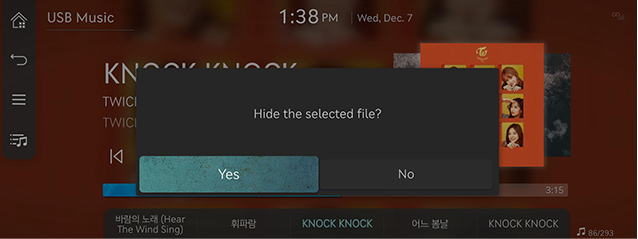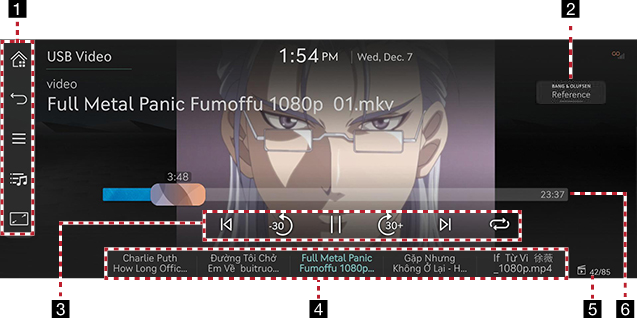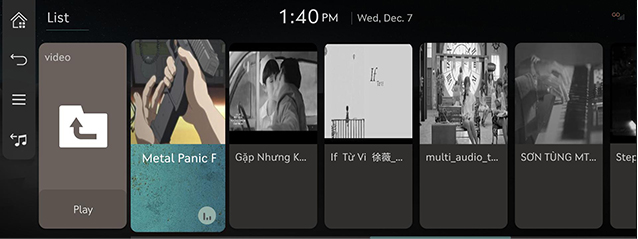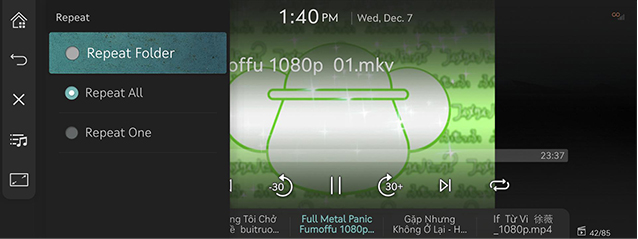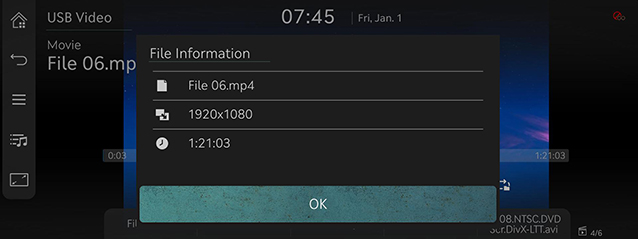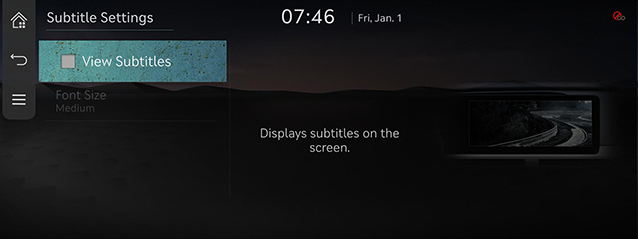Playing USB
USB Music Screen Composition
|
|
1

Moves to the home screen.

Moves to the home screen or the previous screen.

Shows USB music menu.

Moves to list screen.
2 Played File Information
Shows the artist, song title and the album title.
3 Shuffle
Activates/Clears random play.
Repeat
Activates repeat.
4 Bang & Olufsen (If equipped)
Shows sound modes as Reference and Surround.
5 Control Panel
Controls play, pause and search.
6 Play List
Displays the play list.
7 File Index
Shows the entire number of files.
8 Play Time
Shows the play time information.
Playing USB Music
Connect a USB memory to USB connection terminal.
|
,Reference |
|
To play USB Music while the other media is in play, press [ |
Pause/Play
Pause/Play a file.
|
Location |
Details |
|
Front screen |
|
|
Controller |
|
Play Previous/Next Music
Plays the previous/next music.
|
Location |
Details |
|
Front screen |
|
Forward/Reverse Search
Rapidly searches the file in play.
|
Location |
Details |
|
Front screen |
After touching on [ |
|
,Reference |
|
Search Previous/Next Music
Plays the previous/next music.
During searching, the file name is highlighted. When the desired file name is displayed, press [TUNE] and controller on the front seat control key to play the file.
|
Location |
Details |
|
Front seat control key |
Rotate [TUNE] to up/down. And when the desired music is displayed press the button. |
|
Controller |
Rotate controller to left/right. And when the desired music is displayed press controller. |
Viewing List
May play a desired file by searching the list.
- Press [
 ] on the playing screen. Or press [
] on the playing screen. Or press [ ] > [List].
] > [List].
|
|
- In list screen, search a desired file by folder, songs or albums, artists or favorites. When the desired file found from the search is selected, the file plays.
|
,Reference |
|
Shuffle Play
Play the entire files in a random order.
- Press [
 ] > [Shuffle] on the playing screen.
] > [Shuffle] on the playing screen.
|
|
- Check on the box left to [Shuffle] to set random play. To cancel the random play, press [Shuffle] again.
|
,Reference |
|
Selecting [q/r] on the front screen activates/clears shuffle play. |
Repeat
A file plays repeatedly.
- Press [
 ] > [Repeat] on the playing screen.
] > [Repeat] on the playing screen.
|
|
- Press a desired repeat mode.
- [Repeat All]: Repeats all files. Displayed as [Repeat Album] or [Repeat Artist] during playback from the [Albums] or [Artists] category.
- [Repeat Folder]: The entire files saved in the folder play repeatedly.
- [Repeat One]: The file currently in play is repeated.
|
,Reference |
|
Selecting [k]/[m]/[l]/[n] on the front screen also activates repeat.
|
Hide Current File
Moves the music currently in play to Hidden_Folder. The moved music is not shown in play list and not available for play.
- Press [
 ] > [Hide Current File] on the playing screen.
] > [Hide Current File] on the playing screen.
|
|
- Press [Yes].
Songs for This Artist
Moves the artist list of the current song.
Press [ ] > [Songs for This Artist].
] > [Songs for This Artist].
|
,Reference |
|
You can go to the list by pressing artist on the playing screen. |
Songs for This Album
Moves the album list of the current song.
Press [ ] > [Songs for This Album].
] > [Songs for This Album].
|
,Reference |
|
You can go to the list by pressing album art on the playing screen. |
Sound Settings
- Press [
 ] > [Sound Settings] on the playing screen.
] > [Sound Settings] on the playing screen. - For more details, refer to the "Sound Settings".
USB Video Screen Composition
|
|
1

Moves to the home screen.

Moves to the home screen or the previous screen.

Shows USB video menu.

Moves to list screen.
O
Video is played on the entire screen.
2 Bang & Olufsen (If equipped)
Shows sound modes as Reference and Surround.
3 Control Panel
Controls play, pause, search and 30 seconds before/after.
Repeat
Activates repeat.
4 Play List
Displays the play list.
5 File Index
Shows the entire number of files.
6 Play Time
Shows the play time information.
Playing USB Video
Connect a USB memory to USB connection terminal.
|
,Reference |
|
Pause/Play
Pause/Play a file.
|
Location |
Details |
|
Front screen |
|
|
Controller |
|
Switching USB Display Screen (Basic Mode Screen/Entire Screen)
|
Location |
Details |
|
Front screen |
Touch the screen. |
|
Controller |
When controller is dragged to up or down or pressed on the entire screen, basic mode screen opens. |
|
,Reference |
|
Play Previous/Next File
Plays the previous/next file.
|
Location |
Details |
|
Front screen |
|
Forward/Reverse Search
Rapidly searches the file in play.
|
Location |
Details |
|
Front screen |
After touching on [ |
|
,Reference |
|
Searching Previous/Next File
Plays the previous/next music.
During searching, the file is highlighted. When the desired file name is displayed, press [TUNE] and controller on the front seat control key to play the file.
|
Location |
Details |
|
Front seat control key |
Rotate [TUNE] to left/right. And when the desired file is displayed press the button. |
Move before/after 30 seconds
Moves the playing file 30 seconds before/after.
|
Location |
Details |
|
Front screen |
Press [ |
Viewing List
May play a desired file by searching the list.
- Press [
 ] on the playing screen. Or press [
] on the playing screen. Or press [ ] > [List].
] > [List].
|
|
- Selecting a desired file in list screen starts playing the file.
|
,Reference |
|
Repeat
A file plays repeatedly.
- Press [
 ] > [Repeat] on the playing screen.
] > [Repeat] on the playing screen.
|
|
- Press a desired repeat mode.
- [Repeat All]: The entire files play repeatedly.
- [Repeat Folder]: The entire files saved in the folder play repeatedly.
- [Repeat One]: The file currently in play is repeated.
|
,Reference |
|
Selecting [k]/[l]/[n] on the front screen also activates repeat.
|
Music Information
Shows the information on the name, size and play time of the file currently in play.
- Press [
 ] > [File Information] on the playing screen.
] > [File Information] on the playing screen.
|
|
- Press [OK].
Subtitle Settings
Available to use for a file supporting multiple-subtitles. Selects the subtitle displayed on the screen.
- Press [
 ] > [Subtitle Settings] on the playing screen.
] > [Subtitle Settings] on the playing screen.
|
|
- Selecting a desired menu.
- [View Subtitle]: Activates/Clears the subtitle display.
- [Font Size]: Sets the font size for the subtitle displayed on the screen.
Sound Settings
- Press [
 ] > [Sound Settings] on the playing screen.
] > [Sound Settings] on the playing screen. - For more details, refer to the "Sound Settings".
Display Settings
Adjusts Brightness/Contrast/Saturation for video play.
- Press [
 ] > [Display Settings] on the playing screen.
] > [Display Settings] on the playing screen. - For more details, refer to the "Display Settings".
Voice Settings
Available to use for a file supporting multiple voices.
- Press [
 ] > [Voice Settings] on the playing screen.
] > [Voice Settings] on the playing screen. - Select a desired voice.