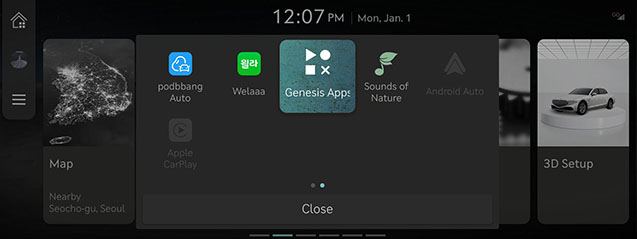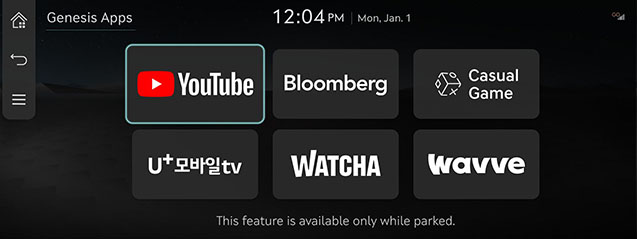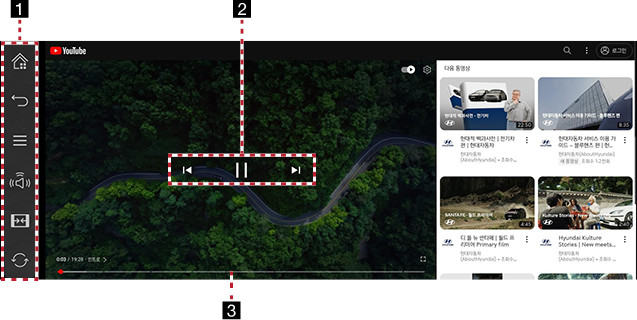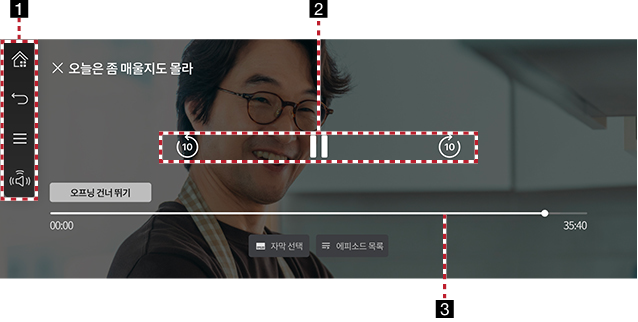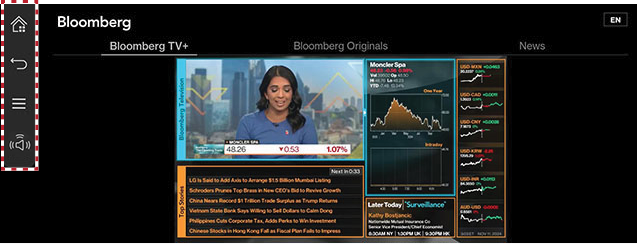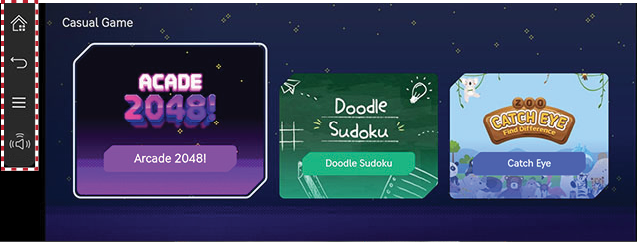Genesis Apps (formerly Cinema)
You can watch content by streaming without connecting to a mobile phone in the vehicle.
|
,Reference |
|
- Press [Genesis Apps (formerly Cinema)] on the home screen or press and hold the [MEDIA] button on the head unit and select [Genesis Apps (formerly Cinema)].
|
|
- Select the content platform you want and launch it.
|
|
- Select the desired contents.
|
,Reference |
|
Video Streaming
|
|
|
|
1

Moves to the home screen.

Moves to the home screen or the previous screen.

Displays the Genesis Apps (formerly Cinema) detailed settings menu.

Bang & Olufsen (If equipped). Shows sound modes as Reference and Surround.


Change the screen size.

Refresh the screen.
2 Control Panel
Controls play, pause and search.
3 Play Time
Shows the play time information.
News (If equipped)
|
|

Moves to the home screen.

Moves to the home screen or the previous screen.

Displays the Genesis Apps (formerly Cinema) detailed settings menu.

Bang & Olufsen (If equipped) Shows sound modes as Reference and Surround.
Game (If equipped)
|
|

Moves to the home screen.

Moves to the home screen or the previous screen.

Displays the Genesis Apps (formerly Cinema) detailed settings menu.

Bang & Olufsen (If equipped) Shows sound modes as Reference and Surround.