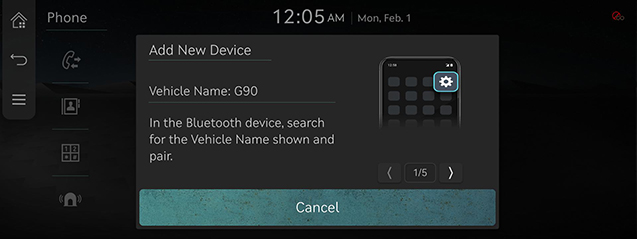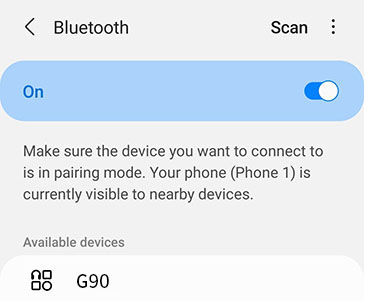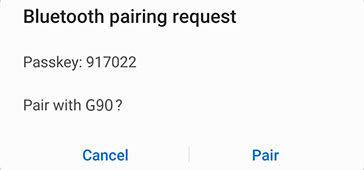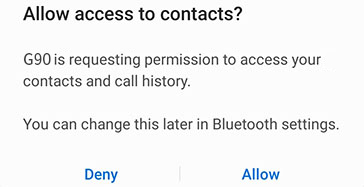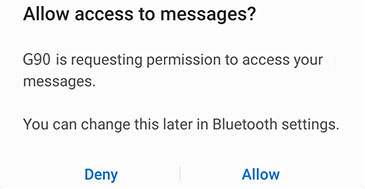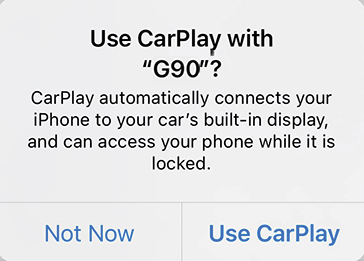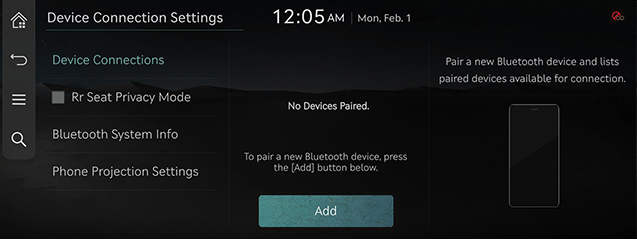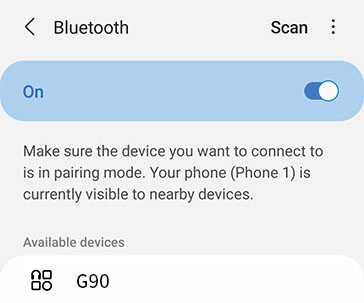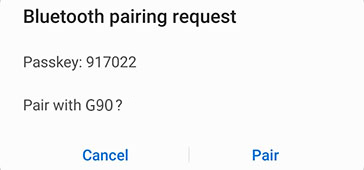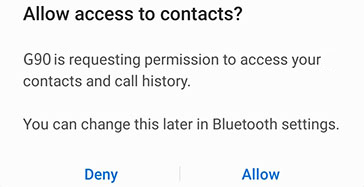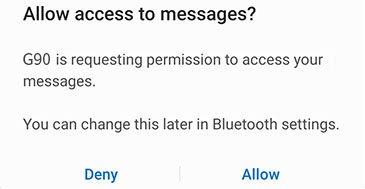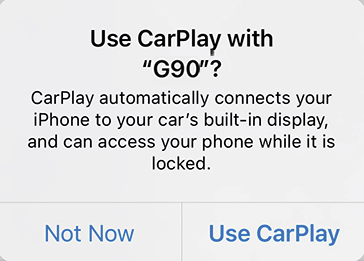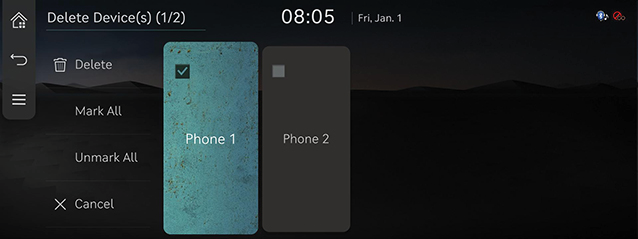Bluetooth
What is Bluetooth?
- Bluetooth is a near-field wireless networking technology that uses 2.45 GHz frequency to connect various devices in wireless in a certain distance.
- Bluetooth hands-free is a feature that enables convenient phone calls using a mobile phone with Bluetooth via the AV or navigation system installed in the vehicle.
- Some mobile phone models may not support Hands-free feature. Reference website (https://www.genesis.com) for the list of supporting mobile devices.
Precautions for Safe Driving
- Neglected front views due to excessive control actions during driving may cause traffic accidents. Therefore, Do not control devices excessively during driving.
- Bluetooth Hands-free is a feature that aids the driver's safe driving enabling convenient phone calls and management of contacts through the head unit installed in the vehicle connected to the mobile phone via Bluetooth.
- Long view on the screen may cause an accident. Therefore, what the screen only for a short period of time.
Precautions on Connecting Bluetooth Phone
- Before connecting Bluetooth Hands-free Head Unit and a mobile phone, Check if the phone supports Bluetooth.
- The connection with Head Unit may fail even for a phone supporting Bluetooth of the phone's connection mode is locked. Connect a phone to the Head Unit after unlocking the connection mode.
Registering and Connecting Bluetooth Device
In case of No Previous Registration (New Registration)
- Press [W] on steering wheel remote control or [Phone] on the home screen.
|
|
Press [Cancel] if desire not to register a new device.
- Search and select the vehicle name on Bluetooth device registration waiting screen.
|
<Example of Bluetooth device screen> |
- Check certification no. and, authorize the registration on the Bluetooth device.
|
<Example of Bluetooth device screen> |
- A message appears that requests for the permission to access the Bluetooth device.
|
<Example of Bluetooth device screen> |
|
<Example of Bluetooth device screen> |
On iPhone
|
<Example of Bluetooth device screen> |
- If the added device supports CarPlay or Android Auto, a message appears asking you if you want to connect the device. If you don’t want to connect the device, press [No].
- When the connection is completed, the recent call screen opens.
|
,Reference |
|
If a device is registered
- Press [Setup] > [Device Connection] > [Device Connections] on the home screen. Or press [
 ] > [Device Connection Settings] on the home screen. Device connection setting screen opens.
] > [Device Connection Settings] on the home screen. Device connection setting screen opens.
|
|
- Press the name of device to connect. If the device to connect is not found, register the Bluetooth device by selecting [Add].
|
|
- Search and select the vehicle name on Bluetooth device registration waiting screen.
|
<Example of Bluetooth device screen> |
- Check certification no. and, authorize the registration on the Bluetooth device.
|
<Example of Bluetooth device screen> |
- A message appears that requests for the permission to access the Bluetooth device.
|
<Example of Bluetooth device screen> |
|
<Example of Bluetooth device screen> |
On iPhone
|
<Example of Bluetooth device screen> |
- If the added device supports CarPlay or Android Auto, a message appears asking you if you want to connect the device. If you don’t want to connect the device, press [No].
|
,Reference |
|
- When the connection is completed, the name of connected Bluetooth device appears on the screen.
|
,Reference |
|
Change Device
You can connect the head unit and another Bluetooth device already paired.
- Press [
 ] > [Change Device] on the phone screen.
] > [Change Device] on the phone screen. - Press the desired Bluetooth device on the pop-up.
|
,Reference |
|
Cancelling Device Connection
- Press [Setup] > [Device Connections] on the home screen. Or press [
 ] > [Device Connection Settings] on the home screen. Bluetooth setting screen opens.
] > [Device Connection Settings] on the home screen. Bluetooth setting screen opens. - Please press the hands-free and audio connection icons to disconnect the currently connected devices.
|
,Reference |
|
Pressing [ |
Deleting Device
- Press [Setup] > [Device Connection] > [Device connections] on the home screen. Or press [
 ] > [Device Connection Settings] on the home screen. Device connection setting screen opens.
] > [Device Connection Settings] on the home screen. Device connection setting screen opens. - Press [
 ] > [Delete].
] > [Delete].
|
|
- Select the desired item, Press [Delete] > [Yes].
- [Mark All]: Selects all items.
- [Unmark All]: Unmarks all items.
- [Cancel]: Exits screen.
|
,Reference |
|