GENESIS CARPAY
Before using Genesis Carpay
What is Genesis Carpay?
This is a simple payment service that allows you to conveniently pay for fuel and parking fees with a card registered in the exclusive app without cash or a card at affiliated stores with just the touch of the navigation screen.
Regarding Wireless Signal Transmission and Reception
Genesis Carpay communicates with Genesis Carpay System using the mobile communication network so that the service can be limited depending the environment of mobile communication network operated by the mobile communication service provider.
Check the icon (![]() ) at the top status bar for the radio transmission/reception condition.
) at the top status bar for the radio transmission/reception condition.
When the antenna bars indicating the radio condition are 4 or more, the condition is optimal to use Genesis Carpay system.
Some impacts to the Genesis Carpay phone call, the Genesis Carpay connection and/or the transmission/reception of wireless data can be expected at the following locations:
- In tunnels
- Mountain areas or Heavily forested roads
- Roads closes to cliffs
- Building concentrated area
- Roads passing under highway or overpasses
- Insides of buildings
- Shaded areas due to the service provider's policy on the network coverage
Genesis Carpay menu
The Genesis Carpay function is available after a user sign up for a service.
Sign-up for the service is available in the MY GENESIS application.
- Press [G-CARPAY] on the home screen. The Genesis Carpay is available with the message 'Available' displayed at the bottom.
|
|
- A user can check the gas station and parking lot where the Genesis Carpay is available and set it as the destination.
|
|
- Press [
 ] > [Price] or [Distance] to sort the list of gas station.
] > [Price] or [Distance] to sort the list of gas station. - Press [
 ] > [Best] or [Distance] to sort the list of parking.
] > [Best] or [Distance] to sort the list of parking.
|
,Reference |
|
If the message "Available" is not found at the bottom of the [G-CARPAY] menu, please check the following.
|
How to pay for Genesis Carpay
Fuel Fee Payment
- Arrive at the gas station where Genesis Carpay is available and enter the payment screen. There are three ways to enter the payment screen.
- After setting the affiliated gas station as the destination, press [Yes] in the pop-up window that appears when a user arrives.
|
|
- On the map screen, select a gas station affiliated with Genesis Carpay, then press [
 ].
]. - On the map screen, select a gas station affiliated with Genesis Carpay, then press [
 ] > [G-Carpay].
] > [G-Carpay].
|
|
- Select fuel, cost/quantity, payment card, point what you want to use and press [Pay].
|
|
|
|
- Enter the payment verification code.
|
|
- Depending on the type of gas station, complete the payment as follows.
- When using a gas station
- Press the [CARPAY] button on the screen and enter the last 4 digits of the license plate. Select the order details from the inquired list and start filling.
|
|
|
,Reference |
|
Parking Fee Payment
- Park in the parking lot where Genesis Carpay is available. When entering an affiliated parking lot, the information on the affiliated stores such as basic/extra charge will be provided.
|
|
- Press [Yes] in the payment pop-up window that appears if a user starts when the user leaves.
|
|
- Check the parking fee, select the payment card and press [Pay].
|
|
|
|
- Select the discount voucher and points a user wants to use. Enter the payment verification code to complete the payment.
|
|
- After the payment is checked at the fare clearing station, a user can leave automatically.
|
,Reference |
|
Fingerprint authentication payment
If you register your fingerprint on the vehicle, you can comfortably complete the payment Sign-up for the service is available in the MY GENESIS application.
- When paying for Genesis CarPay, if the fingerprint has not been registered, a fingerprint registration pop-up will appear. Press [OK] to register the fingerprint.
|
|
- You can pay for Genesis CarPay with fingerprint authentication without entering a password after completing the fingerprint registration.
|
|
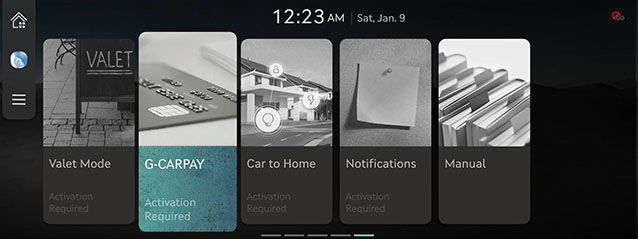
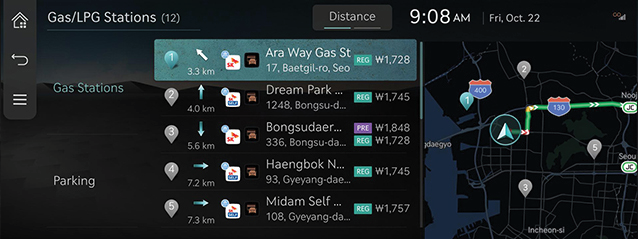

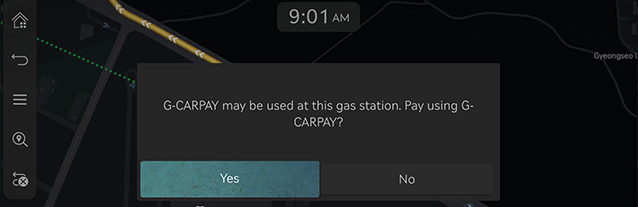
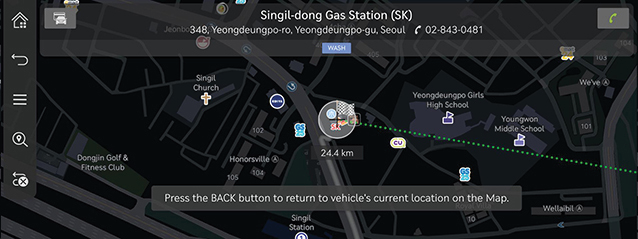

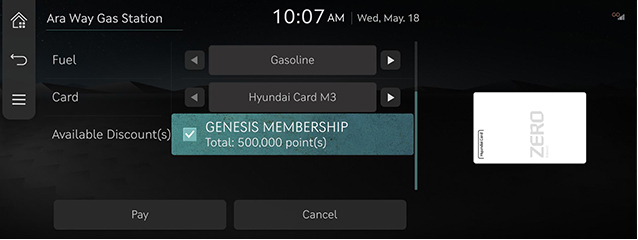
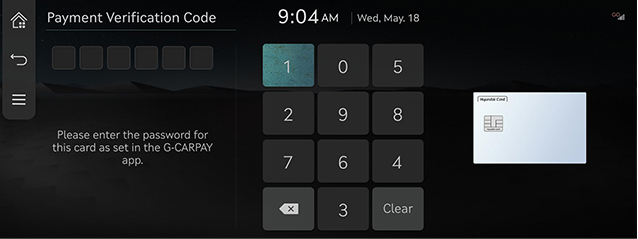
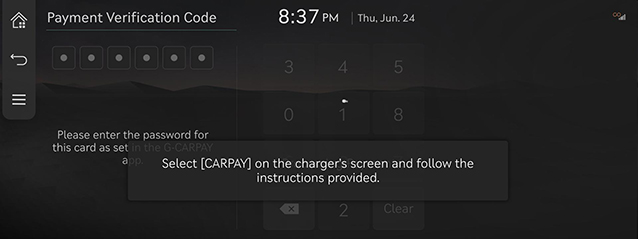
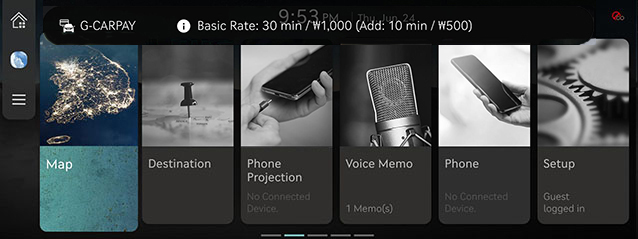
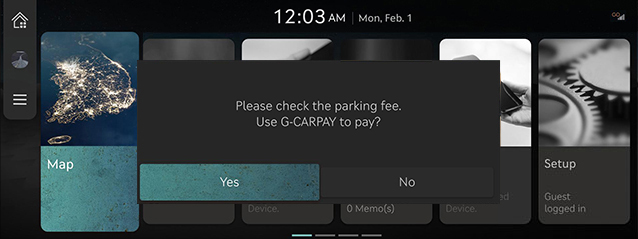
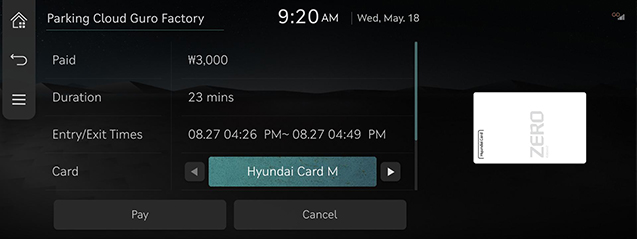
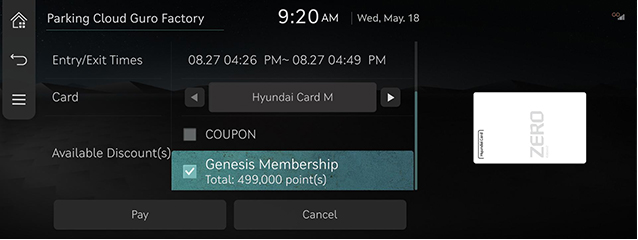
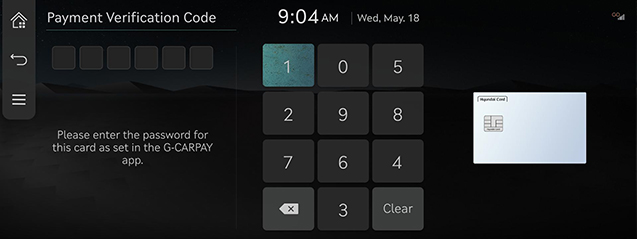
_E_fmt.png)
_E_fmt.png)