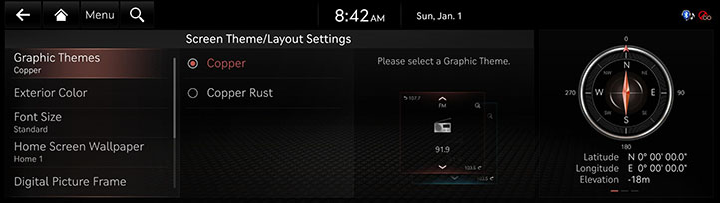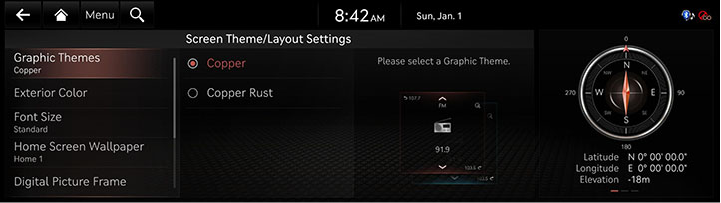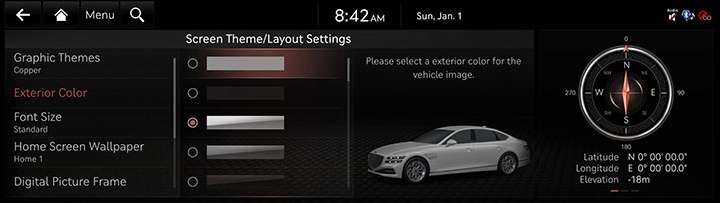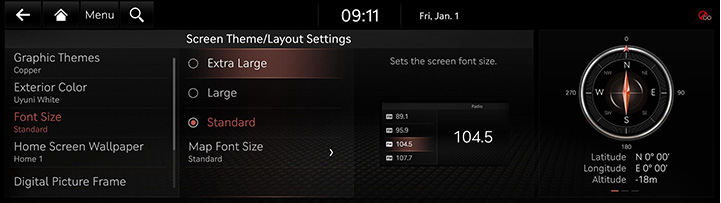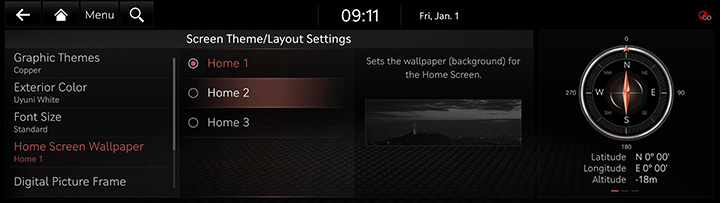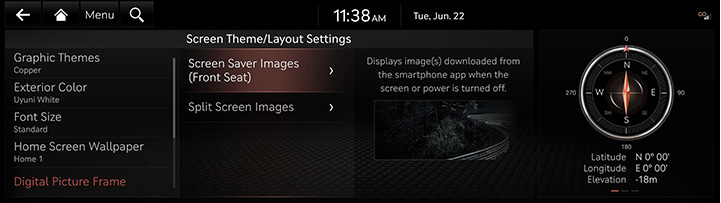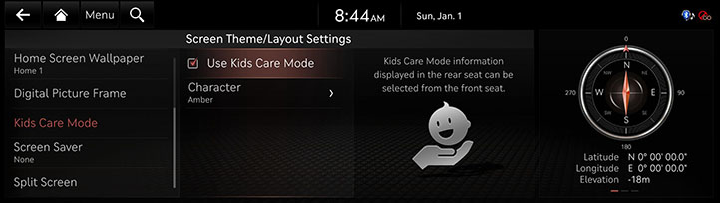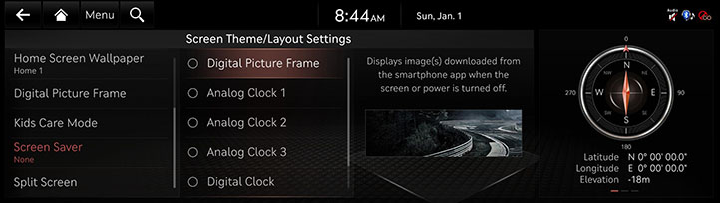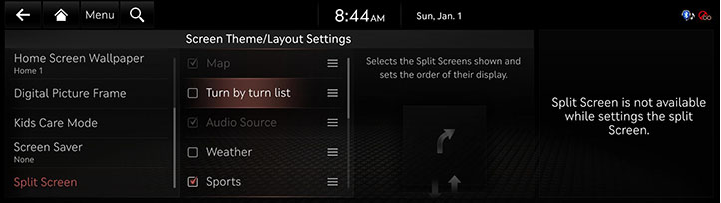Theme/Layout settings
The images displayed on this system may differ from actual ones.
Move to theme/layout settings screen
Press [Setup] > [Theme/Layout] on the home screen. Theme/Layout settings screen is displayed.
|
|
Graphic Themes
You can set a graphic theme.
- On the theme/layout settings screen, press [Graphic Themes].
|
|
- Press the desired item.
Exterior Color
You can set a exterior color of the car displayed on the screen.
- On the theme/layout settings screen, press [Exterior Color].
|
|
- Press the desired item.
Font Size
You can set the font size on the screen.
- On the theme/layout settings screen, press [Font Size].
|
|
- Press the desired item.
Home Wallpaper
You can set the wallpaper (background) for the home screen.
- On the theme/layout settings screen, press [Home Wallpaper].
|
|
- Press the desired item.
Digital Picture Frame
Displays images download on the screen from MY GENESIS app.
- On the theme/layout settings screen, press [Digital Picture Frame].
|
|
- Press the desired item.
Kids Care Mode
Kids Care Mode information displayed in the rear seat can be selected from the front seat.
- On the theme/layout settings screen, press [Kids Care Mode].
|
|
- Press the desired item.
Screen Saver
It is the function to set to display image set by user in case of system power off.
- On the theme/layout settings screen, press [Screen Saver].
|
|
- Press the desired display method.
- [Digital Picture Frame]: It displays image(s) downloaded from MY GENESIS app when the screen or power is turned off.
- [Analog Clock1/2/3]: It displays the analog clock screen.
- [Digital Clock]: It displays the digital clock screen.
- [None]: It displays the screen as off state.
Split Screen
This menu is used to set the item to be displayed on the split screen on the right side of the screen.
- On the theme/layout settings screen, press [Split Screen].
|
|
- Press the desired item.