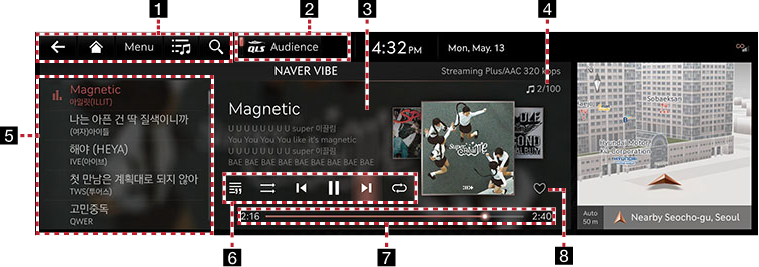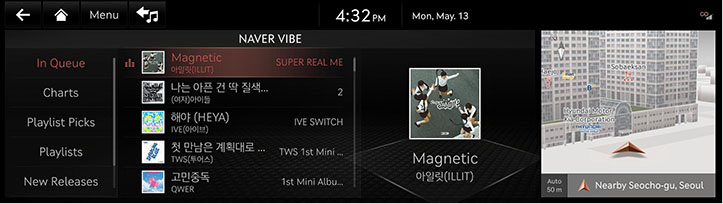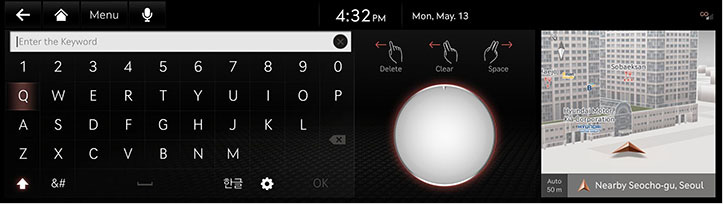NAVER VIBE
NAVER VIBE Playback Screen Composition
Press [NAVER VIBE] on the home screen, or select [NAVER VIBE] after pressing and holding the [MEDIA] button of the head unit.
|
|
1

Moves to the home screen or the previous screen.

Moves to the home screen.
Menu
Displays the music streaming detailed setting menu. (The menu may differ depending on the music streaming application.)

Moves to the NAVER VIBE library screen.

Goes to the content search screen.
P
Moves to voice recognition screen. (The voice recognition function only supports Korean.)
2 QLS (Quantum Logic Surround, If equipped)
Selects advanced sound mode.
3 Played File Information
Displays information such as song name, artist, album name, and lyrics.
4 File Index
Shows the entire number of files.
5 Play List
It displays the current playback file, and you can select the song you want.
6 Lyrics
Sets the View Lyrics function.
Shuffle
Activates/Deactivates the Shuffle function.
Control Panel
Controls the Play, Pause and Search functions.
Repeat
Sets the Repeat function.
7 Play Time
Shows the play time information.
8Favorites
Adds the songs you selected to the list.
Viewing NAVER VIBE Library
May play a desired file by searching the list.
- Press [
 ] on the playback screen.
] on the playback screen.
|
|
- Select the desired item.
|
,Reference |
|
The playlists created in the VIBE phone App/PC app are linked and displayed. |
Searching Contents
Finds contents provided by VIBE.
- Press [
 ] on the VIBE playback screen or press [Menu] > [Search] menu.
] on the VIBE playback screen or press [Menu] > [Search] menu.
|
|
- Search for the music you want.