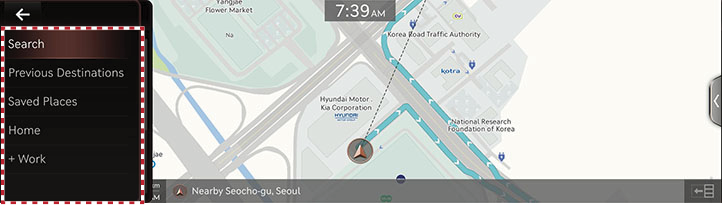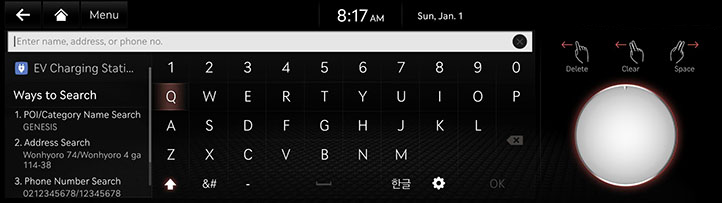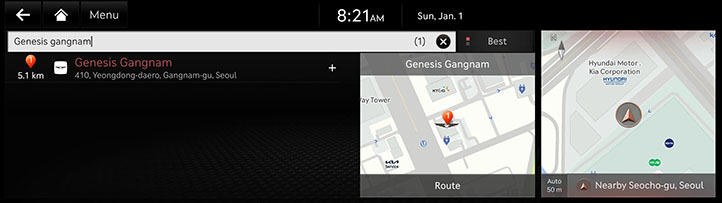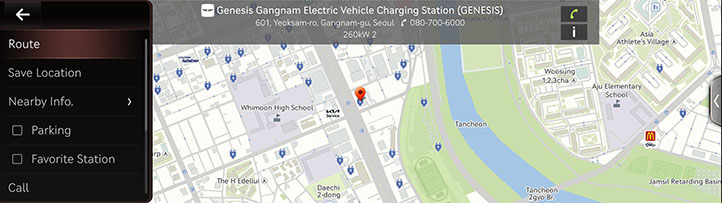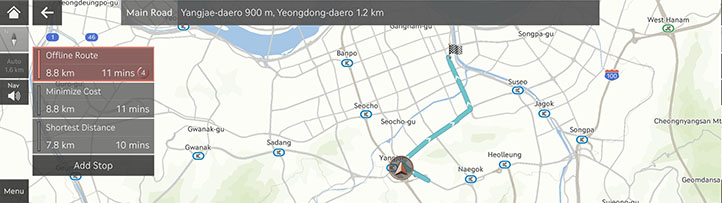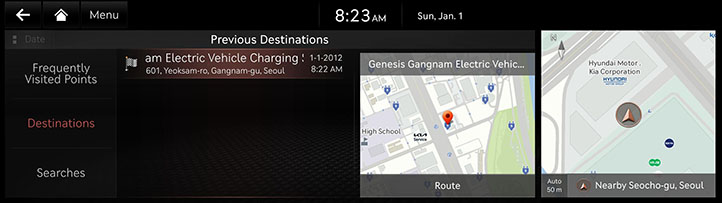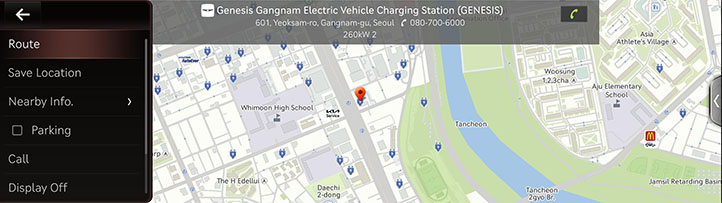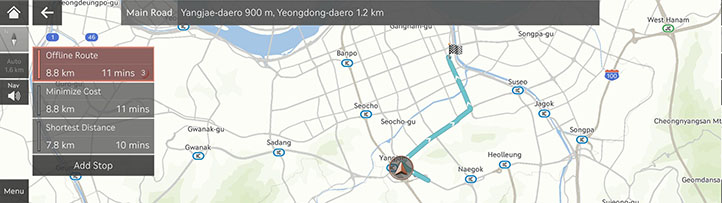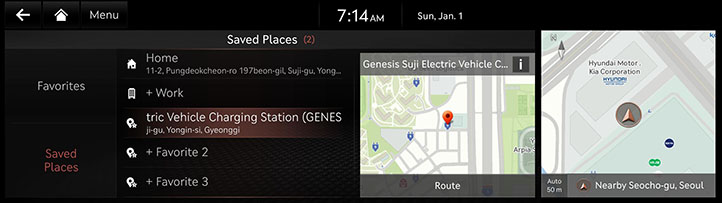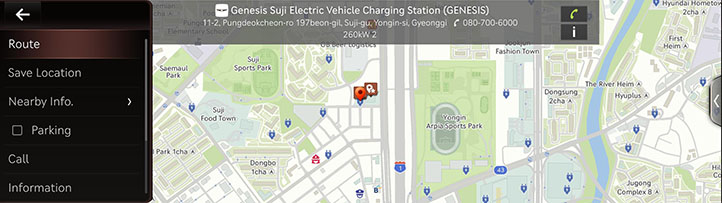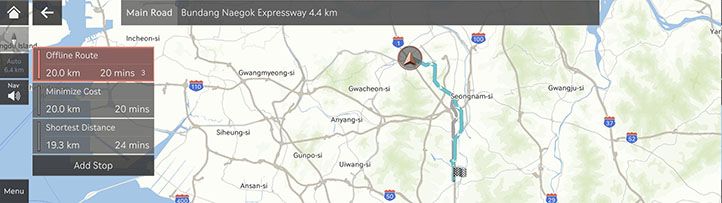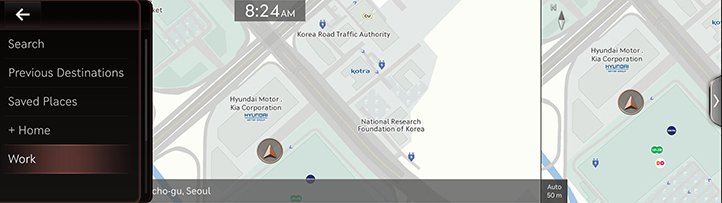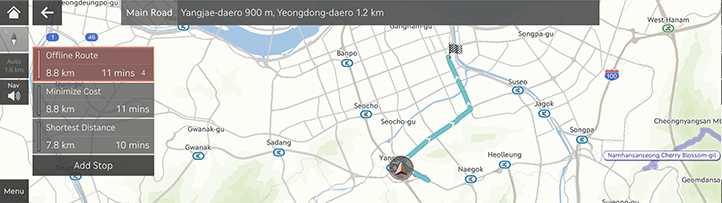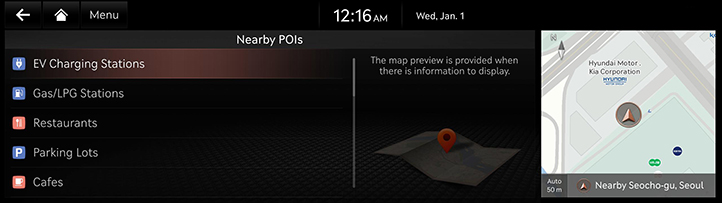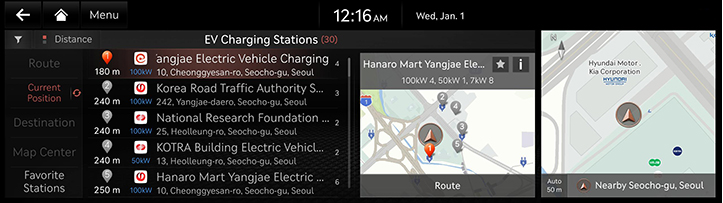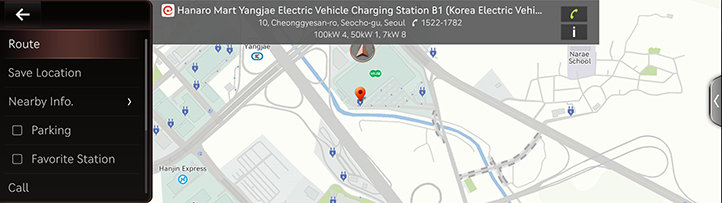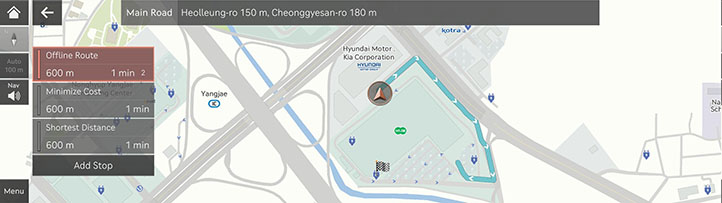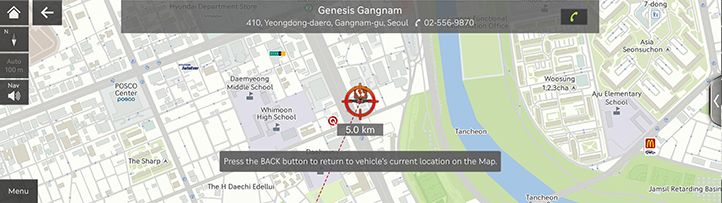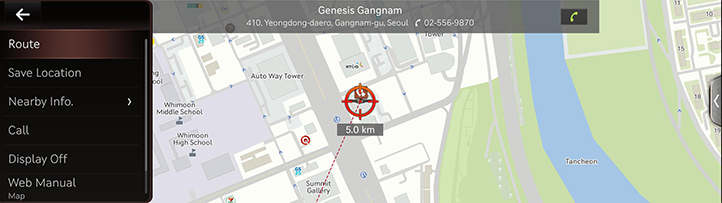Setting Destinations for Navigation
Destination Search Screen
Press [Menu] > [Destination] on the map screen.
|
|
Search
The search results by the complete name or initial, phone number or address are specified on Map.
Previous Destination
A destination is searched by [Freq.Visited Points], [Destinations], [Searches].
Saved Places
Searches a destination registered in Address Book Menu.
Home
- Save Home at the Address Book.
- Searches Registered Home as Destination.
+Work
- Save Work at the Address Book.
- Searches Registered Work as Destination.
Setting Destinations by Search
Sets a destination by entering the full name or initial, phone number or address.
- Press [Menu] > [Destination] > [Search] on the map screen.
|
|
- Press [OK] after entering the desired the name of destination.
|
|
- Select the desired item after pressing the desired location in the list.
|
|
- [Route]: Sets the destination.
- [Add Stop]: Adds waypoint after setting destination.
- [Save Location]: Adds frequently used address to the address book menu. Press [Menu] > [Destination] > [Saved Places] on the map screen to check the registered location.
- [Nearby Info.]: Sets to display the POI Category on the map screen.
- [Parking]: Displays the parking lot around the destination.
- [Call]: Makes a phone call. If no phone number is saved or Bluetooth is not connected, the call is not available.
- [Display Off]: Turns off the screen.
- [Web Manual]: Displays the QR code for the manual of corresponding function.
- [Split Screen]: Displays split Screen Selection Menu.
- Press [Route].
|
|
- Press a desired route.
- Start guidance.
|
,Reference |
|
When the destination is not set, press [h] > [Search] at the bottom of the map screen to move to search screen. |
Setting Destinations by Previous Destinations
Sets the destination to the previous destination.
- Press [Menu] > [Destination] > [Previous Destinations] on the map screen.
|
|
- Press the desired location in the list.
- [Freq.Visited Points]: Shows frequently visited destinations.
- [Destinations]: Shows locations recently route.
- [Searches]: Shows recently searched locations.
- Select a desired items.
|
|
- [Route]: Sets the destination.
- [Add Stop]: Adds waypoint after setting destination.
- [Save Location]: Adds frequently used address to the address book menu. Press [Menu] > [Destination] > [Saved Places] on the map screen to check the registered location.
- [Nearby Info.]: Sets to display the POI Category on the map screen.
- [Parking]: Displays the parking lot around the destination.
- [Call]: Makes a phone call. If no phone number is saved or Bluetooth is not connected, the call is not available.
- [Display Off]: Turns off the screen.
- [Web Manual]: Displays the QR code for the manual of corresponding function.
- [Split Screen]: Displays split Screen Selection Menu.
- Press [Route].
|
|
- Press the desired route.
- Start guidance.
Setting Destinations by Saved Places
Sets the location registered in the Saved Places as the destination.
- Press [Menu] > [Destination] > [Saved Places] > [Favourites]/[Saved Places] on the map screen.
|
|
- Press the desired location in the list.
|
,Reference |
|
If the destination is not saved in the Saved Places, you can set it in the [Search], [Map], [Nearby POIs], [EV Charging Stations], or [Previous Destinations] items of the pop-up screen by pressing [Menu] > [Add]. |
- Select a desired items.
|
|
- [Route]: Sets the destination.
- [Add Stop]: Adds waypoint after setting destination.
- [Save Location]: Adds frequently used address to the address book menu. Press [Menu] > [Destination] > [Saved Places] on the map screen to check the registered location.
- [Nearby Info.]: Sets to display the POI Category on the map screen.
- [Parking]: Displays the parking lot around the destination.
- [Call]: Makes a phone call. If no phone number is saved or Bluetooth is not connected, the call is not available.
- [Display Off]: Turns off the screen.
- [Web Manual]: Displays the QR code for the manual of corresponding function.
- [Split Screen]: Displays split Screen Selection Menu.
- Press [Route].
|
|
- Press the desired route.
- Start guidance.
Setting Destination with Home/Work
Sets the location saved under Home/Work as the destination.
- Press [Menu] > [Destination] on the map screen.
|
|
- Press [Home]/[Work] set as the destination.
|
|
|
,Reference |
|
If the destination is not saved in [Home]/[Work], you can set it in the [Search], [Map], [Nearby POIs], [EV Charging Stations], or [Previous Destinations] items of the pop-up screen by clicking [Home+]/[Work+]. |
Setting Destinations by POI
Sets the destination through various facility categories.
- Press [Navigation Menu] > [Nearby POIs] on the home screen.
|
|
- Select the desired facility from the list.
|
|
- [Route]: Facility search in neighboring area of route.
- [Current Position]: Facility search in neighboring area of the current vehicle location.
- [Destination]: Facility search in neighboring area of destination or waypoint.
- [Map Center]: Facility search in neighboring area of selected location.
- [Favorite Station]: When you select [Favorite Station], it displays registered charging stations.
- Select a desired items.
|
|
- [Route]: Sets the destination.
- [Add Stop]: Adds waypoint after setting destination.
- [Save Location]: Adds frequently used address to the address book menu. Press [Menu] > [Destination] > [Saved Places] on the map screen to check the registered location.
- [Nearby Info.]: Sets to display the POI Category on the map screen.
- [Parking]: Displays the parking lot around the destination.
- [Favorite Station]: When you select [Favorite Station], it displays registered charging stations.
- [Call]: Makes a phone call. If no phone number is saved or Bluetooth is not connected, the call is not available.
- [Display Off]: Turns off the screen.
- [Web Manual]: Displays the QR code for the manual of corresponding function.
- [Split Screen]: Displays split Screen Selection Menu.
- Press [Route].
|
|
- Press the desired route.
- Start guidance.
Setting Destinations via Scroll
Sets a destination on the currently displayed map.
- Select a desired location or push touchpad to up/down/left/right on the map screen. The location is specified at the center of map.
|
|
- Press [Menu] > [Route].
|
|
- Press the desired route.
- Start guidance.
|
,Reference |
|