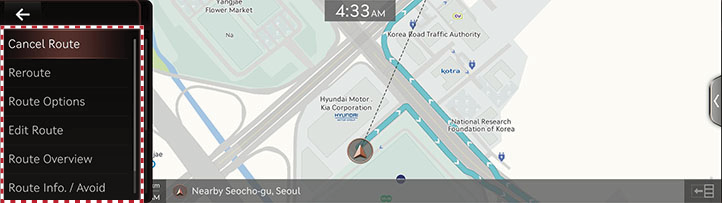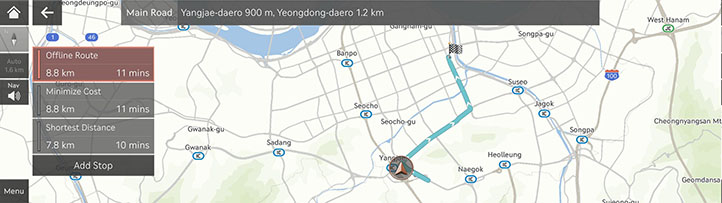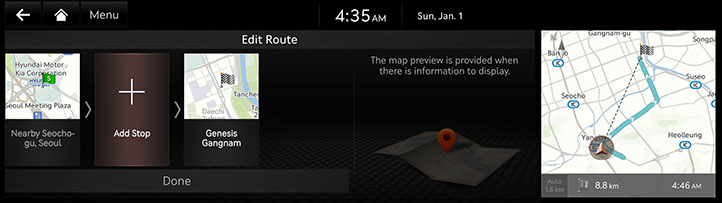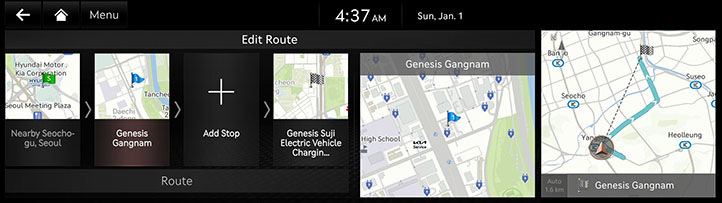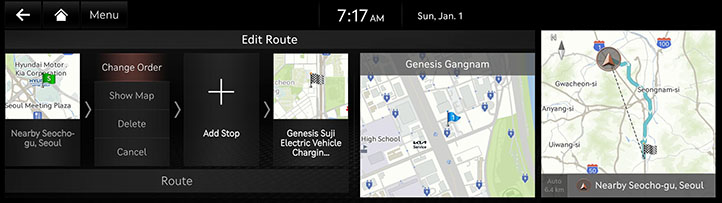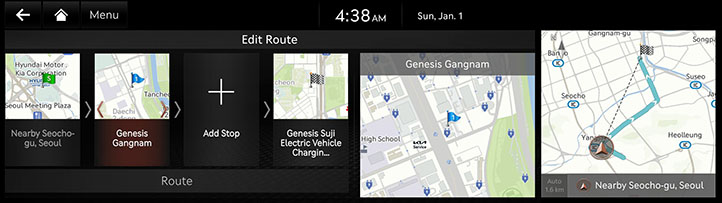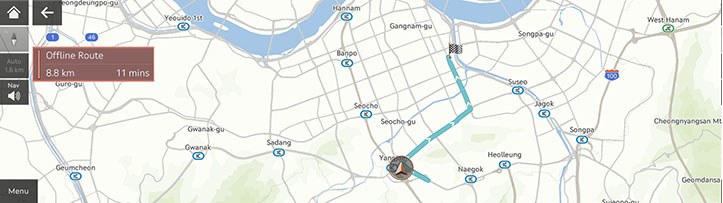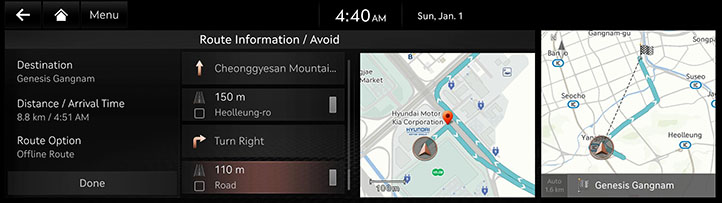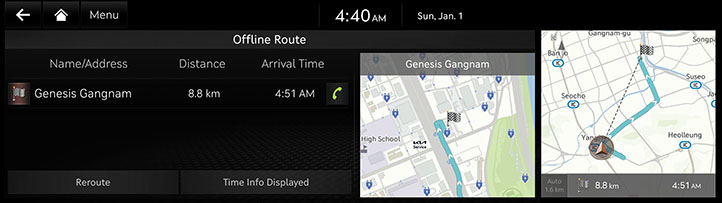Setting Routes for Navigation
Route Display
After setting a destination, press [Menu] > [Route] on the map screen.
|
|
Cancel Route
Cancels the route to the set destination.
Reroute
Searches a route to the destination again.
Route Options
Various route options are available to search to the set destination.
Edit Route
Shows the total distance, the estimated time consumption, the estimated time of arrival, the fee information, ICs and the road information as well as the detail current location to the set destination.
Route Overview
Checks or edits the rout overview to the set destination.
Route Info. / Avoid
Shows the total distance, the estimated time consumption, the estimated time of arrival, the fee information, ICs and the road information as well as the detail current location to the set destination.
Destination Info.
Shows the remaining distance, the estimated time consumption and the estimated time of arrival to the set destination.
Stop Route/Resume Route
Stop or Resume the navigation to the current set destination.
Press and hold [Cancel Route] on bottom of the map screen to stop the route.
Press [Resume Route] on bottom of the map screen to resume the route.
Cancel Route
Cancels the route to the set destination.
Press [Cancel Route] on bottom of the map screen. Or press [Menu] > [Route] > [Cancel Route] on the map screen.
Route Options
Various route options are available to search to the set destination.
- Press [Menu] > [Route] > [Route Options] on the map screen.
- Select desired route conditions.
|
|
- Start guidance.
Edit Route
Started Location, waypoint and destination are listed. The corresponding locations and the list order can be edited.
Add Waypoint
Adds waypoint(s) after setting the destination. Up to 2 waypoints can be added. If 2 waypoints have been added, add a new waypoint after deleting an added waypoint.
- Press [Menu] > [Route] > [Edit Route] on the map screen.
|
|
- Press [J].
- Set a waypoint by using search menu.
|
|
- Repeat step 2-3 to add another waypoint.
- Press [Route].
Destination/Waypoint Map View and Delete
- Press [Menu] > [Route] > [Edit Route] on the map screen.
- After pressing the waypoint or destination, press [Show Map] or [Delete].
Route Order Change
In case of any added waypoint, the route order between the waypoints or between the waypoint(s) and the destination can be changed.
- Press [Menu] > [Route] > [Edit Route] on the map screen.
- After pressing the waypoint or destination, press [Change Order].
|
|
- Change the order by pressing and dragging left/right the waypoint or destination.
|
|
- Press [Route].
Route Overview
Checks or edits the rout overview to the set destination.
- Press [Menu] > [Route] > [Route Overview] on the map screen.
|
|
- Select a desired item.
Route Info./Avoid
Shows the total distance, the estimated time consumption, the estimated time of arrival, the fee information, ICs and the road information as well as the detail current location to the set destination.
- Press [Menu] > [Route] > [Route Info./Avoid] on the map screen.
|
|
- Press the turning direction to check the detail location.
Destination Info.
Shows the remaining distance, the estimated time consumption and the estimated time of arrival to the set destination.
- Press [Menu] > [Route] > [Destination Info.] on the map screen.
|
|
- Select a desired item.
- [Reroute]: Searches to the route to the currently set destination.
- [Time Info Displayed]: Checks the remaining distance and the estimated time of remain or arrival to the set destination.