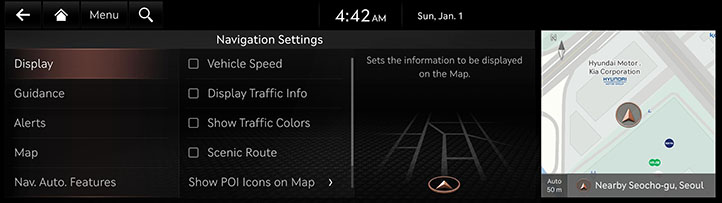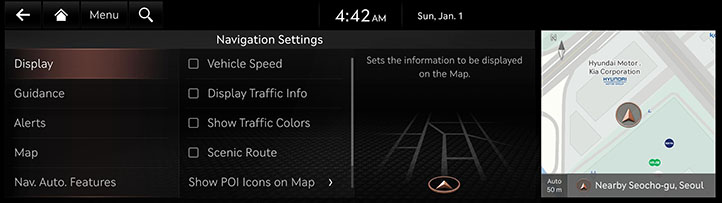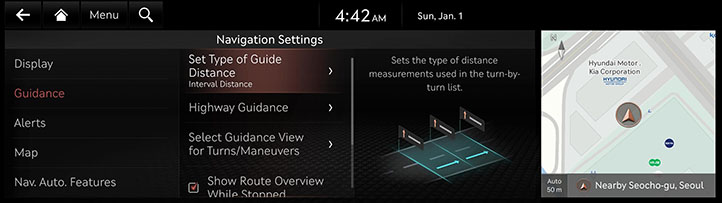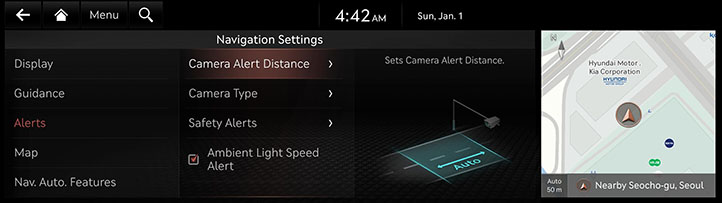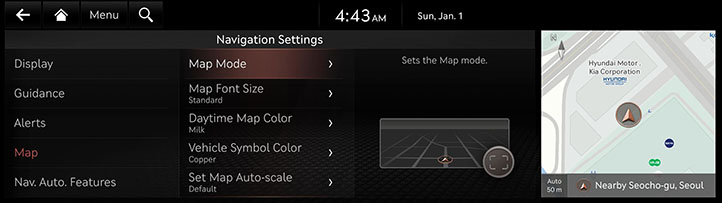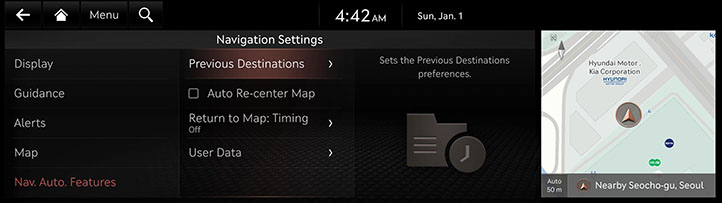Navigation settings
The images displayed on this system may differ from actual ones.
Set items to display or guide item on navigation map screen.
Move to Navigation setting screen
On the home screen, Press [Setup] > [Navigation]. Navigation screen is displayed.
|
|
Display
- On the navigation settings screen, press [Display].
|
|
- Press the desired item.
- [Vehicle Speed]: Select to always show the vehicle speed on the Map screen.
- [Display Traffic Info]: Displays nearby traffic information in 2D and 3D Map Views.
- [Show Traffic Colors]: Shows the traffic color on route.
- [Scenic Route]: Shows scenic route on the map.
- [AR View] (If equipped): Set which information will be displayed on AR View Navigation.
- [Show POI Icons on Map]: Sets the display of POI Icons.
- [Address Format]: Sets the format used to display addresses.
Guidance
- On the navigation settings screen, press [Guidance].
|
|
- Press the desired item.
- [Set Type of Guide Distance]: Sets the type of display for distance remaining to the next guidance location.
- [Highway Guidance]: Sets the highway guidance.
- [Select Guidance View for Turns/Maneuvers]: Sets the display of guidance location.
- [Show Route Overview While Stopped]: shows the full route overview when stopped.
- [End Navigation Voice Guidance Near Destination]: Voice Guidance will end near the destination registered in Favorites.
Alerts
- On the navigation settings screen, press [Alerts].
|
|
- Press the desired item.
- [Camera Alert Distance]: Sets Camera Alert Distance.
- [Camera Types]: Sets the camera type(s) for which alerts will be provided.
- [Safety Alerts]: Sets the guidance for Safety Alerts.
- [Ambient Light Speed Alert] (if equipped): When a speed violation alert is provided by the Navigation system, the Ambient Light turns red and flashes as an added warning.
Map
- On the navigation settings screen, press [Map].
|
|
- Press the desired item.
- [Map Mode]: Sets the Map Mode.
- [Map Font Size]: Sets the Map font size.
- [Daytime Map Color]: Sets the daytime map color.
- [Vehicle Symbol Color]: Sets properties of the vehicle symbol.
- [Set Map Auto-scale]: Sets the range of Auto-scale which is automatically adjusted according to the vehicle speed.
Nav. Auto. Features
- On the navigation settings screen, press [Nav. Auto. Features].
|
|
- Press the desired item.
- [Previous Destinations]: Sets the Previous Destinations preferences.
- [Auto Re-center Map]: Automatically re-centers the Map at the current vehicle position after viewing other locations on the Map.
- [Return to Map: Timing]: When guiding a route, the screen automatically returns to the Map screen after a certain period of time from broadcast or media screen. it does not work on the phone projection screen.
- [User Data]: Imports or exports Favorites and Previous Destinations.
|
,Reference |
|