Name and function of each component
Head Unit
The image of this product may be different from the actual product.

-
a/VOL button
-
When the power is off, pressing the button turns the power on.
-
Press to turn media/radio on/off.
-
Press and hold to turn on or off the display and the sound.
-
Volume is controlled by rotation to Left/Right.
-
-
MAP button
-
Moves to the map screen showing the current position of vehicle.
-
When the destination is set, the voice navigation starts on the map screen.
-
-
NAV button
-
Moves to the navigation menu.
-
Press and hold to move to the destination search screen.
-
-
RADIO button
-
Activates radio mode.
-
Each button press changes the mode in sequence of DAB (If equipped)/FM > AM > DAB (If equipped)/FM.
-
Press and hold to move to the media selection screen.
-
-
MEDIA button
-
Press to move to media selection screen or media play screen.
-
Press and hold to move to the media selection screen.
-
-
A SEEK/TRACK D button
-
When it is pressed shortly
-
Radio: Plays the previous or next channel.
-
Media/Voice memo: Plays the previous or next file.
-
-
When it is pressed and held
-
Radio: Moves the frequency up or down and stops where the button is released.
-
Media/Voice memo: Rewinds or fast-forwards the file.
-
-
-
m (Custom) button
-
Moves to the screen of the function that the user selected.
-
Press and hold to move to the custom button settings screen.
-
-
SETUP button
-
Moves to the settings screen.
-
Press and hold to move to the general settings screen.
-
-
TUNE button
-
Radio (DAB (If equipped)/FM): Turn left or right to change the searched station.
-
Radio (AM): Turn left or right to increases/decreases the frequency by one step.
-
Media/Voice memo: Turn left or right to select the desired file and press the wheel to play.
-
Navigation: Turn left or right to change the map scale on the map screen.
-
Front seat control key
The image of this product may be different from the actual product.
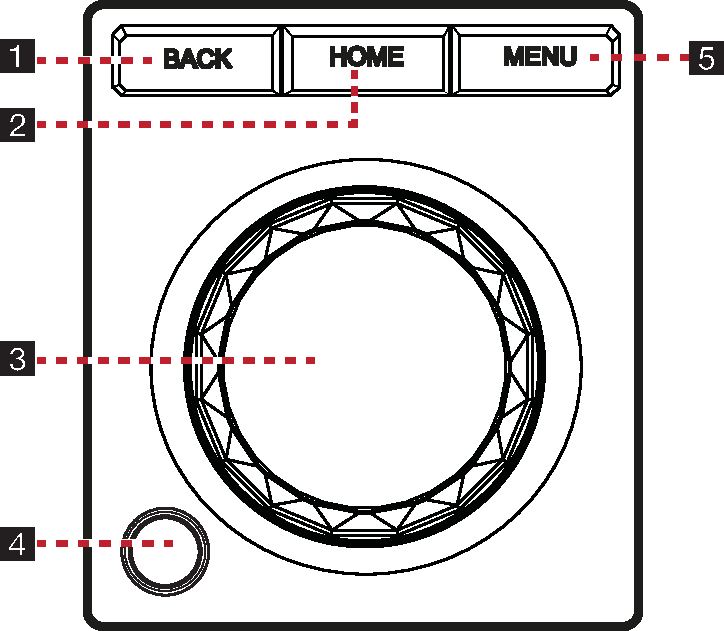
-
BACK button
-
Press to move to the previous screen.
-
Press and hold to move to the home screen.
-
-
HOME button
-
Press to move to the home screen.
-
Press and hold to move to the map screen.
-
-
Controller
-
Moves and selects the menu or input handwriting.
-
Changes the map scale on the map screen.
-
-
Finger scan sensor
Use the sensor to select the user profile or convenience features, etc.
-
MENU button
Press to display the pop-menu of the current menu.
Steering wheel remote control (Right)
The image of this product may be different from the actual product.
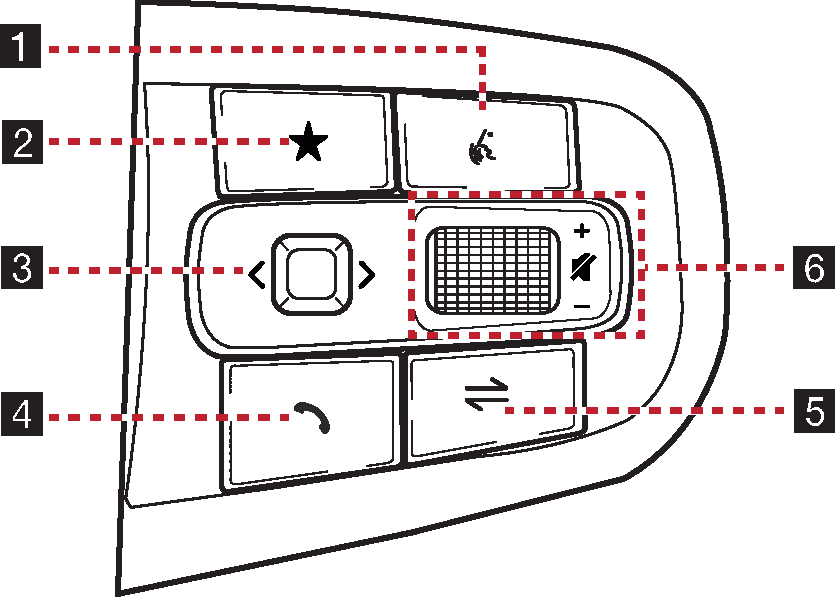
-
k (Voice recognition) button
Press to activate voice recognition.
-
n (Custom) button
-
Moves to the screen of the function that the user selected.
-
Press and hold to move to the custom button settings screen.
-
-
Optical touch pad
(You can use AVN control if the search mode in the cluster widget of the cluster is not.)
-
When it is swiped
-
Radio: Moves to the previous or next frequency saved.
-
Media/Voice memo: Plays the previous or next file.
-
-
When it is dragged
-
Radio: Changes the frequency until you lift your finger, and then search for the frequency.
-
Media/Voice memo: Rewinds or fast-forwards the file. (Except for the mode of Sounds of nature)
-
-
-
s (Bluetooth call) button
When it is pressed
-
Searches new Bluetooth phone or connects the registered phone if Bluetooth is not connected.
-
If Bluetooth is connected,
-
Displays call history screen in the call waiting screen.
-
Makes a call to last called number in the call history screen.
-
Enters the last call number in phone entrance screen.
-
Answers the phone call in phone reception alert screen.
-
Ends the call in calling.
-
When it is pressed and held
-
Redials in Bluetooth hands-free mode.
-
Ends the call in calling.
-
-
MODE button
-
When it is pressed
-
Selects a mode from Bluetooth audio, DAB (If equipped)/FM, AM, USB music, USB video, phone projection or sounds of nature.
-
-
When it is pressed and held
-
Moves to the Mode button (Steering wheel) settings screen.
-
-
-
K / L tumbler button
Slide the tumbler up/down to adjust the volume.
q (MUTE) button
Press the tumbler to turn mute on/off.
Steering wheel remote control (Left)
The image of this product may be different from the actual product.
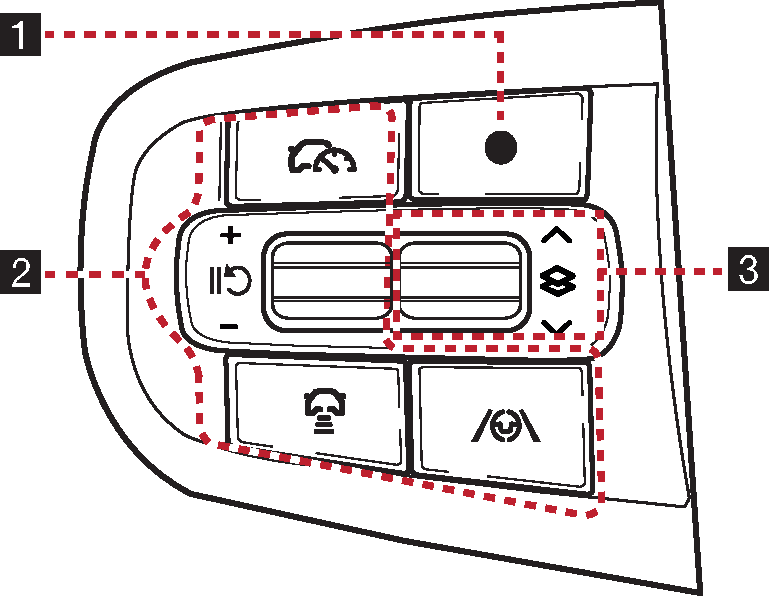
-
Custom button
-
Moves to the screen of the function that the user selected.
-
Press and hold to move to the custom button settings screen.
-
-
Button
For details, refer to the vehicle instruction manual.
-
Tumbler button
Press or slide up/down the button to change the gauge style and view mode displayed on the cluster screen.