Setting destination by search
Set a destination by entering the POI name, address and coordinates.
-
Press Destination > Search on the home screen.
Or press [
 ] on the map screen.
] on the map screen.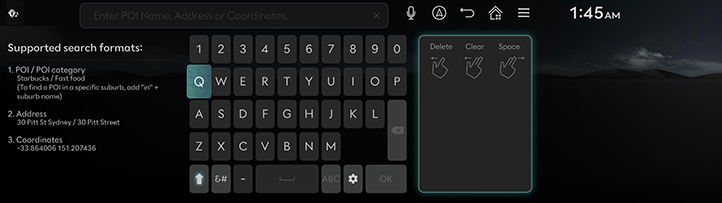
-
Enter a keyword and press OK.
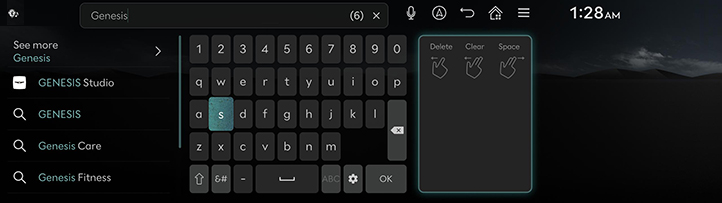
-
Press the desired location and press Set as destination.
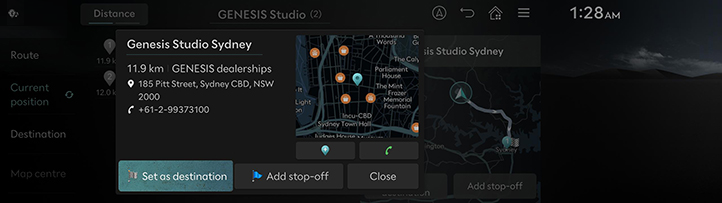
-
Add stop-off: Edit the route by adding stop-off. Available only when the destination is set.
-
Close: Close the window to return to the list.
-
[
 ]: Add the location to Address book.
]: Add the location to Address book. -
[
 ]: Make a phone call. If the phone number is not saved or Bluetooth is not connected, the call is unavailable.
]: Make a phone call. If the phone number is not saved or Bluetooth is not connected, the call is unavailable.
-
-
Select the desired route.
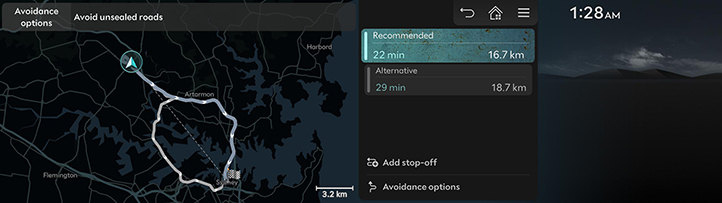
-
Recommended: Guides the optimal route to the destination by considering the real-time traffic information, distance and cost.
-
Alternative: Guides the alternate route to the destination.
-
Add stop-off: Edit the route by adding stop-off.
-
Avoidance options: Set the route options you want to avoid.
-
-
The options set by the user may not be reflected depending on the condition.
-
Route options may be displayed differently depending on vehicle communication capabilities and specifications.
Setting destination by previous destinations
Set the previous destination as a destination.
-
Press Destination > Previous destinations on the home screen.
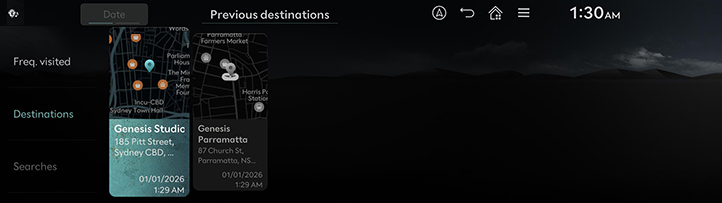
-
Press the desired location and press Set as destination.
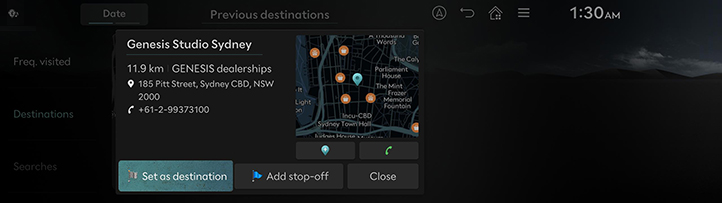
-
Add stop-off: Edit the route by adding stop-off. Available only when the destination is set.
-
Close: Close the window to return to the list.
-
[
 ]: Add the location to Address book.
]: Add the location to Address book. -
[
 ]: Make a phone call. If the phone number is not saved or Bluetooth is not connected, the call is unavailable.
]: Make a phone call. If the phone number is not saved or Bluetooth is not connected, the call is unavailable.
-
-
Select the desired route.
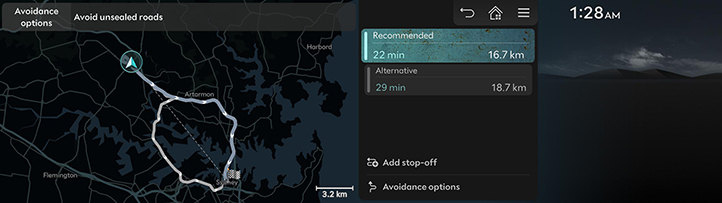
-
Recommended: Guides the optimal route to the destination by considering the real-time traffic information, distance and cost.
-
Alternative: Guides the alternate route to the destination.
-
Add stop-off: Edit the route by adding stop-off.
-
Avoidance options: Set the route options you want to avoid.
-
Setting Destination by POI
Set a destination through various facility categories.
-
Press Destination > Nearby POI on the home screen.
Or press [
 ] > Nearby info > Nearby POI on the map screen.
] > Nearby info > Nearby POI on the map screen.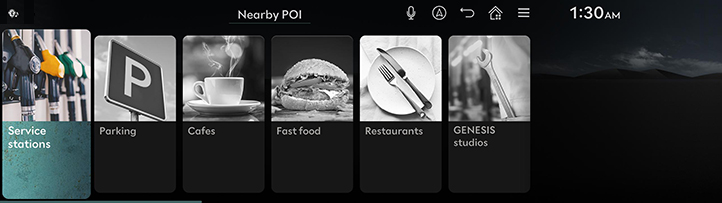
-
Press the desired facility.
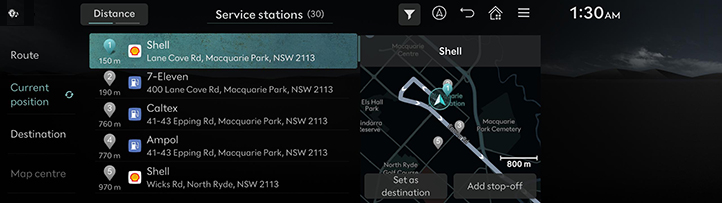
-
Route: Searches for the facilities around the route.
-
Current position: Searches for the facilities around the current location.
-
Destination: Searches for the facilities around the destination or stop-off.
-
Map centre: Searches for the facilities around the selected location.
-
-
Press the desired location and press Set as destination.
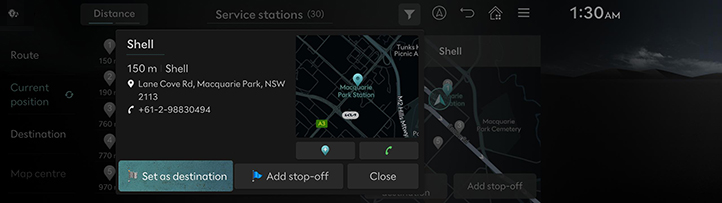
-
Add stop-off: Edit the route by adding stop-off. Available only when the destination is set.
-
Close: Close the window to return to the list.
-
[
 ]: Add the location to Address book.
]: Add the location to Address book. -
[
 ]: Make a phone call. If the phone number is not saved or Bluetooth is not connected, the call is unavailable.
]: Make a phone call. If the phone number is not saved or Bluetooth is not connected, the call is unavailable.
-
-
Select the desired route.
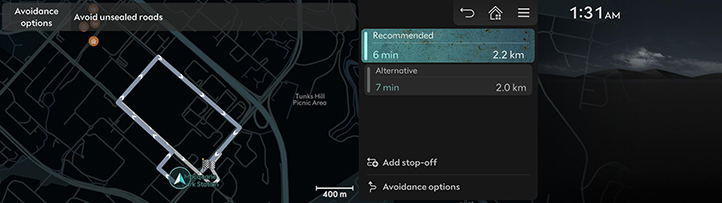
-
Recommended: Guides the optimal route to the destination by considering the real-time traffic information, distance and cost.
-
Alternative: Guides the alternate route to the destination.
-
Add stop-off: Edit the route by adding stop-off.
-
Avoidance options: Set the route options you want to avoid.
-
Setting destination with favourite
Set the favourite as a destination.
-
Press Destination > Address book on the home screen.
-
Press Favourites.
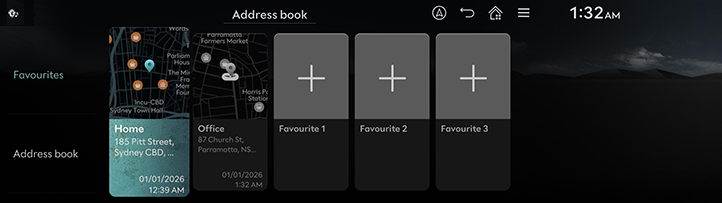
-
Press the desired location and press Set as destination.
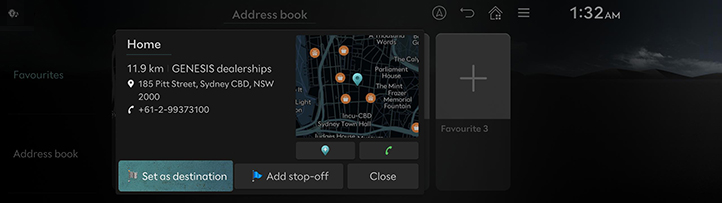
-
Add stop-off: Edit the route by adding stop-off. Available only when the destination is set.
-
Close: Close the window to return to the list.
-
[
 ]: Add the location to Address book.
]: Add the location to Address book. -
[
 ]: Make a phone call. If the phone number is not saved or Bluetooth is not connected, the call is unavailable.
]: Make a phone call. If the phone number is not saved or Bluetooth is not connected, the call is unavailable.
-
-
Select the desired route.
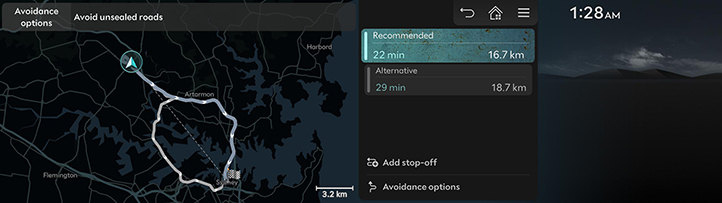
-
Recommended: Guides the optimal route to the destination by considering the real-time traffic information, distance and cost.
-
Alternative: Guides the alternate route to the destination.
-
Add stop-off: Edit the route by adding stop-off.
-
Avoidance options: Set the route options you want to avoid.
-
Setting destination by Address book
Set the saved places as a destination.
-
Press Destination > Address book on the home screen.
-
Press Address book.
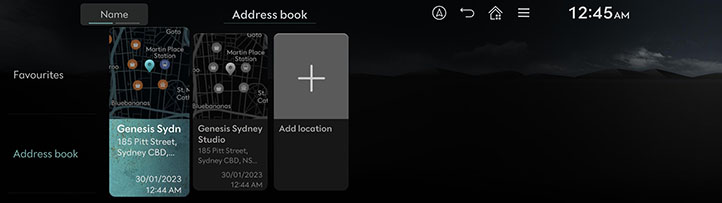
-
Press the desired location and press Set as destination.
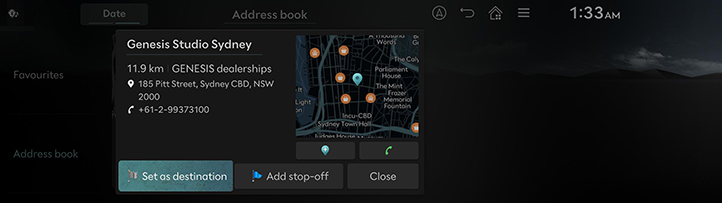
-
Add stop-off: Edit the route by adding stop-off. Available only when the destination is set.
-
Close: Close the window to return to the list.
-
[
 ]: Add the location to Address book.
]: Add the location to Address book. -
[
 ]: Make a phone call. If the phone number is not saved or Bluetooth is not connected, the call is unavailable.
]: Make a phone call. If the phone number is not saved or Bluetooth is not connected, the call is unavailable.
-
-
Select the desired route.
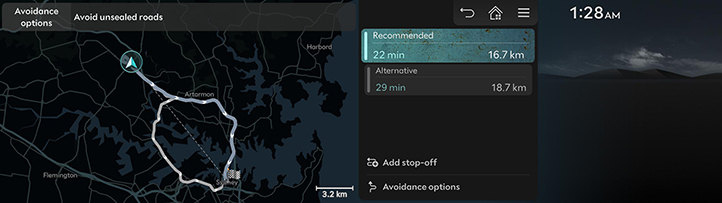
-
Recommended: Guides the optimal route to the destination by considering the real-time traffic information, distance and cost.
-
Alternative: Guides the alternate route to the destination.
-
Add stop-off: Edit the route by adding stop-off.
-
Avoidance options: Set the route options you want to avoid.
-
Press Name or Date on the screen to change the sort method.
Add Favourites or Address book.
-
Press Destination > Address book on the home screen.
-
Press Favourites or Address book.
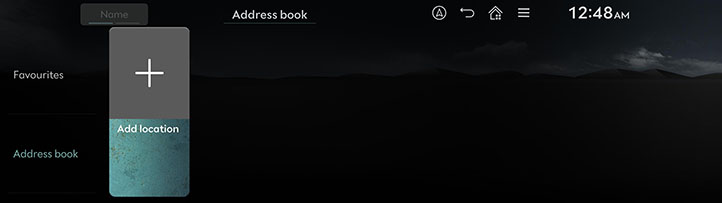
-
Press [
 ].
]. -
Search the place to add using various options.
-
Press Save location or OK.
-
Press Destination > Address book on the home screen.
-
Press Favourites or Address book.
-
Press [
 ] > Edit.
] > Edit. -
Select and edit a desired place.
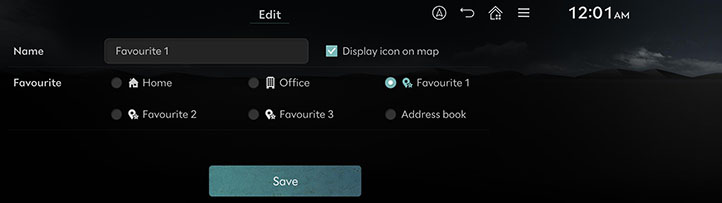
-
Name: After editing the name, press OK. Home and Office cannot be changed.
-
Display icon on map: Select to display the icon on the map.
-
Favourite: Select a favourite group to save the place.
-
-
Press Save.
-
Press Destination > Address book on the home screen.
-
Press Favourites or Address book.
-
Press [
 ] > Delete.
] > Delete.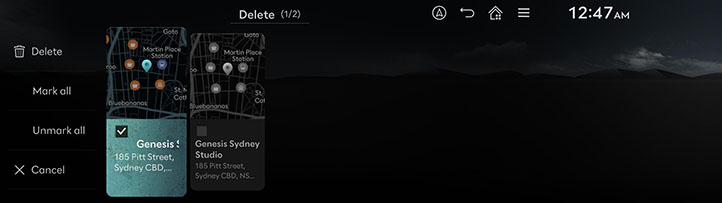
-
Select the desired place and press Delete.
-
Mark all: Select all places.
-
Unmark all: Unmark all places.
-
Cancel: Returns to the previous screen.
-
Setting destination via scroll
Set a destination on the currently displayed map.
-
Tap and drag the desired location on the map screen.
The selected location is displayed in the centre of the screen and a scroll mark is displayed.
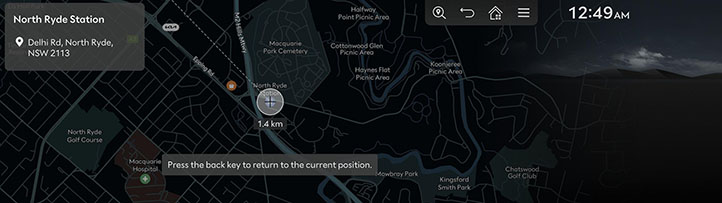
-
Press [
 ] > Set as destination.
] > Set as destination. -
Select the desired route.
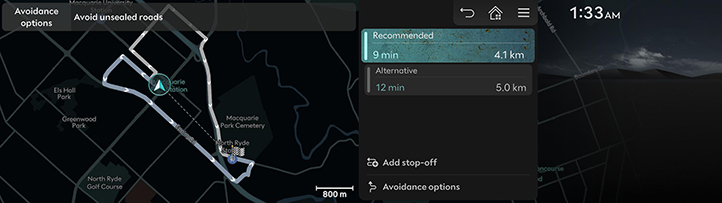
-
Recommended: Guides the optimal route to the destination by considering the real-time traffic information, distance and cost.
-
Alternative: Guides the alternate route to the destination.
-
Add stop-off: Edit the route by adding stop-off.
-
Avoidance options: Set the route options you want to avoid.
-
-
On the map screen, the current vehicle location is fixed and you can scroll to select the location.
-
Press MAP on the head unit to return to the current location screen.
-
When Return to map is set, it automatically returns to the current location after a certain period.
-
When the map is moved by scrolling, the location name is displayed on the top of the screen.