Theme/Layout
The images displayed on this system may differ from actual ones.
On the home screen, press Settings > Theme/Layout. Screen theme/layout settings screen is displayed.
Colour themes
You can set a graphic theme.
-
On the theme/layout settings screen, press Colour themes.
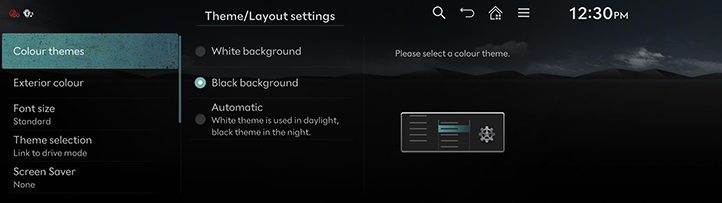
-
Press the desired items.
Exterior colour
You can set a exterior colour of the car displayed on the screen.
-
On the theme/layout settings screen, press Exterior colour.
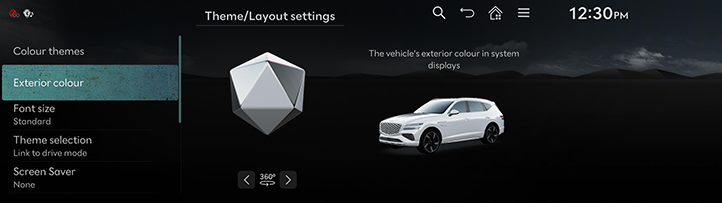
-
Press the desired items.
Font size
You can set the font size on the screen.
-
On the theme/layout settings screen, press Font size.
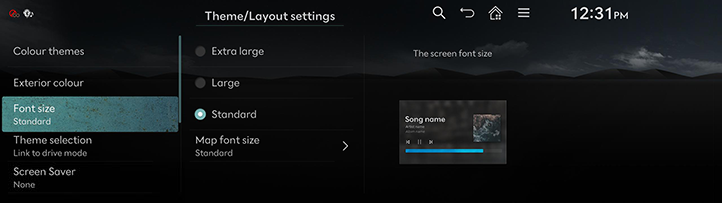
-
Press the desired items.
Theme selection
-
On the theme/layout settings screen, press Theme selection.
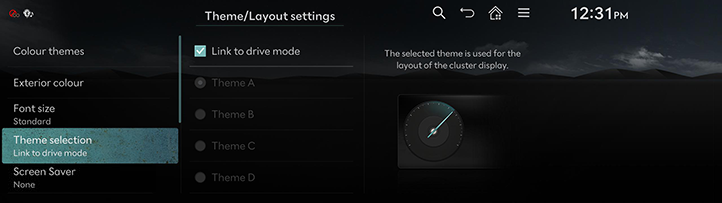
-
Press the desired item.
Screen Saver
It is the function to set to display image set by user in case of system power off.
-
On the theme/layout settings screen, press Screen Saver.
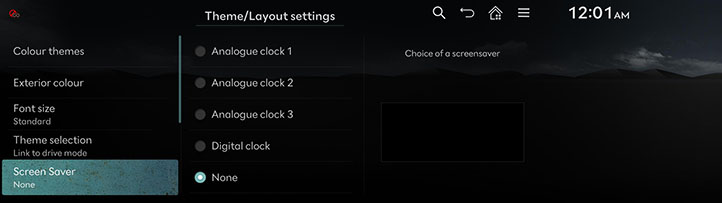
-
Press the desired display method.
-
Analogue clock 1/Analogue clock 2/Analogue clock 3: It displays the analog clock screen.
-
Digital clock: It displays the digital clock screen.
-
None: It displays the screen as off state.
-
Cluster widget
Selects the cluster widget shown and sets the order of their display.
-
On the theme/layout settings screen, press Cluster widget.
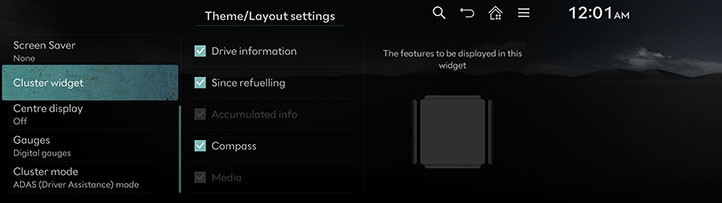
-
Select a desired items.
Centre display
Set the content to be displayed in the centre display.
-
On the theme/layout settings screen, press Centre display.
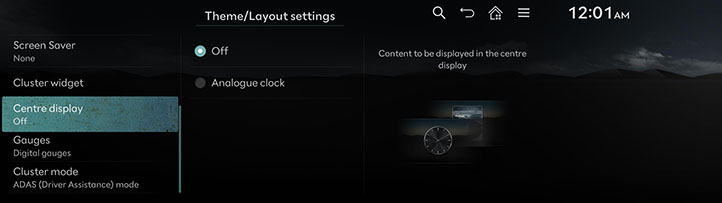
-
Press the desired item.
Gauges
Set the style/appearance of the gauges shown in the cluster.
-
On the theme/layout settings screen, press Gauges.
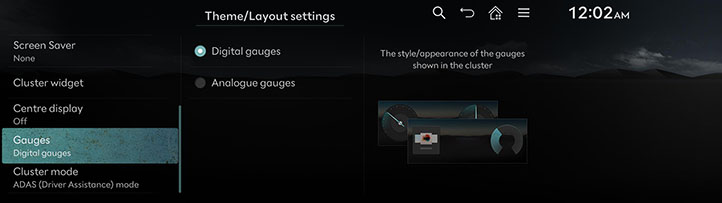
-
Press the desired item.
Cluster mode
Sets the cluster display mode.
-
On the theme/layout settings screen, press Cluster mode.
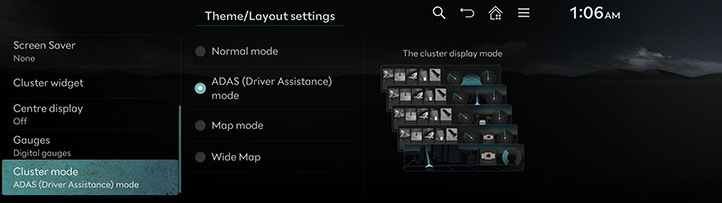
-
Press the desired item.