Navigation Settings
You can set or adjust various options related to navigation. Press Settings > Navigation on the home screen. The navigation settings screen is displayed.
The content displayed on the screen may be different from this manual depending on the vehicle options.
Display
-
Press Display on the navigation settings screen.
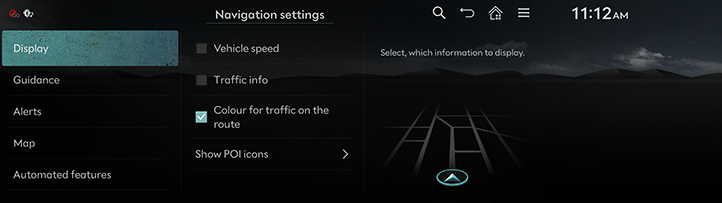
-
Press the desired menu.
-
Vehicle speed: Always shows the vehicle speed on the map screen.
-
Traffic info: Turn traffic information on the map on/off.
-
Colour for traffic on the route: Shows/Hides traffic problems along the route in a special colour on the map.
-
Show POI icons: Select POI categories to be displayed on the map.
-
Guidance
-
Press Guidance on the navigation settings screen.
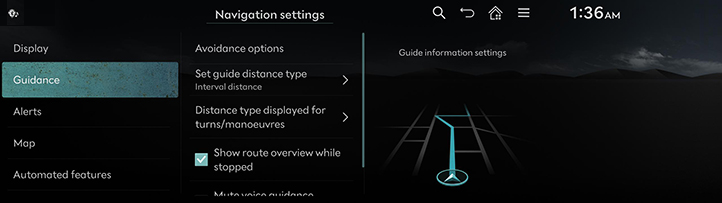
-
Press the desired menu.
-
Avoidance options: Avoids the roads of the selected type.
-
Set guide distance type: Sets the type of distance measurements used in the turn-by-turn list.
-
Distance type displayed for turns/manoeuvres: Sets the display of guidance location.
-
Show route overview while stopped: The map is switched to route overview when the vehicle stops.
-
Mute voice guidance nearby destination: The voice guidance will end near the destination registered in favourite.
-
Alerts
-
Press Alerts on the navigation settings screen.
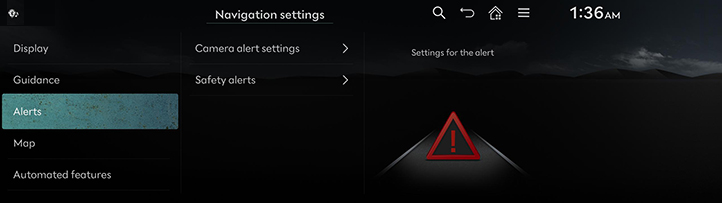
-
Press the desired menu.
-
Camera alert settings: Sets the camera alert settings.
-
Safety alerts: Sets the situations for which safety alerts will be provided.
-
Map
-
Press Map on the navigation settings screen.
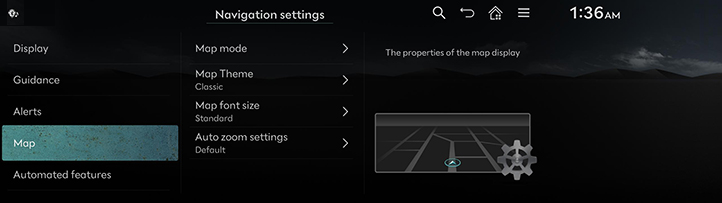
-
Press the desired menu.
-
Map mode: Select the map view.
-
Map theme: Sets the map colour style.
-
Map font size: Sets the font size for text displayed on the map.
-
Auto zoom settings: Sets auto-scale based on the vehicle speed.
-
Navigation Automated Feature
-
Press Automated features on the navigation settings screen.
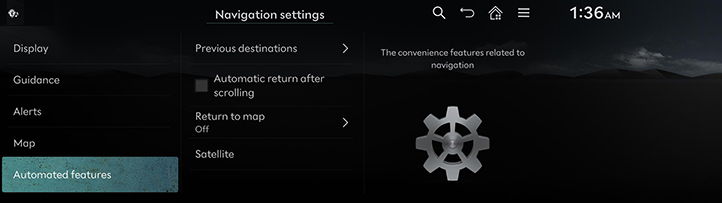
-
Press the desired menu.
-
Previous destinations: Enable/Disable saving previous destinations.
-
Automatic return after scrolling: Automatic re-centring of the map to the vehicle position after scrolling.
-
Return to map: After the selected time, the system automatically switches from radio/media to the navigation map screen, if a route is active.
-
Satellite: Displays the status of satellite data being received in real-time.
-