Display
The images displayed on this system may differ from actual ones.
On the home screen, press Settings > Display on the home screen. Display settings screen is displayed.
Illumination
It sets screen’s brightness.
-
On the display settings screen, press Illumination.
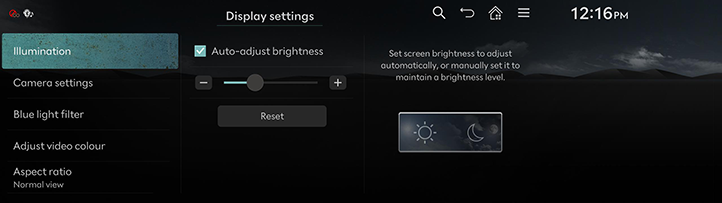
-
Adjust LCD brightness.
-
Auto-adjust brightness: Set the screen brightness to adjust automatically, or manually set it to stay at a constant brightness level.
-
Visibility may decrease if you adjusts the brightness to dark in a bright environment.
Camera settings
-
On the display settings screen, press Camera Settings > Display contents.
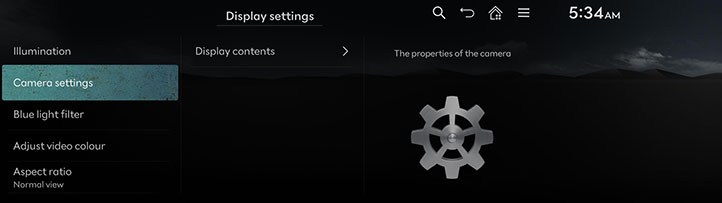
-
Select a desired item.
Blue light filter
Reduces eye strain by limiting the amount of blue light emitted when outside brightness is low.
-
On the display settings screen, press Blue light filter.
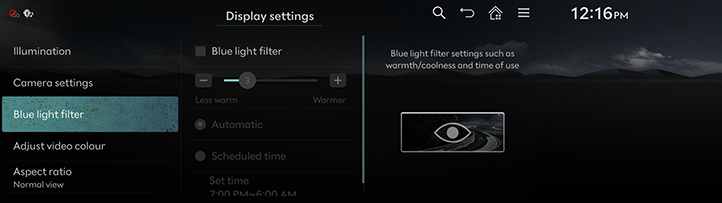
-
Press the desired item.
-
Blue light filter: Activates the blue light filter.
-
Automatic: Activates the blue light filter according to surrounding brightness.
-
Scheduled time: Activates the blue light filter according to the time set by the user.
-
Set time: Sets the blue light filter time.
-
Adjust video colour
During video playing, you can set brightness/contrast/saturation.
-
During video playing, press Adjust video colour on the display settings screen.
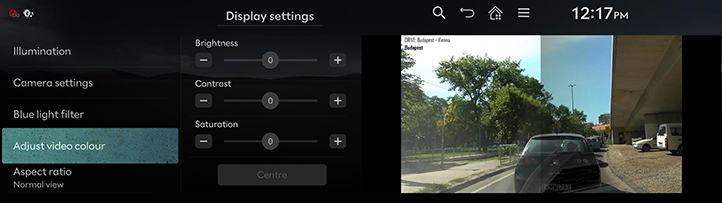
-
Adjust the desired items.
Press Centre to reset the adjust settings.
Aspect ratio
You can select the desired size video screen to enjoy video with sense of realism.
-
During video playing, press Aspect ratio on the display settings screen.
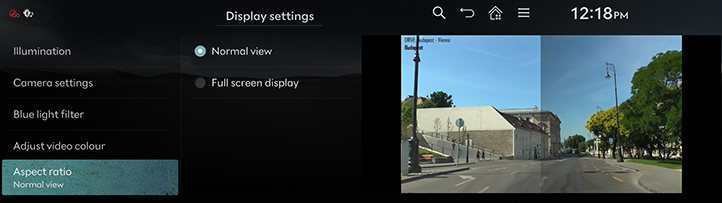
-
Press desired mode.
-
Normal view: Displays the 4:3 screen with the black bar appeared at the left and right side.
-
Full screen display: Displays the full screen.
-